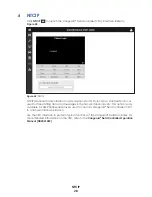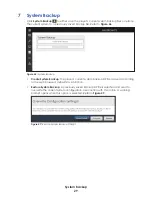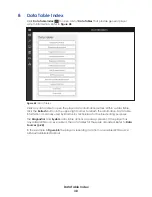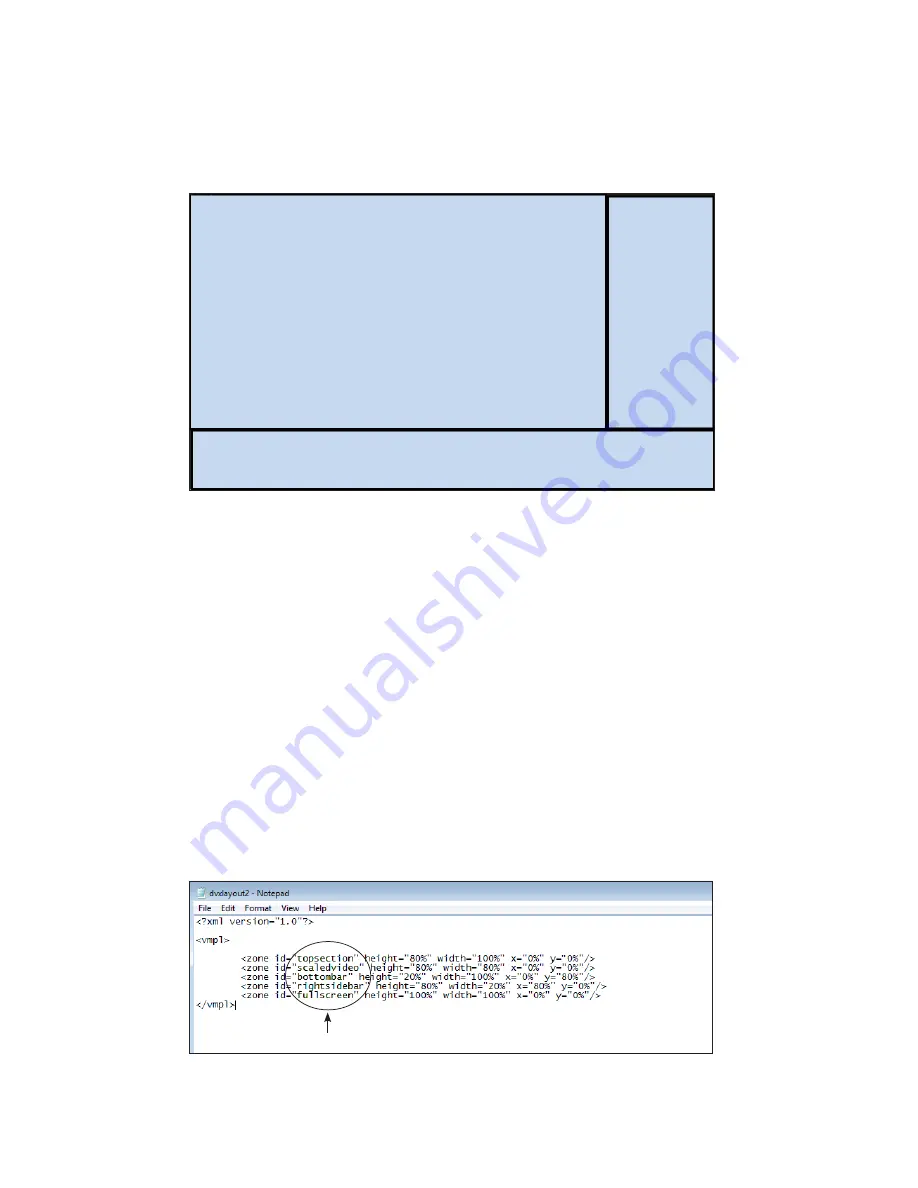
Zone Management
40
4.
Ensure the content will fit into each zone without any stretching or distortion.
5.
Check that any text is legible with a font size of at least 11 point.
6.
Adjust the zone sizes as needed while maintaining the aspect ratio in the video zone.
7.
Convert zone sizes to proportions. Refer to
Video zone:
280 pixels high
518 pixels wide
Aspect ratio:
280/518= .54
Right side bar:
518 pixels high
70 pixels wide
Bottom bar:
130 pixels high
360 pixels wide
Video zone:
80% height of full display
80% width of full display
Bottom bar:
20% height of full display
100% width of full display
Right side bar:
80% height
20% width
Figure 61:
Zone Sizes and Proportions Example
8.
Save the proportions of each zone for future use.
Changing Default Layout Files
The player includes default copies of layout files that identify zone sizes and locations.
These files are TXT files formatted for the V-Net
®
controller.
Editing Files
To edit a default layout file, follow these steps:
1.
Go to the appropriate folder. For Windows
®
7 or Windows
®
10 systems, go to
C:\ProgramData\Daktronics\VNet4\Content
2.
Locate the LAYOUT file, and right-click the file to open it in Windows
®
Notepad or
another text editing application.
3.
Copy and paste the zone ID line for each of the zones in the V-Net
®
control panel.
4.
Name each zone. These names will be used in the V-Net
®
control panel. The smallest
zone is listed at the top of the list with the full-screen and largest zones at the bottom
.
Zone names
Figure 62:
Zone Names
Summary of Contents for DMP-5000 Series
Page 54: ...This page intentionally left blank...
Page 56: ...This page intentionally left blank...
Page 60: ......
Page 70: ......
Page 74: ...This page intentionally left blank...
Page 78: ......