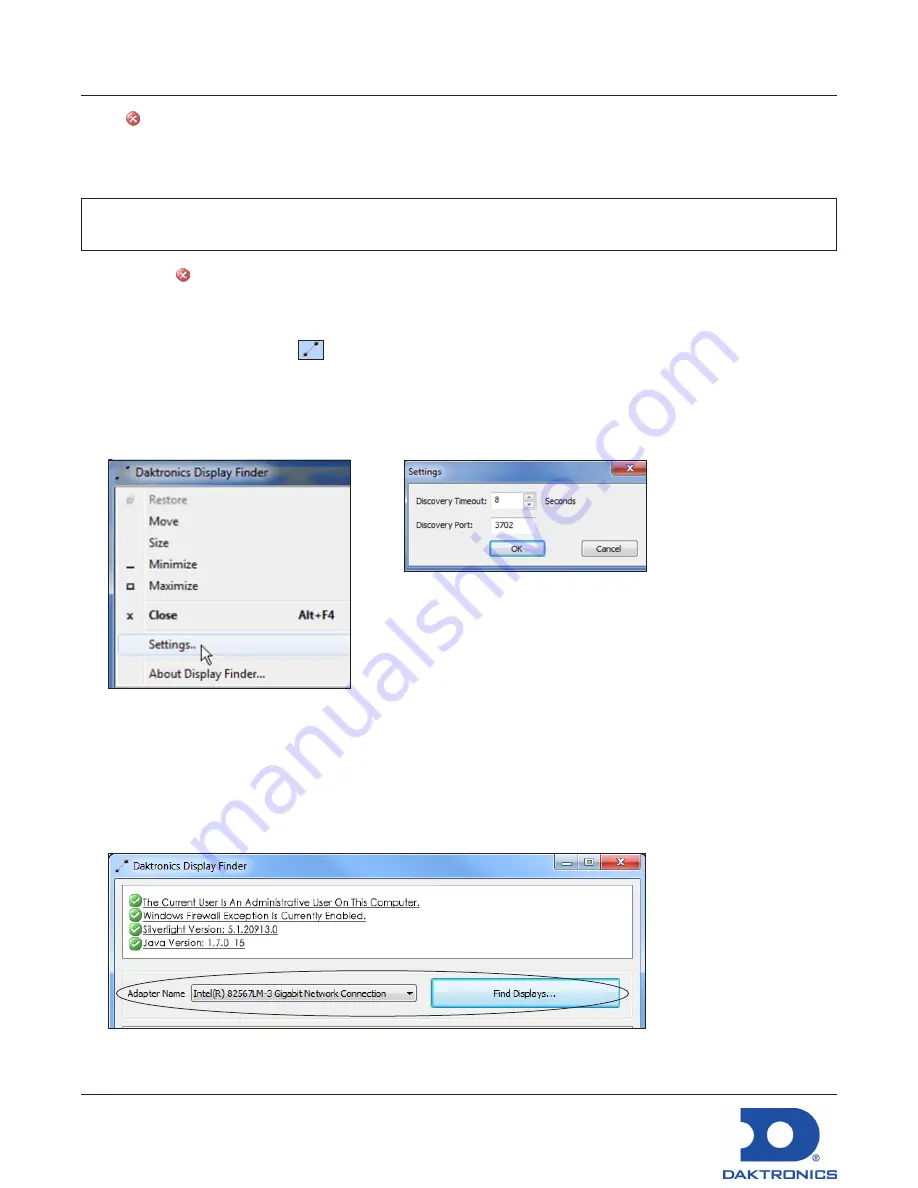
DisplayFind Utility Quick Guide
DD1961783
Rev 03
11 October 2017
201 Daktronics Drive
Brookings, SD 57006-5128
www.daktronics.com/support
800.325.8766
Page 2 of 3
A red next to
Windows Firewall is Currently Blocking Communication
indicates that the Windows
®
firewall is not disabled. Temporarily disable the Windows
®
firewall to allow discovery responses to be
received from any displays. Temporarily disable other third party anti-virus/firewall applications (i.e.
McAfee
®
, Symantec
®
, ZoneAlarm
®
software etc.).
Note:
Configure firewall exceptions to allow inbound TCP and UDP traffic on Port 3702 if temporarily
disabling the firewall is not desired.
Ignore a red
next to
Silverlight Version
and
Java Version
as these programs are no longer required by
the system.
If the connection is slow, increase the Discovery Timeout value by following these steps:
1.
Click the
DisplayFind
icon
in the upper-left corner of the application header.
2.
Click
Settings
. Refer to
Figure 4
.
3.
Set a new
Discovery Timeout
using the
Up
and
Down
arrow buttons. Refer to
Figure 5
.
4.
Click
OK
.
Figure 4:
Display Finder Settings
Connecting to a Device
Before connecting to the device, verify that the device is turned on and connected to the network
currently in use. To connect to the device, follow these steps:
1.
Select the correct network adapter used to communicate with the device from the
Adapter Name
drop-down list. Refer to
Figure 6
.
Figure 6:
Network Adapter Name Selection
Figure 5:
Discovery Timeout Settings
Summary of Contents for DMP-5000 Series
Page 54: ...This page intentionally left blank...
Page 56: ...This page intentionally left blank...
Page 60: ......
Page 70: ......
Page 74: ...This page intentionally left blank...
Page 78: ......
















































