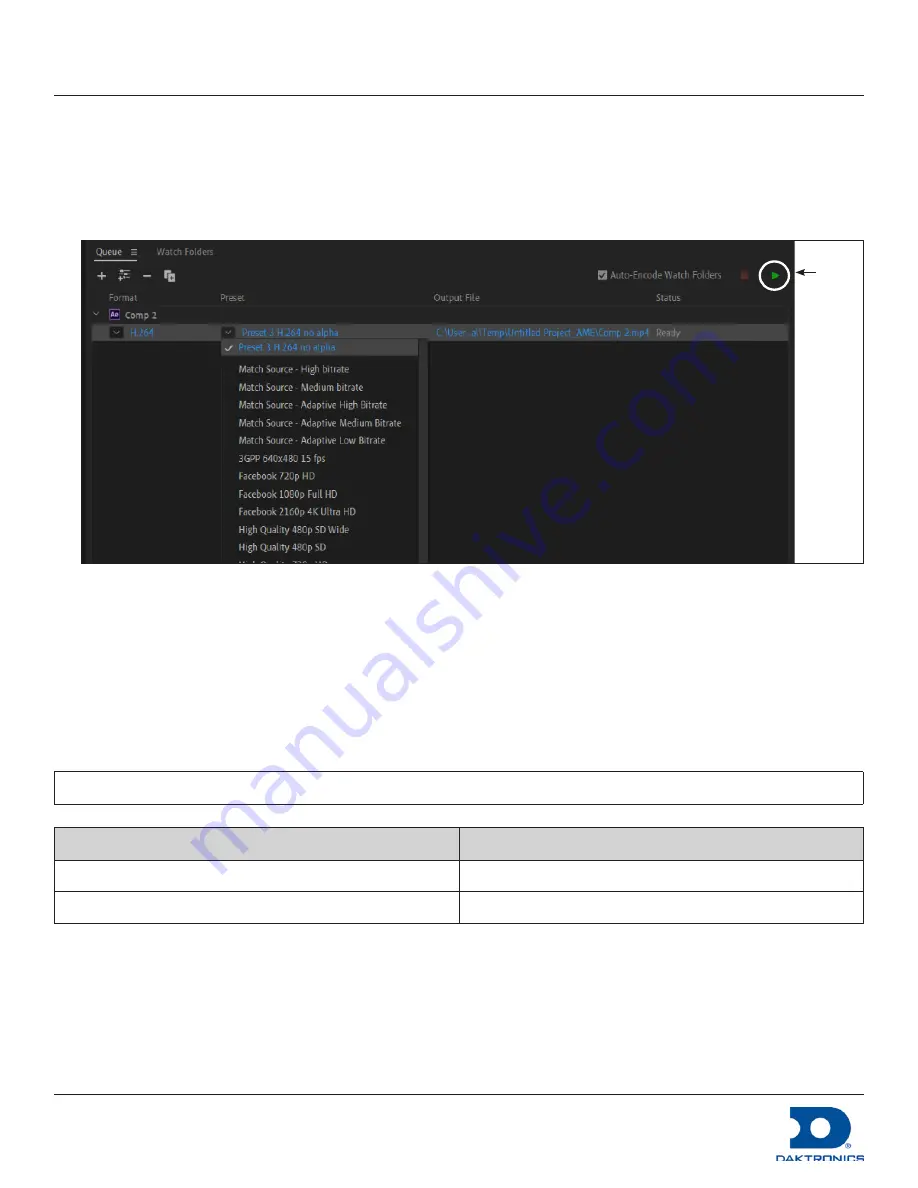
DMP-8000 Content Standards Quick Guide
DD3002238
Rev 05
09 June 2020
201 Daktronics Drive
Brookings, SD 57006-5128
www.daktronics.com/support
800.325.8766
Page 4 of 8
Use a Preset
After a Preset is created, use it to encode the queued content. Refer to
.
1.
Select a configured Preset from the file’s
Preset
drop-down list. Move up or down as necessary.
2.
Click the green
Play
button to start encoding the file. The file is saved in the location shown in the
Output
File
section.
Play
button
Figure 5:
Encoding with a Preset
Content Creation with FFMPEG (Large Displays)
If the display size exceeds a width of 3840, or if it exceeds a height of 1080, save content files as uncompressed
AVI files or MOV files with the Animation codec (RLE encoding) or in another lossless format. Route the edited
video content through the Daktronics FFMPEG Converter version 3.3 (or newer) to convert the file to a final
HAP-encoded format.
The file compression of 4:1 means that the files may be large depending on the content. This requires more
drive bandwidth and may require a RAID drive; however, this does not require any CPU load for decoding.
Note:
Some patterns can make the codec output an incorrect image but this is unusual.
Display Type
Recommended Output File Type
Large display - no alpha
MOV using the HAP codec
Large display - alpha
MOV using the HAP codec with alpha
Summary of Contents for DMP-5000 Series
Page 54: ...This page intentionally left blank...
Page 56: ...This page intentionally left blank...
Page 60: ......
Page 70: ......
Page 74: ...This page intentionally left blank...
Page 78: ......















































