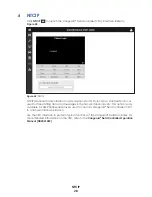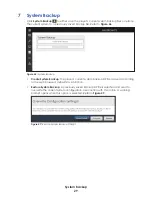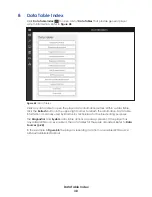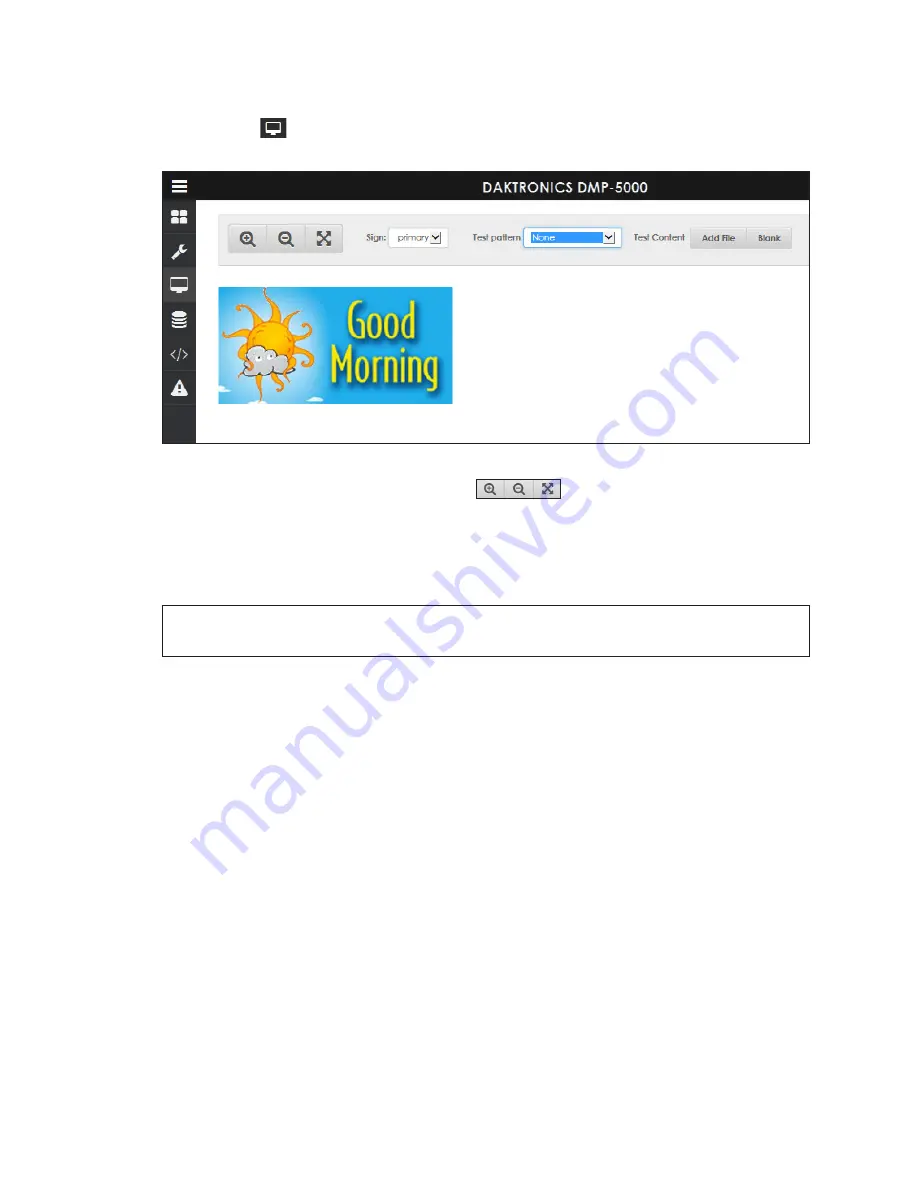
Monitor
27
5 Monitor
Click
Monitor
to open a window showing a video stream of the display content. This
video plays on a canvas that represents the display size. Refer to
Figure 44:
Monitor
Click the magnifying glass and arrow icons
at the top of the video stream to
make the monitor window larger, smaller, or to back to scale.
If the player controls more than one sign, choose the desired sign from the
Sign
drop-down list. The selected sign name is also shown on the dashboard
Monitor
tile. Refer
Note:
Choosing the sign name refers to the whole sign;
Monitor
does not show specific
zones within the sign.
Choose a player test pattern from the
Test pattern
drop-down list if desired. The test
pattern starts to play immediately.
To test the display using a specific content file, click
Add File
and select the desired
file from the player’s content directory. This content starts to play immediately. Other
content files can be added, and each one will play sequentially in the order that it was
added. Content files can be any of the following formats: AVI, JPG, MP4, PNG, or VMPF.
Click
Blank
to stop any test pattern or test content and blank the display.
Summary of Contents for DMP-5000 Series
Page 54: ...This page intentionally left blank...
Page 56: ...This page intentionally left blank...
Page 60: ......
Page 70: ......
Page 74: ...This page intentionally left blank...
Page 78: ......