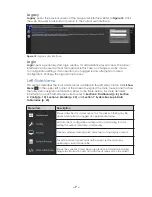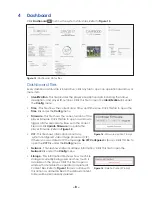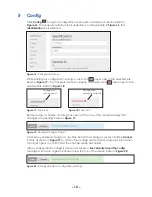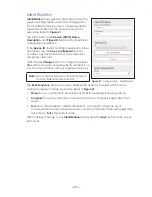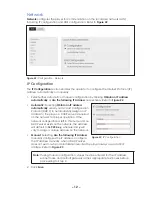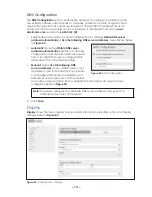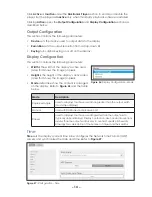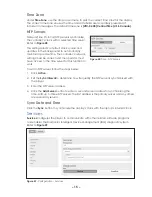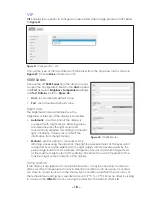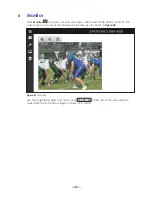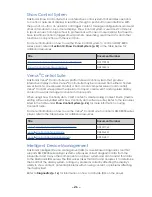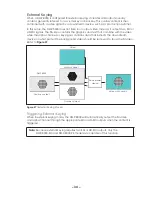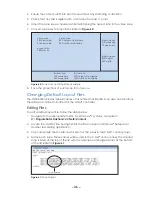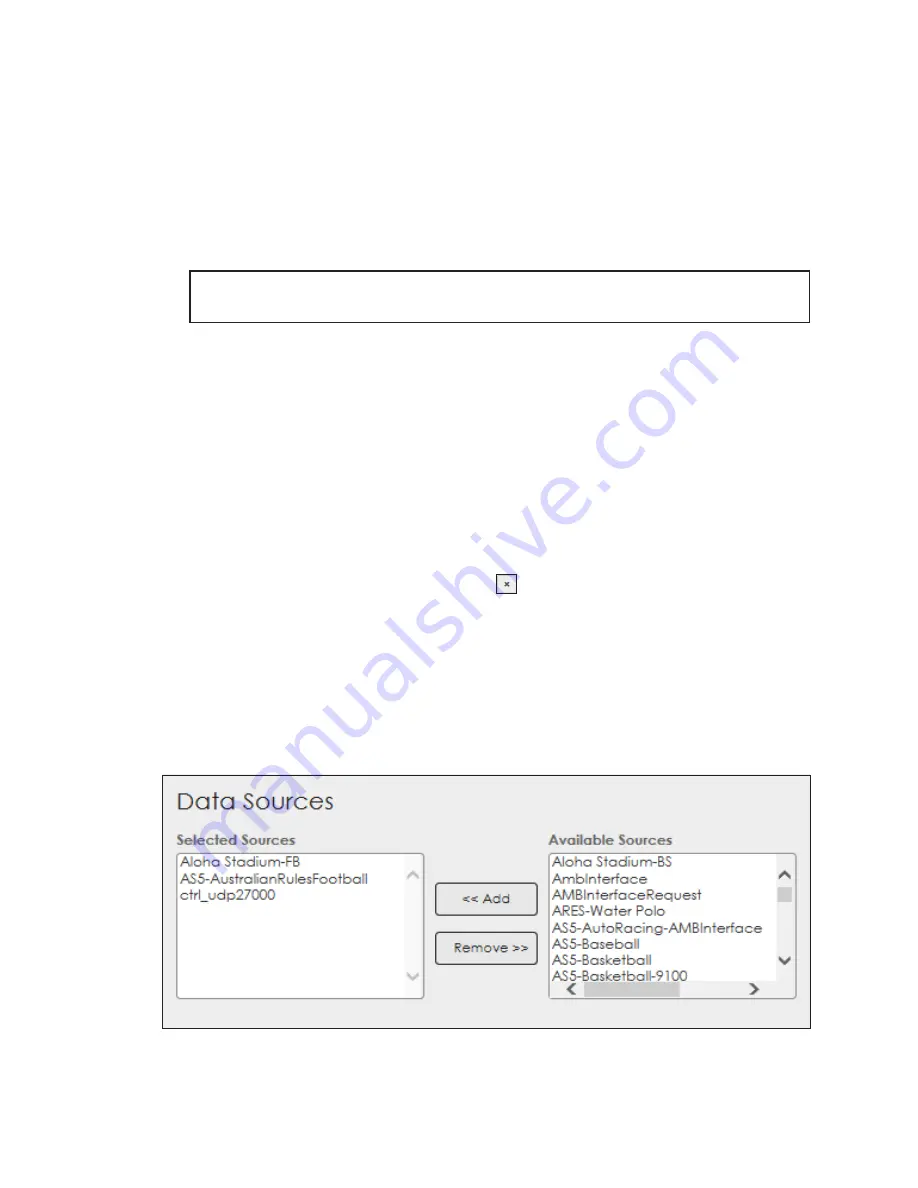
– 21 –
Adding a Mapping Zone
To add an RTD sign mapping zone, follow the steps below:
1. Click the
Add Mapping
as shown in
. A new line of text boxes opens.
2. Enter the ERTD sign number to be assigned to a zone in the
Sign #
text box. Ensure
the number does not conflict with the ERTD sign number of any other displays in the
system.
3. Enter the name of the zone being added in the
Zone Name
text box.
Note:
The zone’s name must match the name in the .LAYOUT file that created the
zone.
4. Repeat Steps 1-3 to add additional zones.
5. Click the
Save
button at the top-left corner when finished adding all of the desired
zones.
The process of creating zones for a DMP-8000 series player and playing content on those
zones varies according to the control system being used. For Show Control systems, refer
to the Show Control Installation and Setup Manual (
DD1780603
). For Venus
®
Control Suite
systems, refer to the Venus
®
Control Suite Operation Manual (
DD3315811
). For Visiconn
®
Display Management systems, contact Daktronics for assistance; refer to
Deleting a Mapping Zone
To delete an RTD sign mapping zone click the
button to the right of the
Zone Name
text box then click the
Save
button at the top-left corner.
Data Sources
Select a data source to enable the player to receive data from a data provider (or
default source). The data source files (DSRCs) specify the data provider and the port/URL
that will receive the data. The required data source must exist on the player computer.
Choose a data source from the list of
Available Sources
by highlighting the needed
source and clicking
Add
.
Figure 42:
RTD - Data Sources
Summary of Contents for DMP-8000 Series
Page 52: ...48 This page intentionally left blank...
Page 54: ...50 This page intentionally left blank...
Page 56: ......
Page 62: ...This page intentionally left blank...