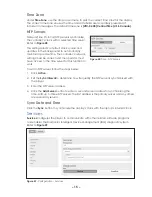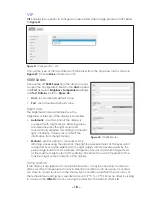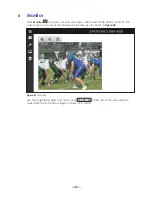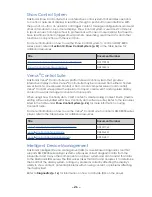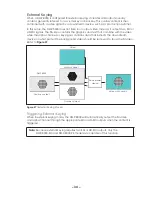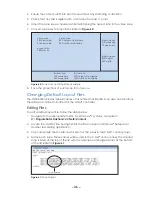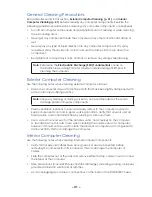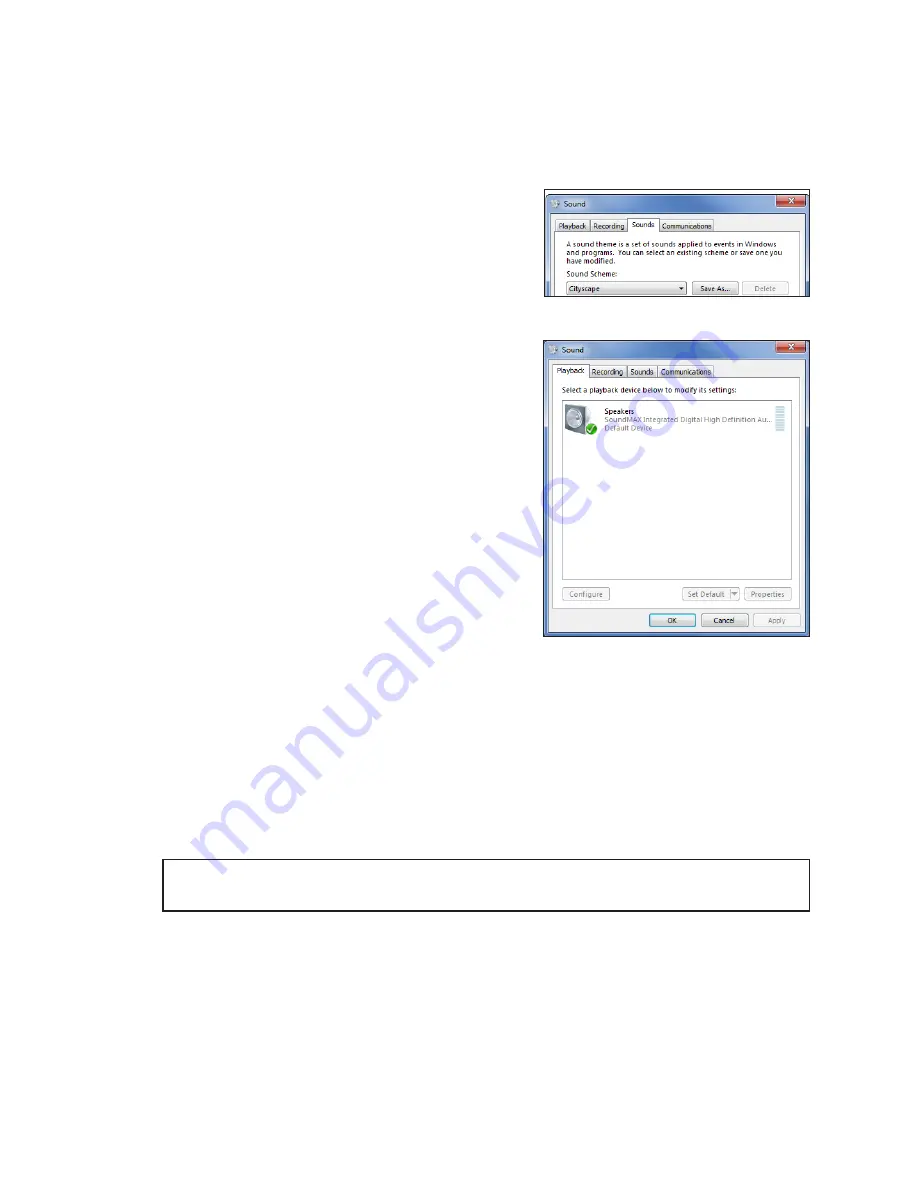
– 29 –
Configuring Windows
®
Audio Output
After enabling audio for the DMP-8000, configure how the Windows
®
operating system
will handle audio output to ensure that the audio is outputted from the desired device.
Daktronics also recommends disabling all Windows
®
system sounds.
Windows
®
7 Systems
To configure Windows
®
7 audio output, follow the
steps below:
1. Navigate to
Start > Control Panel
to open the
Control Panel
.
2. Click
Sound
to open the
Sound
window.
3. Click the
Sounds
tab.
4. Click the
drop-down arrow
for the
Sound
Scheme
drop-down list, and select
No Sounds
.
.
5. Click
Apply
.
6. Click the
Playback
tab.
7. Right-click on the audio device desired for
player audio and click the
Set Default
button.
.
8. Click
OK
to save all changes.
After the desired audio device is selected,
adjust its volume using the
Volume
button in the
Windows
®
Notification Area.
Audio Delay
The player includes an audio delay filter to ensure better audio and video content
synchronization. This filter can be configured to work either automatically or manually.
When set up automatically, the filter determines the appropriate length of delay. When
set up manually, the operator specifies the desired length of delay for the player to use.
Automatic
To take advantage of automatic audio delay filtering, the player’s output mode must be
set to an
Overlay mode
setting other than
Normal
. This setting can be managed in the
player’s
Primary.ini
file.
Note:
The
Normal
output mode does not have a delay for the video frames; therefore,
an audio delay is unnecessary in this mode.
When configured to load the audio delay filter automatically, the player maintains
synchronization between the audio and its related video by determining the needed
delay based on the configured target frame rate, which is also managed in the player’s
Primary.ini
file.
Figure 50:
Selecting Sound Scheme
Figure 51:
Setting Default Playback
Summary of Contents for DMP-8000 Series
Page 52: ...48 This page intentionally left blank...
Page 54: ...50 This page intentionally left blank...
Page 56: ......
Page 62: ...This page intentionally left blank...