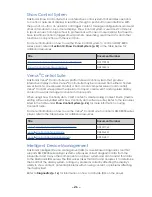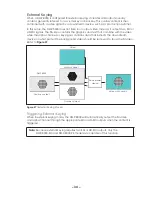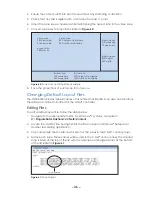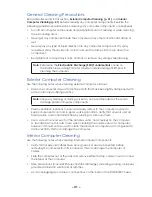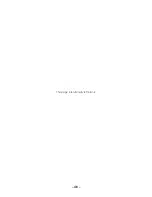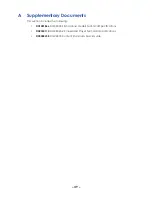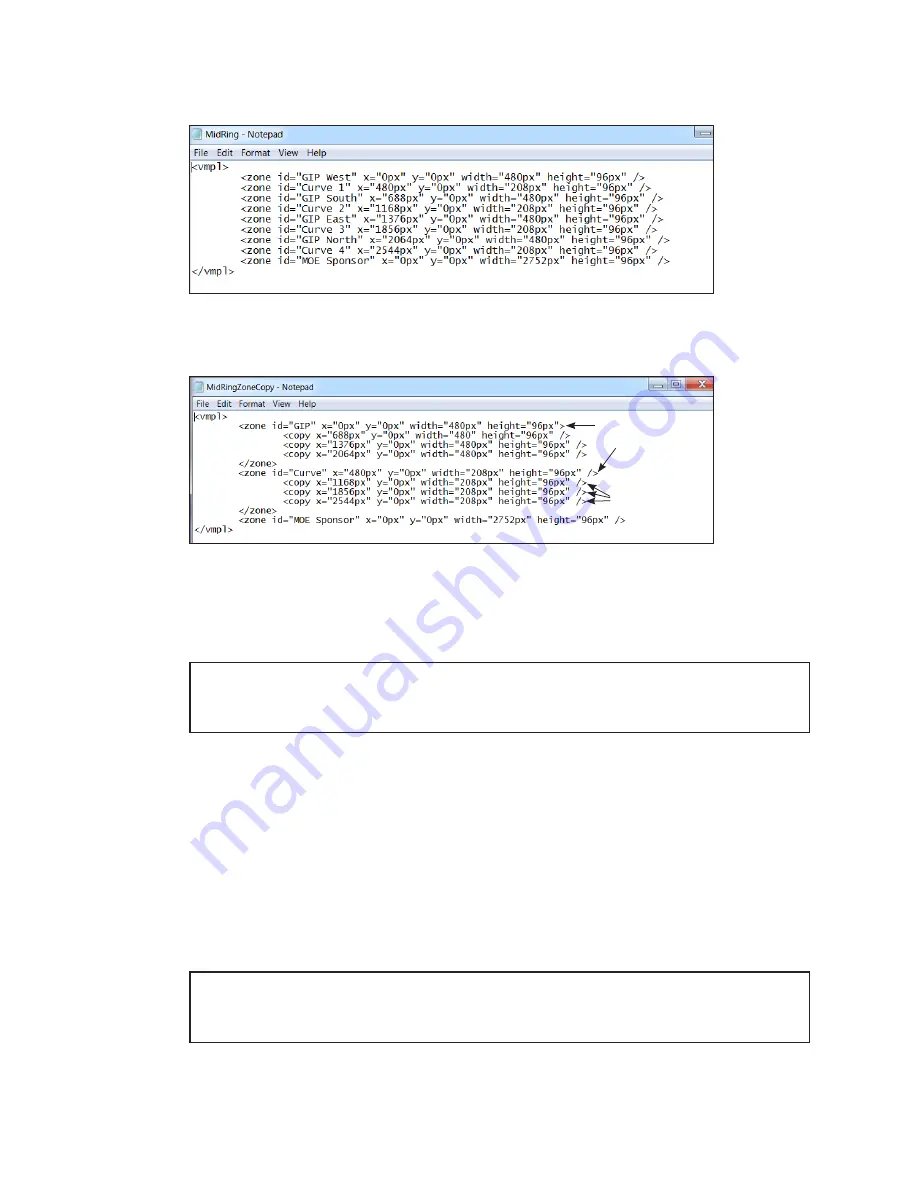
– 38 –
5. Check the
zone id
list and determine which zone ID to copy. This is the original (or
parent) zone ID. Refer to
Figure 64:
Zones Before Using Copy Zone Feature
6. List the information for the copied zones on the lines below the original zone ID. Refer
.
Original (or parent)
zone ID
Copied (or child)
zone IDs
Figure 65:
Zones After Using Copy Zone Feature
7. Identify the size of each zone using relative sizes or percentage sizes. Refer to
.
8. Enter the
x
and
y
values to determine placement of the zones on the display.
Note:
The x and y percentages determine the coordinates for the top-left corner
of each zone. For example, x=0% and y=80% translates to the zone placed
on the left edge of the display and down 80% from the top
9.
Verify the .LAYOUT file extension.
10.
Save the file.
Triggering the .LAYOUT File
To trigger the .LAYOUT file to play through a VMPL, follow the steps below:
1. Navigate to the appropriate folder. For Windows
®
7 systems, navigate to:
C:\ProgramData\Daktronics\VNet4\displays\primary.vmpl
2. Locate the
primary.vmpl
file, and right-click the file to open it in Windows
®
Notepad
or another text editing application.
Note:
If a primary.vmpl file is not present, check for a primary_template.vmpl file.
Rename the primary_template.vmpl to primary.vmpl. If the template file
does not exist, contact Daktronics at 1-866-343-6018.
Summary of Contents for DMP-8000 Series
Page 52: ...48 This page intentionally left blank...
Page 54: ...50 This page intentionally left blank...
Page 56: ......
Page 62: ...This page intentionally left blank...