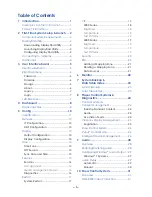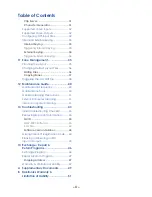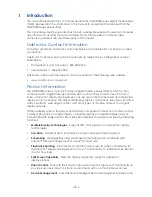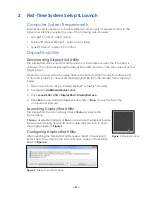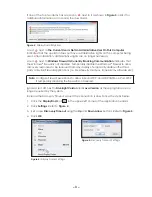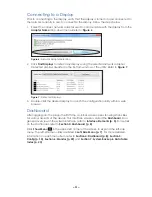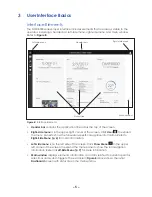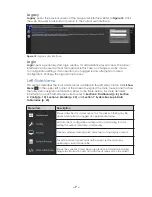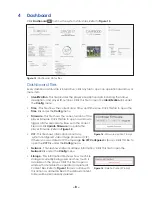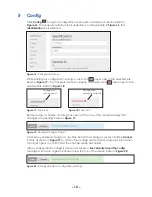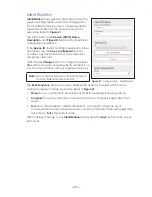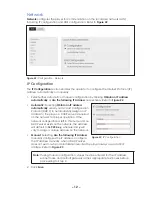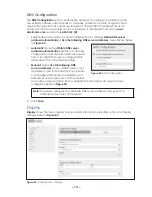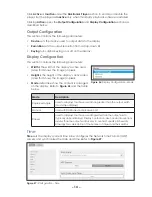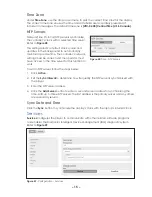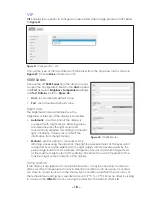– 3 –
If one of the top two items has a red icon
next to it as shown in
, click it for
additional information or to access the download.
Figure 3:
DisplayFind Utility Errors
A red
next to
The Current User Is Not An Administrative User On This Computer
indicates that the operator does not have administrative rights on the computer being
used. After installation, administrative rights are no longer necessary.
A red
next to
Windows Firewall is Currently Blocking Communication
indicates that
the Windows
®
firewall is not disabled. Temporarily disable the Windows
®
firewall to allow
discovery responses to be received from any displays. Temporarily disable other third
party anti-virus/firewall applications (i.e. McAfee
®
, Symantec
®
, ZoneAlarm
®
software etc.).
Note:
Configure firewall exceptions to allow inbound TCP and UDP traffic on Port 3702
if temporarily disabling the firewall is not desired.
Ignore a red
next to
Silverlight Version
and
Java Version
as these programs are no
longer required by the system.
Increase the Discovery Timeout value if the connection is slow. Follow the steps below:
1. Click the
DisplayFind
icon
in the upper-left corner of the application header.
2. Click
Settings
.
3. Set a new
Discovery Timeout
using the
Up
and
Down
Arrow
4. Click
OK
.
Figure 4:
Display Finder Settings
Figure 5:
Discovery Timeout Settings
Summary of Contents for DMP-8000 Series
Page 52: ...48 This page intentionally left blank...
Page 54: ...50 This page intentionally left blank...
Page 56: ......
Page 62: ...This page intentionally left blank...