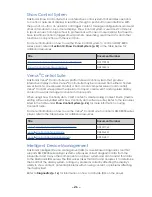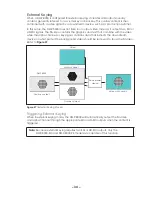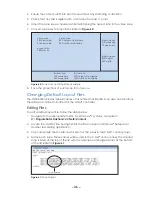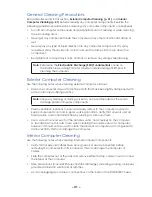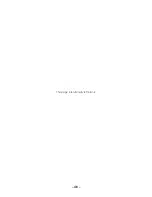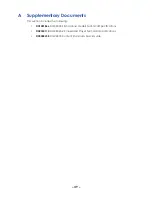– 37 –
5. Identify the size of each zone using relative sizes or percentage sizes. Refer to
.
Zone sizes
Figure 62:
Zone Sizes
6. Enter the
x
and
y
values to determine placement of the zones in the display. Refer to
.
Coordinates for the
top-left corner of each zone
Figure 63:
Zone Coordinates
Note:
The x and y percentages determine the coordinates for the top-left corner
of each zone. For example, x=0% and y=80% translates to the zone placed
on the left edge of the display and down 80% from the top.
7.
Verify the .LAYOUT file extension.
8.
Save the file.
Copying Zones
The zone copy feature creates copies of zones that can be displayed in other areas
of the output. This action is used frequently with fascia displays. Copied zones are
synchronized; Show Control buttons can specify only the parent zone but also control
any copies of that zone. Copied zones play content more efficiently and with less impact
on the playback as compared to playing the same content multiple times.
To copy zones, follow the steps below:
1. Navigate to the appropriate folder. For Windows
®
7 systems, navigate to:
C:\ProgramData\Daktronics\VNet4\Content
2.
Locate the .LAYOUT file, and right-click the file to open it in Windows
®
Notepad or
another text editing application.
3. Copy and paste a zone ID line for each of the zones in the V-Net
®
control panel.
4. Name each zone with a name that matches the zone name in the V-Net
®
control
panel. The smallest zone is listed at the top of the list with the full-screen and largest
zones at the bottom of the list. Refer to
.
Summary of Contents for DMP-8000 Series
Page 52: ...48 This page intentionally left blank...
Page 54: ...50 This page intentionally left blank...
Page 56: ......
Page 62: ...This page intentionally left blank...