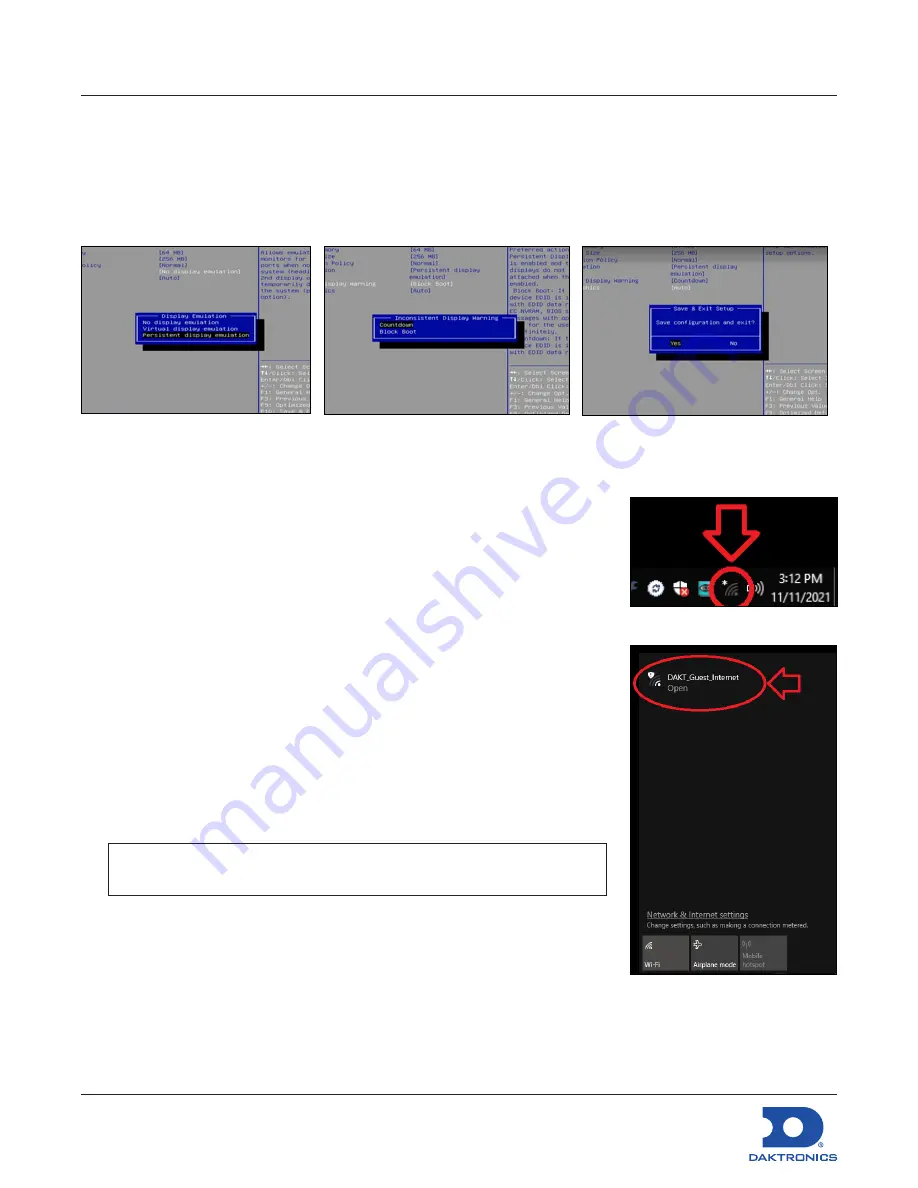
DMP-8122 Installation Quick Guide
DD4945520
Rev 04
16 March 2023
201 Daktronics Drive Brookings, SD 57006
www.daktronics.com/support
800.325.8766
Page 3 of 7
9.
Plug the power supply cable into the
power port
on the DMP-8122. Refer to
Figure 5
.
10.
Connect Ethernet cable to the Ethernet port, if performing a hardwire installation.
11.
Connect the power cable to the power supply and plug the power supply into a power outlet. The
DMP-8122 will power on.
EDID Bios Setup
Figure 6:
Display Emulation
Figure 7:
Inconsistent Display Warning
Figure 8:
Save Config and Exit
Figure 9:
Network Icon
Figure 10:
Select a Network
1.
Restart the player and press the
F2
key on the keyboard to open the
bios.
2.
Navigate to the
Advanced
tab.
3.
Open
Video
settings.
4.
Select
Display Emulation
.
5.
Change the setting from
[No display emulation]
to
[Persistent display
emulation]
. Refer to
Figure 6
.
6.
At the
[Persistent Display Emulation Alert]
page during system boot-
up, press
B
on the keyboard to learn the new EDIDs.
7.
Select
[Inconsistent Display Warning]
.
8.
Change the setting from
[Block Boot]
to
[Countdown]
. Refer to
Figure
7
.
9.
Press the
F10
key on the keyboard and select
Yes
to save
configuration and exit. Refer to
Figure 8
.
Connect DMP-8122 to Wi-Fi
Note:
These steps are
NOT
required if the player is connected with
an Ethernet cable.
1.
Complete the steps in the
DMP-8122 Setup
section.
2.
Boot up - observe the boot screen.
3.
Observe the black screen.
4.
Press the
Esc
Key on the keyboard.
5.
Click the Network icon. Refer to
Figure 9
.
6.
Click
Wi-Fi
.

























