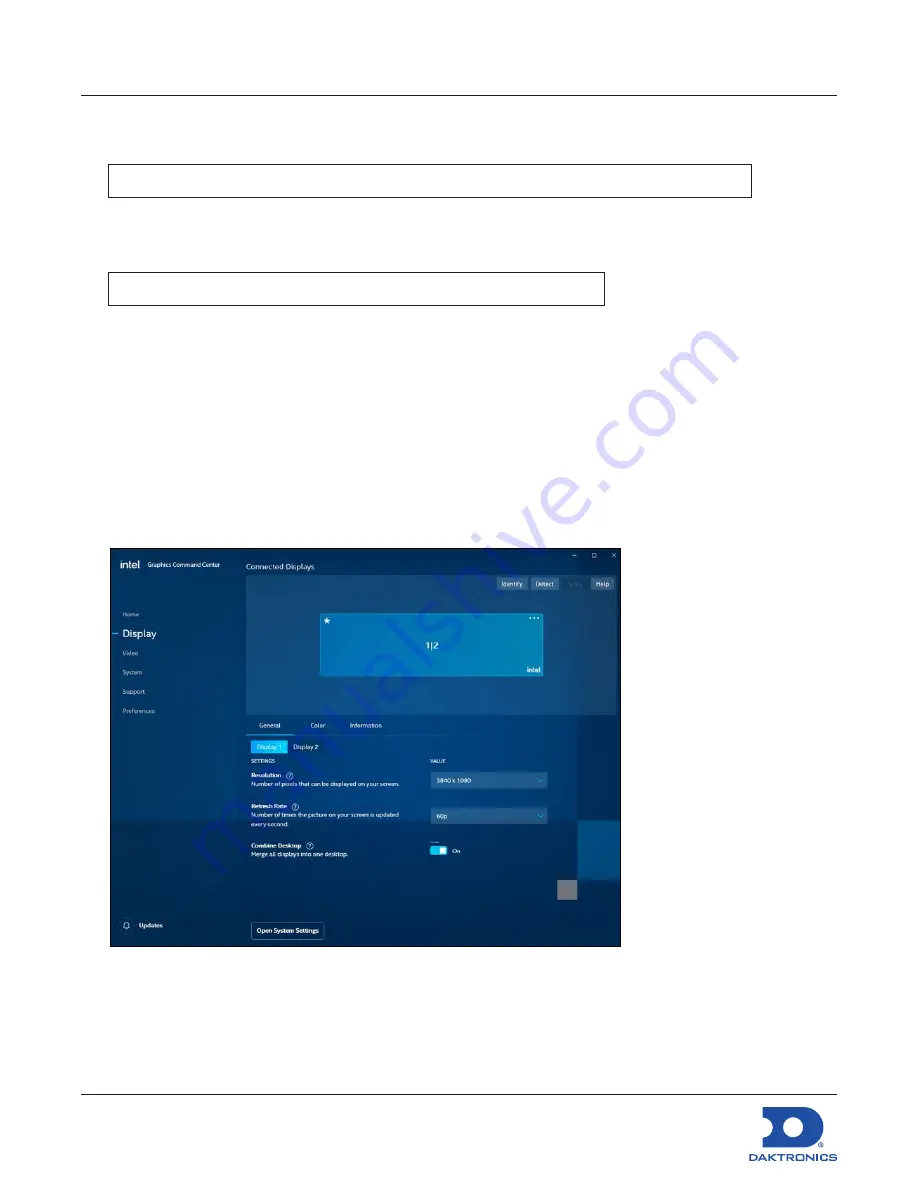
DMP-8122 Installation Quick Guide
DD4945520
Rev 04
16 March 2023
201 Daktronics Drive Brookings, SD 57006
www.daktronics.com/support
800.325.8766
Page 4 of 7
7.
Select the desired network. Refer to
Figure 10
.
8.
Enter Wi-Fi credentials and select
Connect Automatically
.
Note:
Connect the player to a secure Wi-Fi network; avoid using public Wi-Fi networks.
9.
Click
Connect
.
Set the Intel Graphics Settings
Note:
Only perform these steps if using more than a single display.
1.
Close the
DMP-8000
application.
2.
Open
Intel Graphics Command Center
from the
Start Menu
and accept any license agreements.
3.
Navigate to the
Display
tab.
4.
Turn on the
Combine Desktop
setting. Refer to
Figure 11
.
5.
Select
60p
from the
Refresh Rate
drop-down menu and click
Keep
. Refer to
Figure 11
.
6.
Close the application to automatically save the settings.
7.
Reopen
DMP-8000
through the start menu to finish.
Figure 11:
Intel Graphics Command Center

























