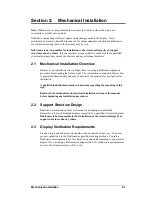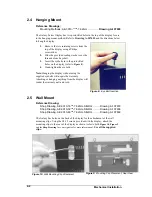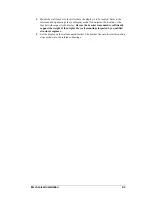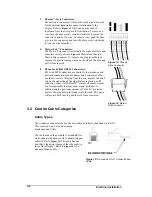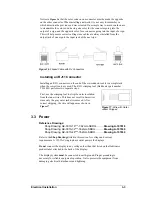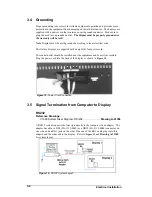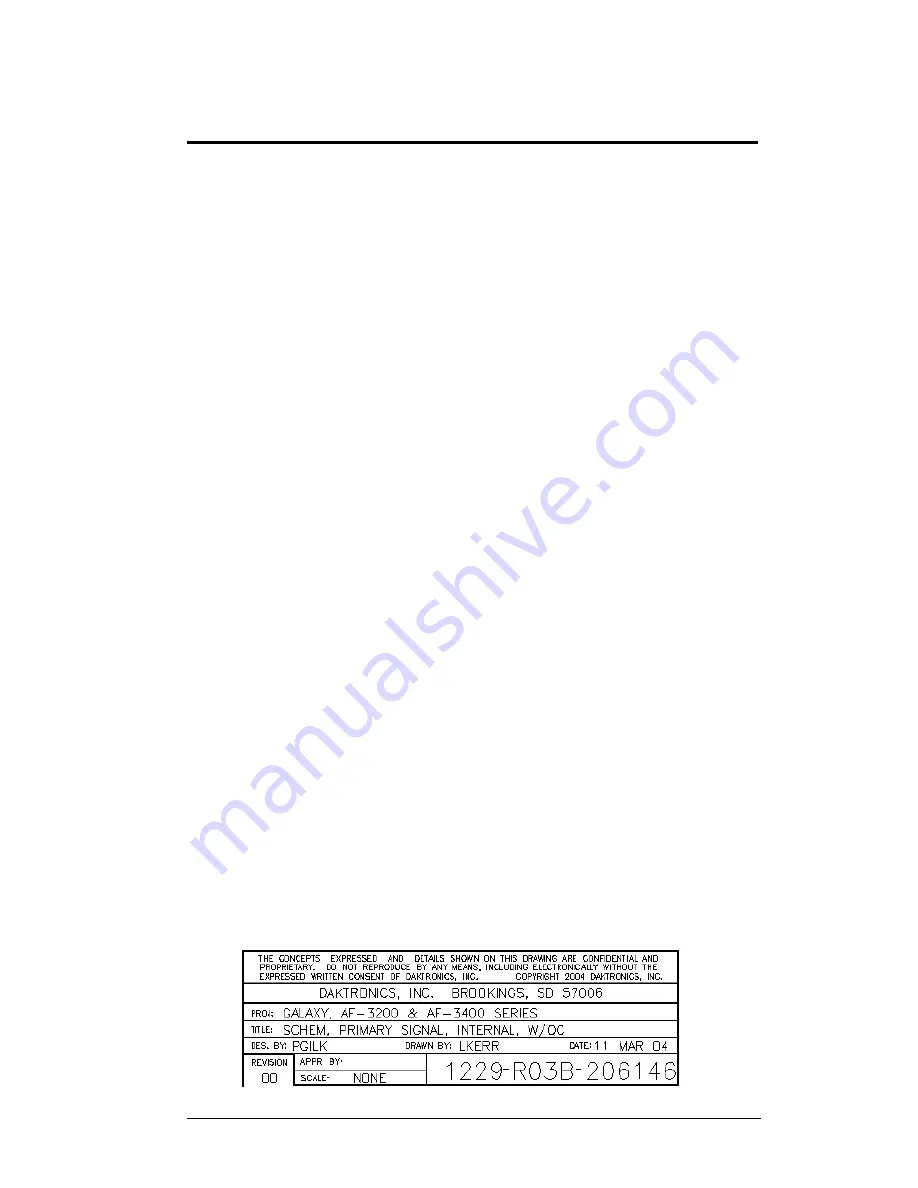
Section 1:
Introduction
This manual explains the installation, maintenance, and troubleshooting of a Daktronics
Galaxy
®
AE-3010 Indoor Tri-color LED display. For questions regarding the safety,
installation, operation, or service of this system, please refer to the telephone numbers listed
on the cover page of this manual.
This manual is divided into eight sections: Introduction, Mechanical Installation, Electrical
Installation, Maintenance and Troubleshooting, Appendix A, Appendix B, Appendix C and
Appendix D.
•
Introduction
covers the basic information needed to make the most of the rest
of this manual. Take time to read the entire introduction as it defines terms and
explains concepts used throughout the manual.
•
Mechanical Installation
provides general guidance on sign mounting.
•
Electrical Installation
gives general guidance on terminating power and signal
cable at the sign.
•
Maintenance and Troubleshooting
addresses such things as removing basic
sign components, troubleshooting the sign, performing general maintenance,
and exchanging sign components.
•
Appendix A
includes the drawings referenced in this manual.
•
Appendix B
contains general information about the signal converters.
•
Appendix C
provides general information about the optional temperature
sensor.
•
Appendix D
provides information on the configuration of the serial server.
Daktronics identifies manuals by an ED number located on the cover page of each manual.
For example, this manual would be referred to as
ED-11169
.
Listed below are a number of drawing types commonly used by Daktronics, along with the
information that each is likely to provide. This manual might not contain all these drawings.
•
System Riser Diagrams:
Overall system layout from control computer to sign,
power, and phase requirements.
•
Shop Drawings:
Fan locations, mounting information, power and signal
entrance points, and access method (front and rear).
•
Schematics:
Power and signal wiring for various components.
•
Component Placement Diagrams:
Locations of critical internal sign
components, such as power supply assemblies, controller boards, thermostats,
and light detectors.
illustrates the Daktronics drawing label. The drawing number is located in the lower-
right corner of the drawing. Listing the last set of digits and the letter preceding them
identifies drawings in the manual. In the example below, the drawing would be referred to as
Drawing B-206146
. Reference drawings are inserted after the section that references them.
Figure 1: Drawing Label
Introduction
1-1
Summary of Contents for Galaxy AE-3010
Page 4: ......
Page 16: ......
Page 20: ......
Page 30: ......
Page 42: ......
Page 44: ......
Page 45: ......
Page 46: ......
Page 47: ......
Page 48: ......
Page 49: ......
Page 50: ......
Page 51: ......
Page 52: ......
Page 53: ......
Page 54: ......
Page 55: ......
Page 56: ...Appendix B Signal Converter Appendix B Signal Converter B 1 ...
Page 60: ......
Page 68: ......
Page 70: ......
Page 72: ......
Page 74: ......
Page 77: ...Appendix D Serial Server Configuration D 1 Appendix D Serial Server Configuration ...
Page 78: ......