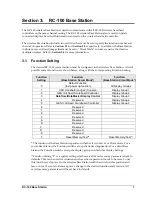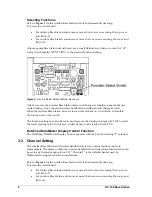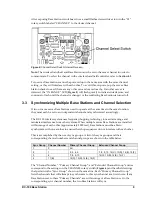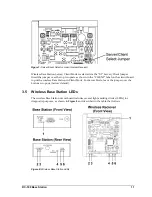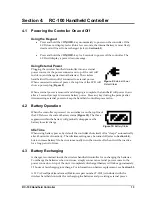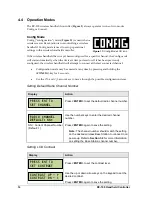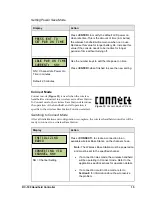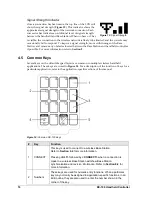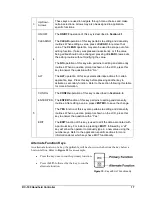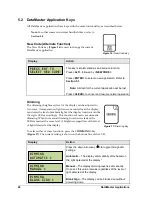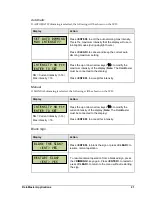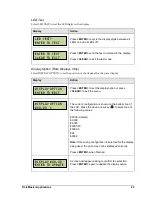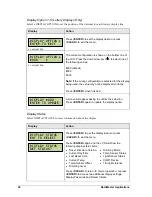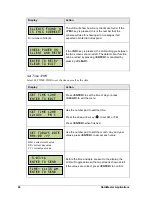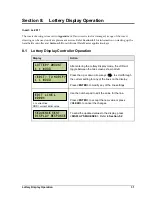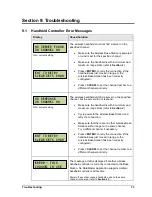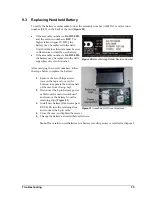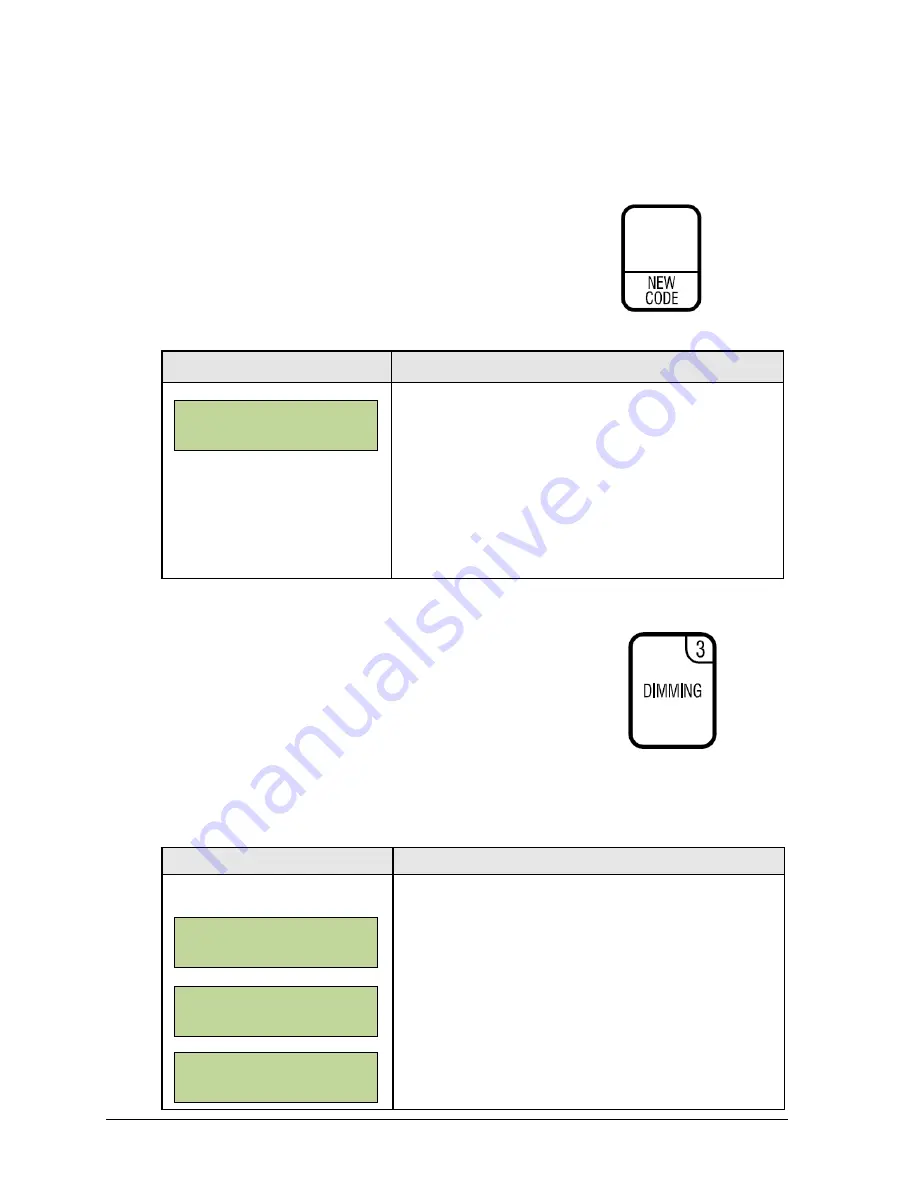
20
DataMaster Applications
5.2 DataMaster Application Keys
All DataMaster applications have keys with the same functionality, as described below.
Note: For other common wireless handheld keys, refer to
Section 4.5.
New Code (Alternate Function)
The New Code key (Figure 16) is used to change the current
DataMaster application.
Display
Action
This key is implemented as an alternate function.
Press
<ALT>
followed by
<NEW CODE>
.
Press
<ENTER>
to select a new application. Refer to
Section 5.1
.
Note:
All data for the current application will be lost.
Press
<CLEAR>
to cancel and resume normal operation.
Dimming
The dimming (brightness) level of the display can be adjusted in
two ways. A temperature/light sensor, mounted near the display,
can detect the level of ambient light at the display location and dim
the sign’s LEDs accordingly. This function is known as automatic
dimming. When the manual dimming function is selected, the
LEDs remain at the same level of brightness regardless of the level
of light detected at the display.
To select either of these functions, press the <DIMMING> key
(Figure 17). The current setting is shown on the bottom line of the LCD.
Figure 16:
New Code Key
Figure 17:
Dimming Key
Display
Action
Press the down arrow key
<
>
to toggle through dim
settings:
Automatic
– The display automatically dims based on
the light detected at the display*
Manual
– The display dimming level is set manually.
Once set, this value remains regardless of the level of
light detected at the display.
Blank Sign
– The display can be blanked out without
powering down.
PRESS ENT TO
SELECT NEW CODE
DIMMING
AUTOMATIC }
DIMMING
MANUAL }
DIMMING
BLANK SIGN }