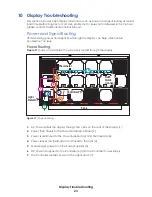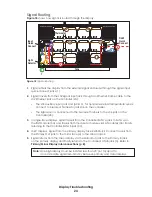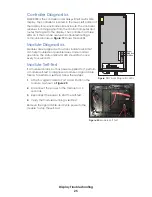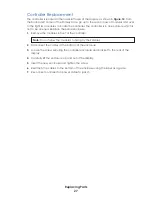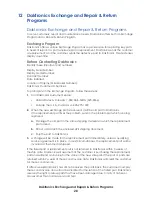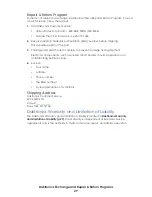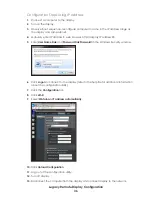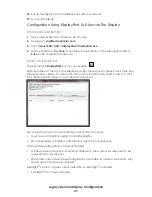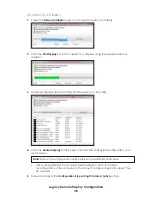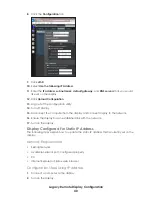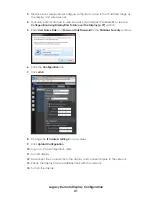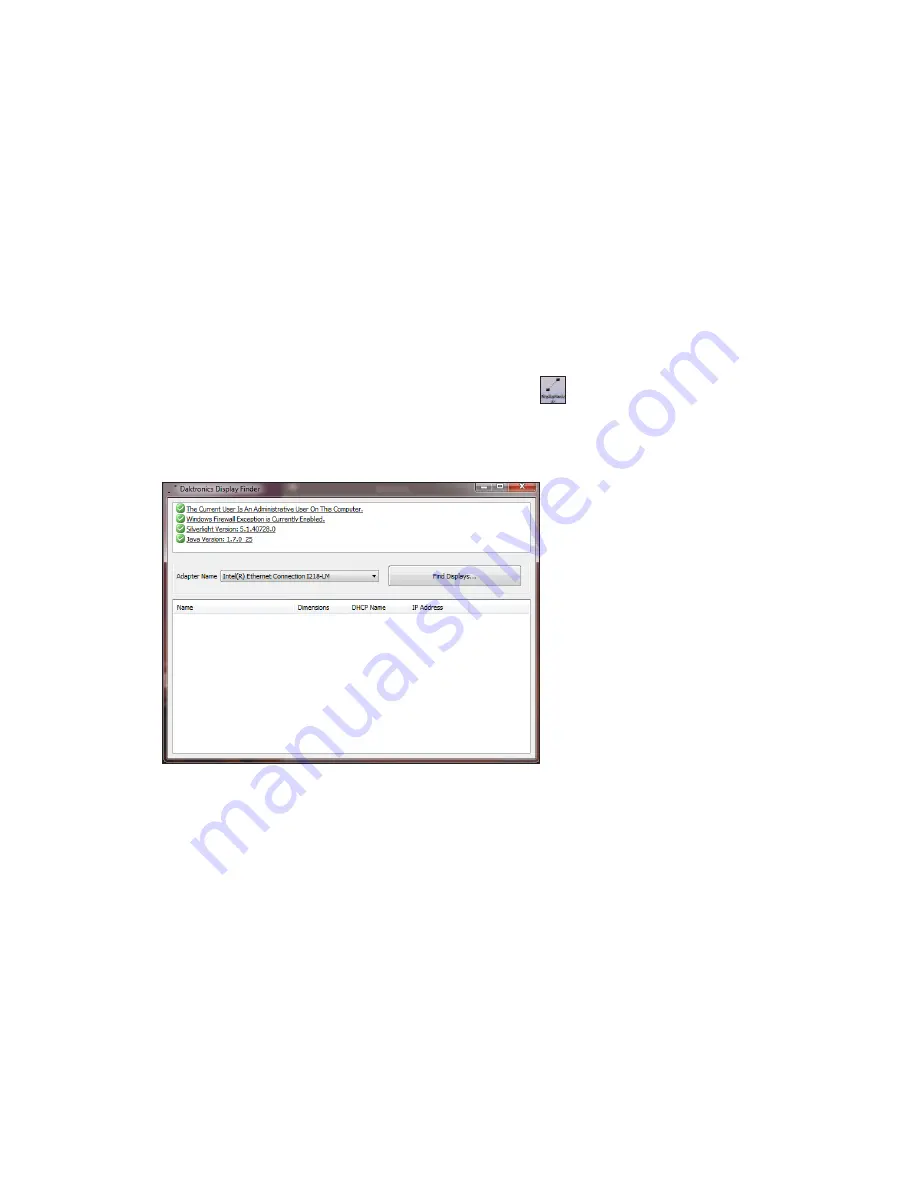
Legacy Remote Display Configuration
37
14�
Ensure the display has an established link with the network.
15�
Turn on the display.
Configuration Using DisplayFind To Discover The Display
Download DisplayFind
1�
Open Internet Explorer or Firefox web browser.
2�
Navigate to
dakfiles.daktronics.com
3�
Click
Venus 1500 > Utils > DisplayFind > DisplayFind.exe
.
4�
When prompted, select
Run
to complete the installation of the DisplayFind utility or
Save
to the computer for later use.
Launch DisplayFind
Double-click the
DisplayFind
icon on your desktop.
Each item listed at the top of the DisplayFind utility should have a green check mark. See
the explanations below for what each item means. If an item has a red X next to it, click
it for additional information or to access the download.
The Current User Is Not An Administrative User On This Computer
• Must have administrative rights to install Silverlight
TM
• Once Silverlight
TM
is installed, administrative rights are not necessary
Windows Firewall Exception Is Currently Enabled
•
Windows firewall should be temporarily disabled to allow discovery responses to be
received from any displays
•
Other third party Antivirus/firewall applications (McAffee, Symantec, ZoneAlarm, etc)
should also be temporarily disabled
Silverlight
TM
Version – a green checkmark tells you Silverlight
TM
is installed
• Silverlight
TM
3.0 or newer installed