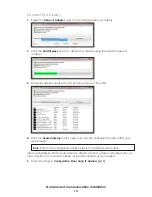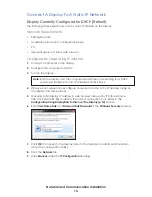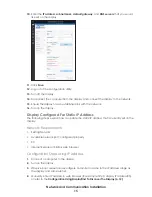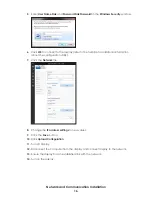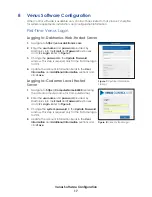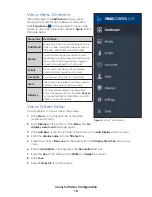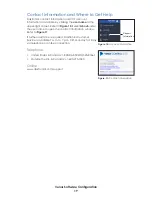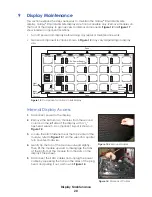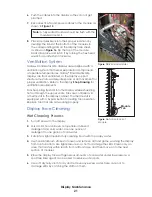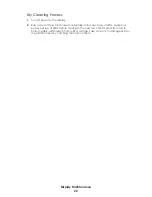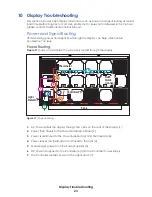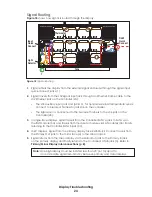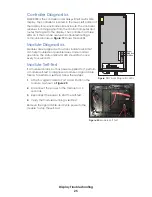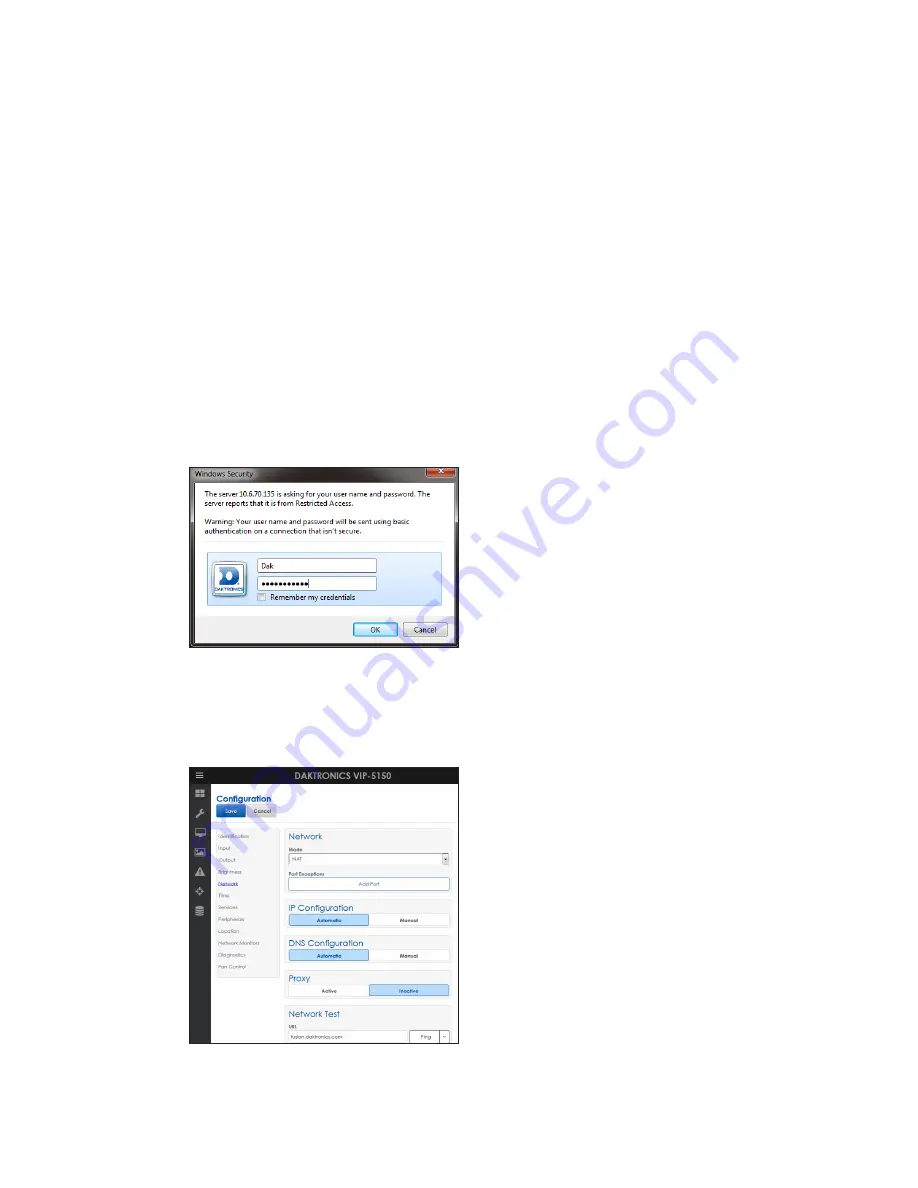
Network and Communication Installation
11
Network Requirements
• Existing Network
•
Available network port, configured properly
• PC
• Internet web browser
Configuration Steps Using IP Address
1�
Connect a computer to the display.
2�
Turn on the display.
3�
Observe boot sequence–reconfigure computer to the same IP address range as the
display and same subnet.
4�
Manually enter display IP address in web browser followed by :85 (for example,
http://169.254.13.87:85) to identify the correct connection port.
5�
Enter
Dak
as
the username and
DakPassword!
as the password in the Windows
Security window.
6�
Click
OK
to connect to the display (refer to the help file for additional information
about the configuration utility).
7�
Click the
Network
tile.
8�
Click
Automatic
under both the
IP
and
DNS Configuration
headings.