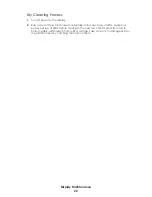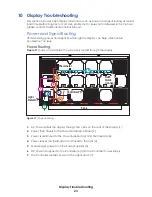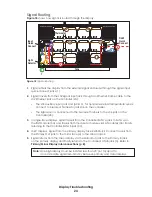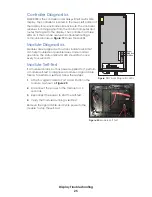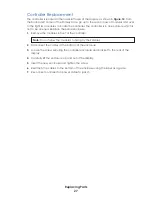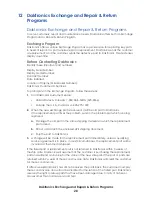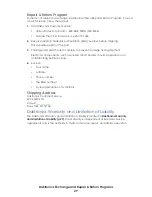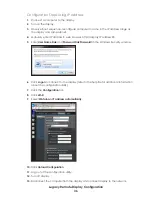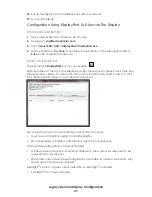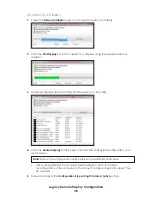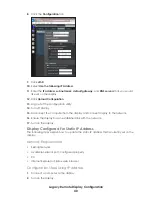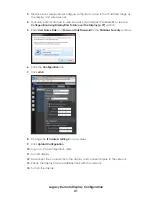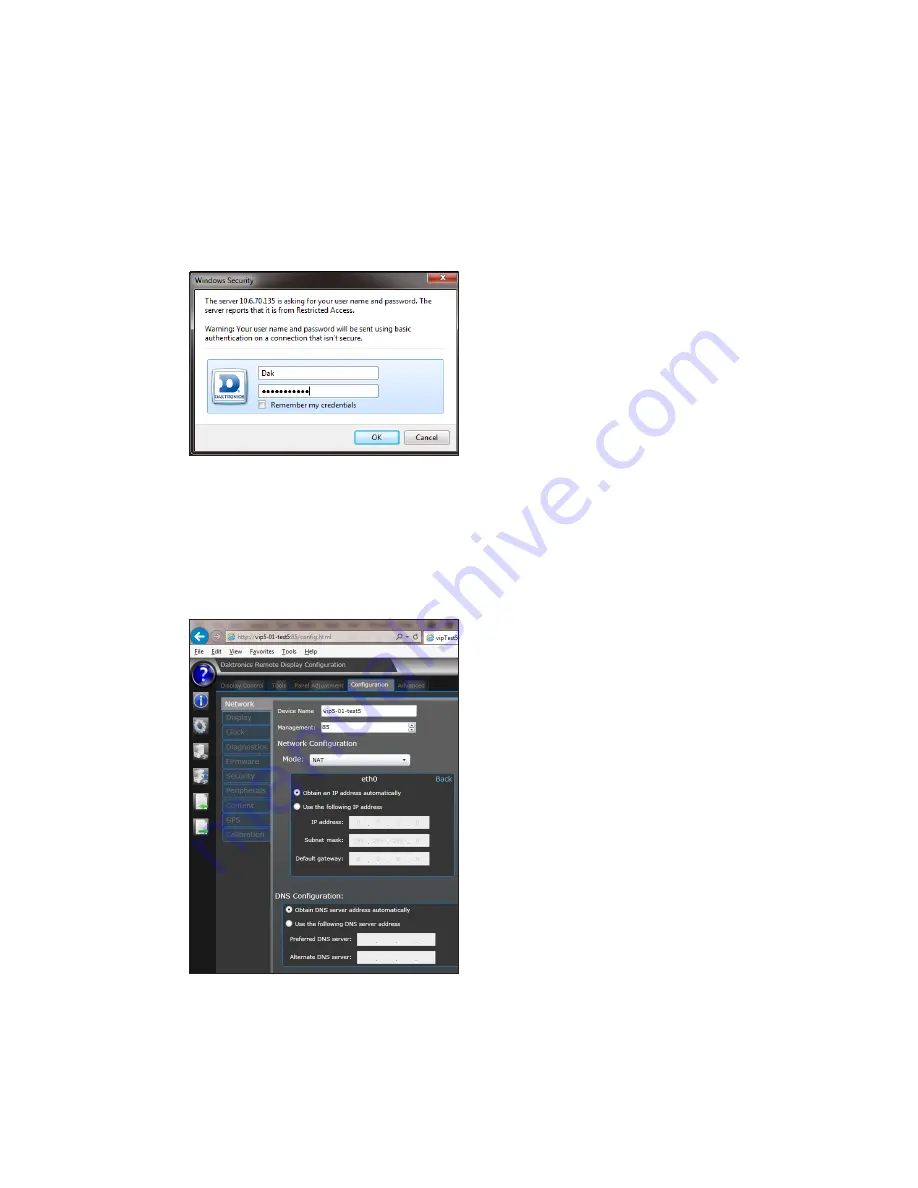
Legacy Remote Display Configuration
36
Configuration Steps Using IP Address
1�
Connect a computer to the display.
2�
Turn on the display.
3�
Observe boot sequence–reconfigure computer to same in the IP address range as
the display and same subnet.
4�
Manually enter IP address in web browser, http://display IP address:85.
5�
Enter
User Name Dak
and
Password DakPassword!
in the Windows Security window.
6�
Click
Logon
to connect to the display (refer to the help file for additional information
about the configuration utility).
7�
Click the
Configuration
tab .
8�
Click
eth0
.
9�
Select
Obtain an IP address automatically
.
10�
Click
Upload Configuration
.
11�
Log out of the configuration utility.
12�
Turn off display.
13�
Disconnect the computer from the display and connect display to the network.