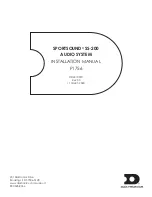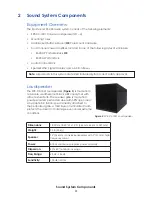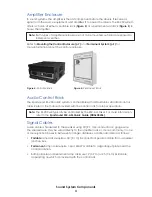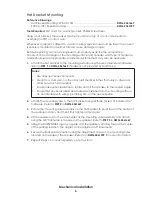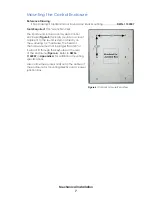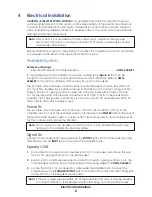Troubleshooting
10
5 Troubleshooting
This section lists potential problems with the system, indicates possible causes, and
suggests corrective action. This list does not include every possible problem, but it does
represent some of the more common situations that may occur.
Note:
Be sure to power on the audio control rack and amplifier rack. Make sure all
connections from source to the speakers are intact.
Symptom/Condition
Possible Cause
Solution/Items to Check
Poor sound quality from
speakers (distortion)
Poor source material (CD or
MP3 with heavy compression
or distorted material)
Use high quality audio files
(.wav).
Clipping audio at source
(audio control rack) output
Bring source level down below
clip.
Audio from speakers is
intermittent
Amplifier modules are over
driven into protect mode
Reduce source output level.
Signal cable connection issue
Check signal path from
speaker to J-box(es) to
amplifier rack to control rack
No full-range audio
One or more outputs muted
Ensure no outputs are muted.
For more troubleshooting steps, refer to the appropriate audio control rack manual.
Amplifier Indicators
The amplifier in the control enclosure features several LED
indicators that are helpful when trying to diagnose issues with the
audio system (
). These indicators are described below
(LED color is in parentheses).
•
LIM (
Red
):
Illuminates red when the Limiter is engaged.
REDUCE MIXER OUTPUT LEVEL!
•
-10 (
Blue
):
Illuminates blue when the output signal exceeds
-10 dB below clip.
•
-20 (
Blue
):
Illuminates blue when the output signal exceeds
-20 dB below clip.
•
CLIP (
Red
):
Illuminates red when the input signal is being clipped.
REDUCE MIXER OUTPUT LEVEL!
•
SIG (
Blue
):
Illuminates blue when a signal greater than -40 dB is present; useful for
troubleshooting cable runs.
Refer to amplifier manual listed in
Appendix B
for more information.
Figure 7:
LED Indicators