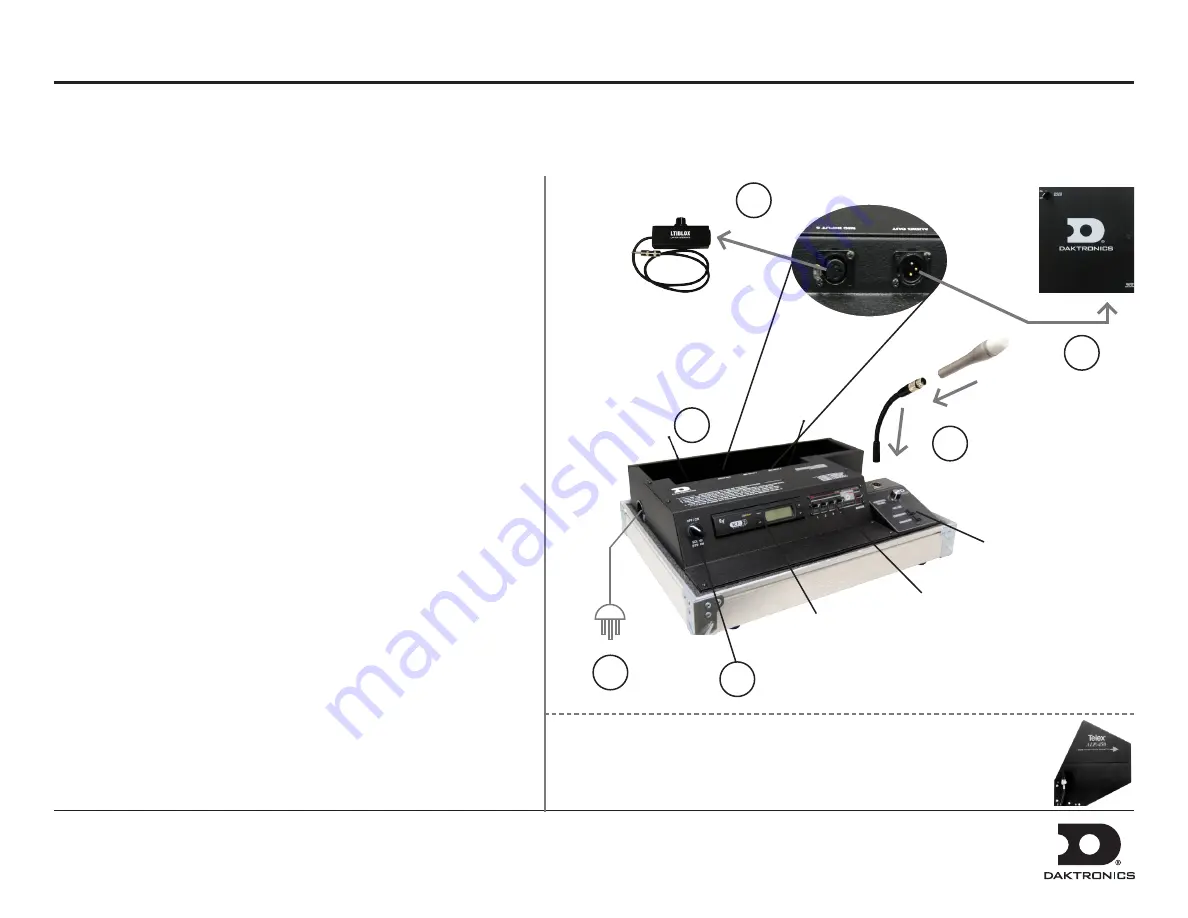
Sportsound Announcer’s Console Quick Start Guide
This guide will assist with starting up and operating a Sportsound
®
Announcer’s console. For detailed console operation, configuration, and troubleshooting,
refer to the
Sportsound Announcer’s Console Operation Manual (DD1798480)
.
Startup
Before Beginning:
Place the console on a flat, sturdy surface and open
the cover. The cover may be completely removed and set aside if desired.
1.
Connect one end of the XLR gooseneck to the wired microphone and
the other end into the jack on top of the announcer’s interface. A head-
set microphone may be plugged here instead.
Note:
The announcer’s interface may be taken out of the case and
placed up to 3' (1 m) away.
2.
Connect the 25' (7.6 m) XLR cable between the
AUDIO OUT
jack on
back of the console and the
SYSTEM AUDIO
jack on the bottom of
the fiber box. If there is no fiber box, the cable will typically connect to
a junction box instead.
3.
Connect one end of the 5' (1.5 m) XLR cable to the LTIBLOX Laptop
Interface and the other end to
MIC INPUT 3
. The 3.5 mm plug may
be connected to the headphone jack of a laptop or MP3 player.
4.
Locate the 3-prong power cord and plug into a standard outlet.
Ensure the
MIC LIVE
LED on the announcer’s console is not active
and all gain knobs on the mixer are turned down at this time.
5.
Turn the SOUND SYSTEM switch to ON.
Power Down
Follow the above steps in reverse order to power down the system.
Place all accessories in the storage compartment in the rear of the case
and ensure nothing is pinched or squished when the lid is closed.
1
2
3
4
5
!
! ) If using the optional wireless microphone receiver, make sure the two
antennae on the back are each angled outward at ~45◦. Alternately, the
coaxial cable from the high gain antenna kit may be connected here instead.
Refer to the
Antenna Instruction Manual
for more information.
Fiber Box
Announcer’s
Interface
Pro Audio
Mixer
Optional
Wireless
Receiver
Laptop
Interface
DD2222114 Rev 0
16 February 2012
201 Daktronics Drive PO Box 5128, Brookings, SD 57006-5128
Tel: 1-800-DAKTRONICS (1-800-325-8766) Fax: 605-697-4700
Web: www.daktronics.com






















