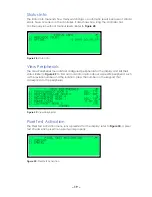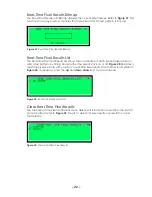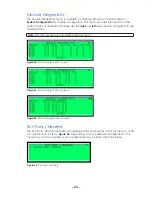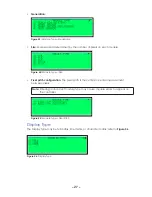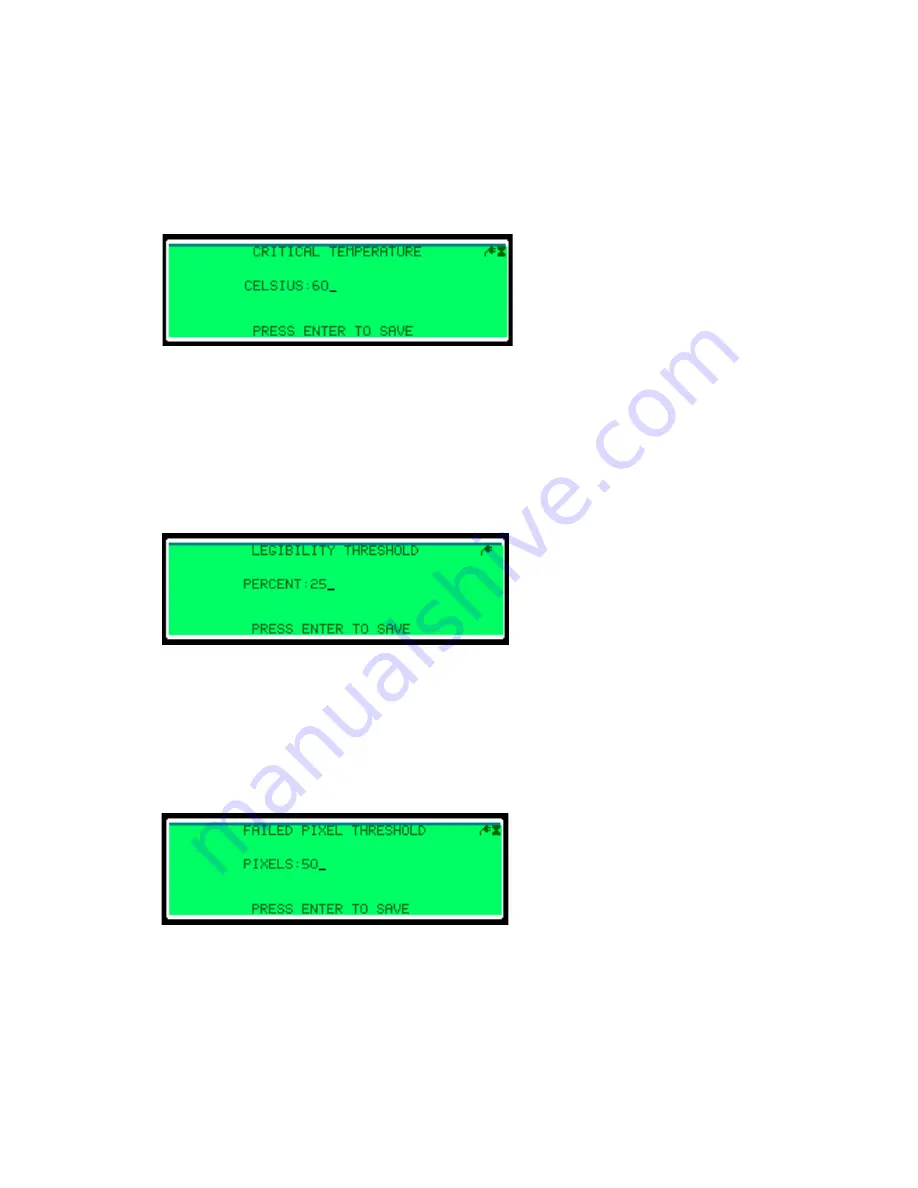
– 30 –
Critical Temperature
Because excessive temperatures can damage the display’s internal electronics, users
can set a threshold at which the display blanks when the temperature inside the display
reaches the set temperature. Blanking the display prevents the temperature from
climbing higher, extending display life.
Specify the desired critical temperature in Celsius and press
Enter
. For
Daktronics displays, the recommended setting is 60° C (140° F).
Legibility Threshold
The threshold legibility controls the maximum percentage of pixel errors a display can
have before it does not display a message. This feature prevents motorists from being
distracted while reading a message that is not legible.
To set the legibility threshold, enter the desired maximum percentage of pixel errors and
press
Enter
; refer to
Failed Pixel Threshold
The failed pixel threshold sets a maximum number of pixel errors. When that number of
pixel errors is reached, the display blanks but still responds to remote communication.
To set the failed pixel threshold, type the maximum number of failed pixels and press
Enter
Figure 63:
Critical Temperature
Figure 64:
Legibility Threshold
Figure 65:
Failed Pixel Threshold