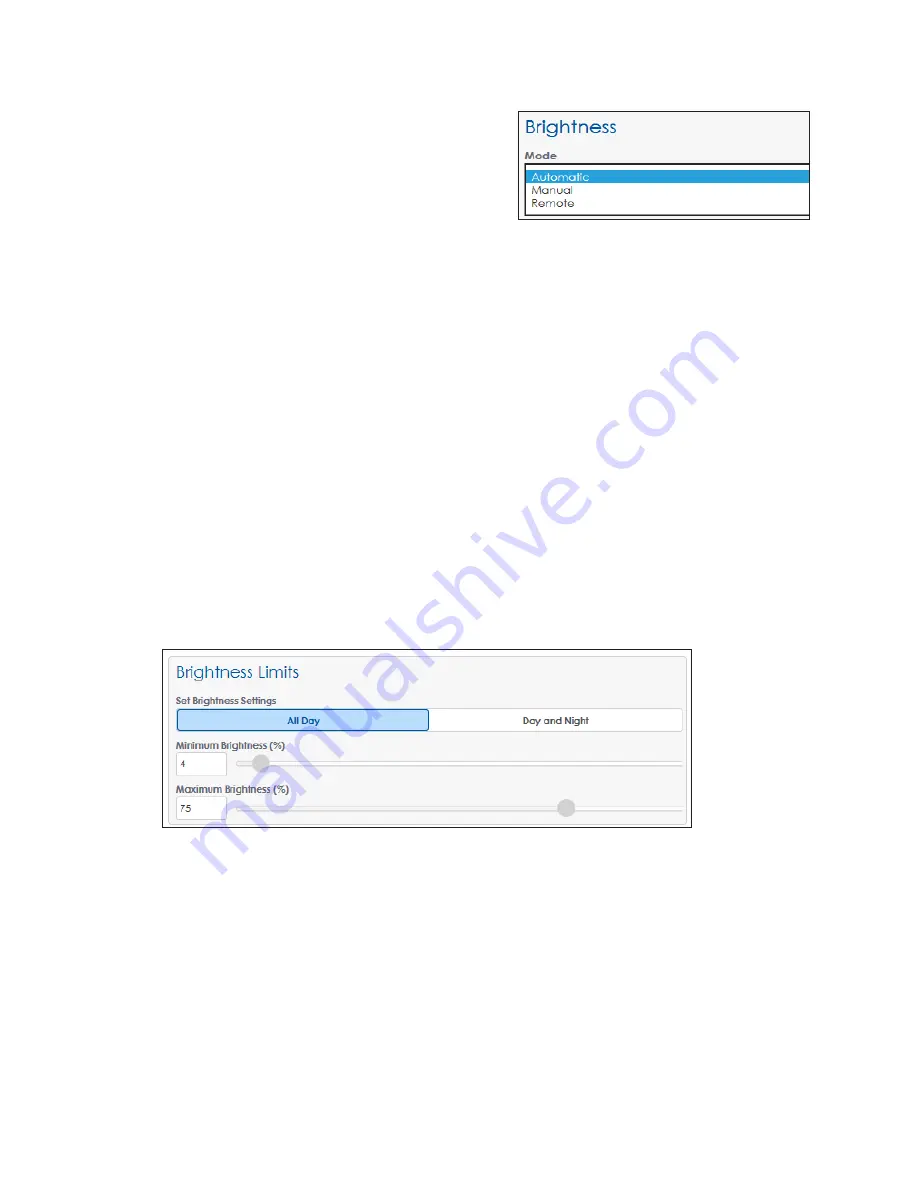
– 20 –
Brightness
Brightness
sets the brightness (or dimming)
level of the display. The operator can
determine how the brightness of the display is
controlled with the
Mode
drop-down menu.
.
• Automatic
- Brightness values are
determined by a light sensor and
automatically adjusted according to
ambient light conditions. Values vary to reflect the information received from the light
sensor. During the day or in bright areas, display brightness will be the maximum set
percentage. At night or in dim areas, the display brightness will be the minimum set
percentage.
• Manual
- Brightness values are set manually by using the slider bar or by entering a
value in the field labeled
Manual level (%)
. The display will continue to run at this
brightness level until changed by the operator.
• Remote
- Brightness values are set within a host-client processor system. One VIP acts
as the host and dictates the dimming level for the client systems. This dimming mode
requires at least two VIP systems as well as a light sensor or VPMP (Video Processor
Management Protocol) program to send dimming commands.
Brightness Limits
The settings under
Brightness Limits
determine the minimum and maximum brightness for
either
All Day
(24-hours) or for the
Day and Night
.
The
All Day
option sets the display’s minimum and maximum brightness for a 24-hour
period by typing in percentage values or by using the slider bars. Limits do not change
based on time of day. Refer to
.
Figure 43:
Brightness Limits
The
Day and Night
option sets the display’s minimum and maximum brightness values
based on the time of day. The time of day can be set as either the sunrise/sunset times
or by entering in specific times of the day. Clicking the
Day and Night
option under
Set
Brightness Settings
opens a graph showing minimum and maximum brightness levels.
These values are entered under the
Day
and
Night
and
.
Figure 42:
Brightness - Mode
















































