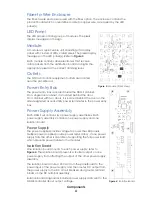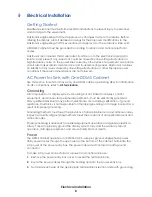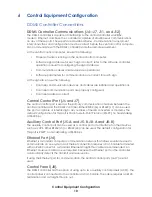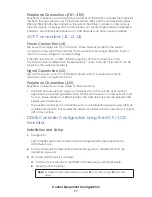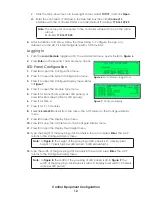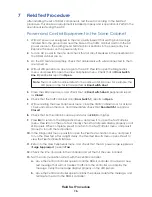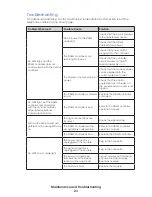Field Test Procedure
17
Power and Control Equipment in Separate Cabinets
1.
Check earth ground wiring.
a.
If utility AC power routes to and terminates into the control cabinet:
• With AC power not energized to the site, visually inspect that earth ground wiring
is installed from the ground rods near the base of the control cabinet and from
the AC power source to the earth ground terminal block positions in the power
entry box inside the control cabinet. Replace the cover on the power entry box.
• With AC power not energized to the site, visually inspect that earth ground wiring
is installed from the ground rods near the base of the power cabinet and from the
control cabinet to the earth ground terminal block positions in the power entry
box inside the power cabinet. Replace the cover on the power entry box.
b.
If utility AC power routes to and terminates into the power cabinet:
• With AC power not energized to the site, visually inspect that earth ground wiring
is installed from the ground rods near the base of the power cabinet and from the
AC power source to the earth ground terminal block positions in the power entry
box inside the power cabinet. Replace the cover on the power entry box.
• With AC power not energized to the site, visually inspect that earth ground wiring
is installed from the ground rods near the base of the control cabinet and from
the power cabinet to the earth ground terminal block positions in the power entry
box inside the control cabinet. Replace the cover on the power entry box.
2.
Turn on AC power to the site, and check that all circuit breakers in the panelboard in
the power cabinet and control cabinet are on.
3.
On the DC terminal assembly, check that all breakers with wires connected to them
are turned on.
4.
With all LED panel doors open, log into the ACP. Press
2
to open the Diagnostics
menu, and press
4
to open the View Peripherals menu. Check that all
Door Switch
Line X
peripherals report as
Open
.
5.
Close the LED panel doors, and check that all
Door Switch Line X
peripherals report
as
Closed
.
6.
Check that the control cabinet door (
Door Switch 1
) reports as
Open
.
7.
Without exiting the View Peripherals menu, close the control cabinet door for at least
10 seconds. Open the door, and immediately check that
Door Switch 1
reports as
Closed
.
8.
Check that the power cabinet door (
Door Switch 2
) reports as
Open
.
9.
Without exiting the View Peripherals screen, close the power cabinet door for at least
10 seconds. Open the door, and immediately check that
Door Switch 2
reports as
Closed
.
10.
Check that both isolation boards report status as
24.0 V
or higher.
11.
Press
Esc
to return to the Diagnostics menu, and press
1
to open the Test Patterns
menu. Press
2
to run the Auto Test. Visually check that all pixels display properly on all
LED panels. When complete, press
1
to return to the Test Patterns menu, and press
1
(None) to turn off the test pattern.
Note:
The door switch number refers to the number of LED panel. For example, the
LED panel on the far left is reported as
Door Switch Line 1
.