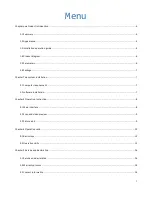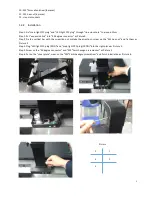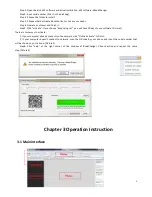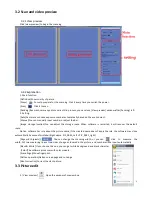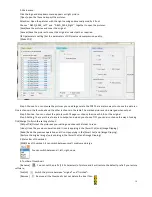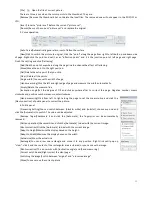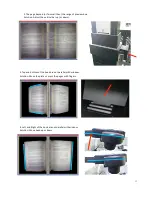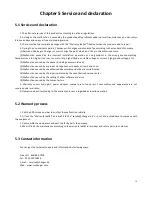6
1.4 Product diagram
1. Head: you can adjust it up and down;
2, 3.left and right plate;
4. Scan indication light, the picture is achieved when it’s on and
you can turn the page when it’s off;
5. 90 degree connector, it is used to fix head and vertical bar;
6. The bar can be moved up and down;
7. Press it to adjust the height;
8. Book-‐plate support, it can adjust the height of plate;
9. Book-‐plate skateboard, it can be moved left and right to move
the book image in the “preview video” left and right accordingly;
10. Power switch button;
11. LED light, there are two model;
12. Indicating light;
13. Interface, it is designed to connect “press button” or “foot
button”;
14. USB to connect computer;
15. DC to connect adapter
;
16. Press button, it is used to start scanning, both are same
function;
17. Press button indicating light;
18. Left and right COMS camera;
19. LED light to help to satisfy the dark environment;
20. Foot button, same function as “press button”, you can choose any one.
1.5 Parameters
1.5.1 Hardware parameters
Weight
17KG
Most large format
A4
Light source
Natural light + Auxiliary light
Scanning speed
Preview scanning with two lens synchronously
,
80 pages per min(measured)
Focus mode
AF Auto focus
Optical Resolutiong
2592*1944(×2)
Sensor
CMOS
Storage format
JPEG
、
、
TIFF
Interface type
USB2.0 HS
Scan button
Hand Press /Foot plate
DPI
Adjustable 96/150/200/300
Pixel
Adjustable 2/3/5 million