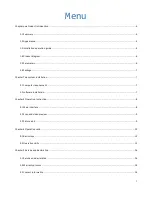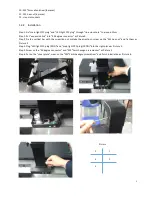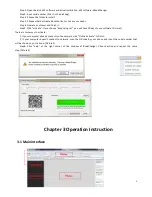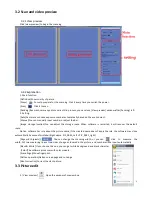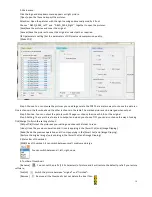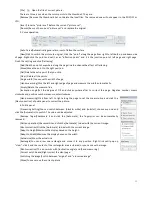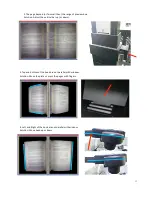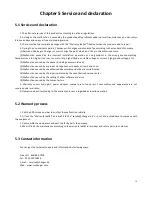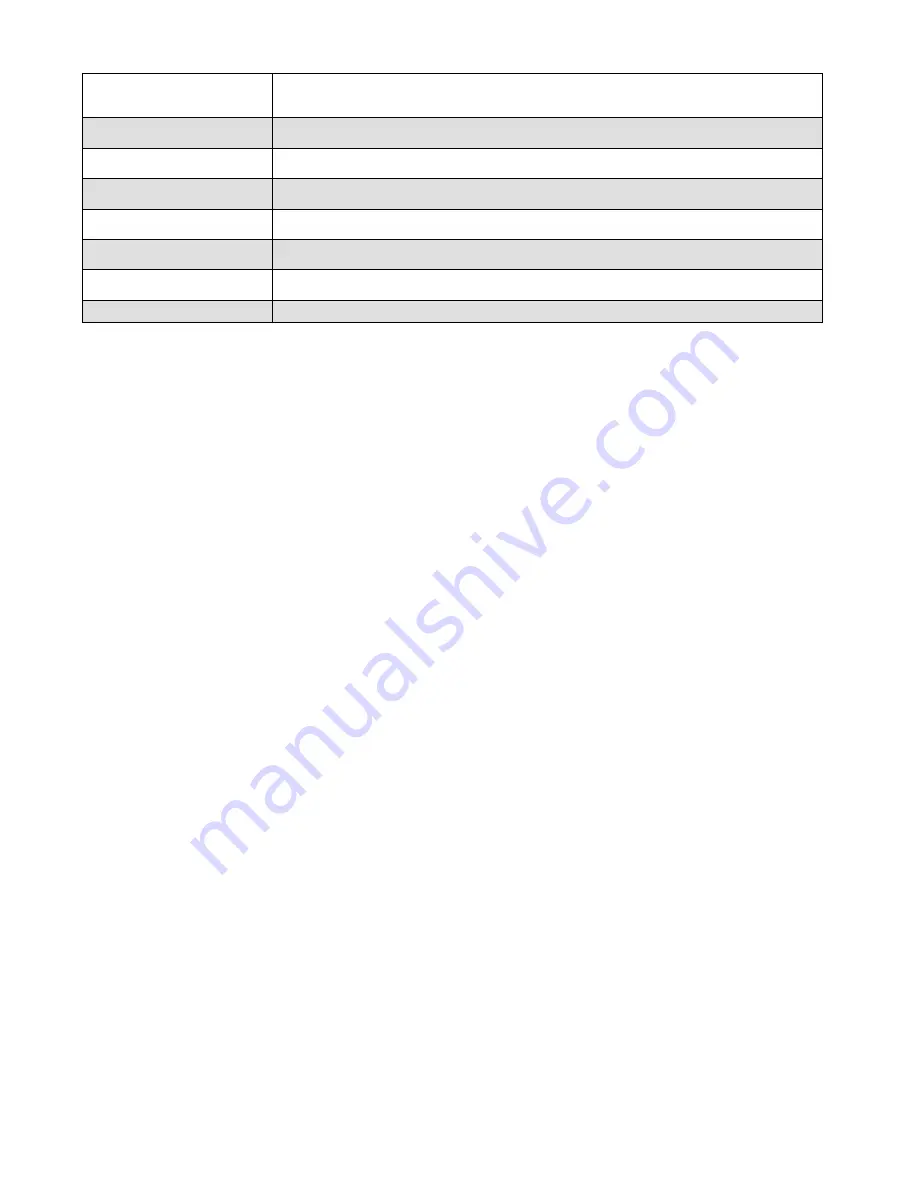
7
1.5.2 Function of software
Core algorithm and image
processing
Intelligently correct/cutting edge, correct deformation, flatten curve, extract page,
erase fingerprint and noise, purify background, etc.
Image control
Adjust brightness, exposure length, sharpness and color.
Software
Standard with Changer image processing software
【
Book Changer
】
V1.0
Secondary development Support the SDK
Operating system
Windows XP/Win7/Win8/Vista
Compress the packed files Any proportion 1%-‐100%
Custom Naming of image
√
Software Update
Regular prompt
1.6 Package
1. M1000
2. CD-‐ROM 120*120mm (Serial Number included)
3. USB2.0 connector *1.5m
4. Install bolt, M3 hex nut (6 pieces), M3*5mm socket head cap screw (8 pieces), allen driver (1 piece), six point
sockets (1piece)
5. Power adapter x1
6. Press button x1
7. Foot button x1(PRO only)
8. User manual, insurance card, certificate.
Chapter 2 System Installation
2.1 Computer requirement
1. Computer hardware: CPU Pentium 4 and above, 512MB memory and above;
2. System: Windows XP/ Windows 2003/ VISTA/ Windows 7/8
2.2 software installation
2.2.1 Driver program
Step1. Put your disk into CD driver, please exit anti-‐virus software and reopen it after finish installation.
Step 2. Open disk→01 software and driver Installation→02 driver. Please notice that you should distinguish “32 bit
“or “64 bit”. Click the driver and go to next step.
Step 3. Operate as process and finish it.
2.2.2 Application software installation
Step1. Put your disk into CD driver, please exit anti-‐virus software and reopen it after finish installation.