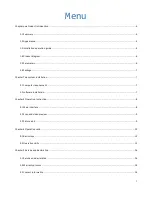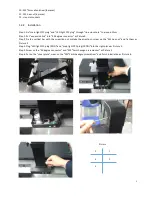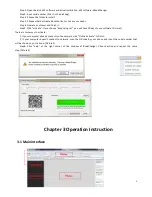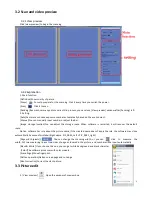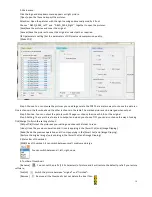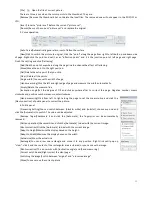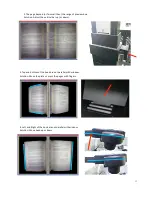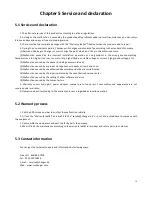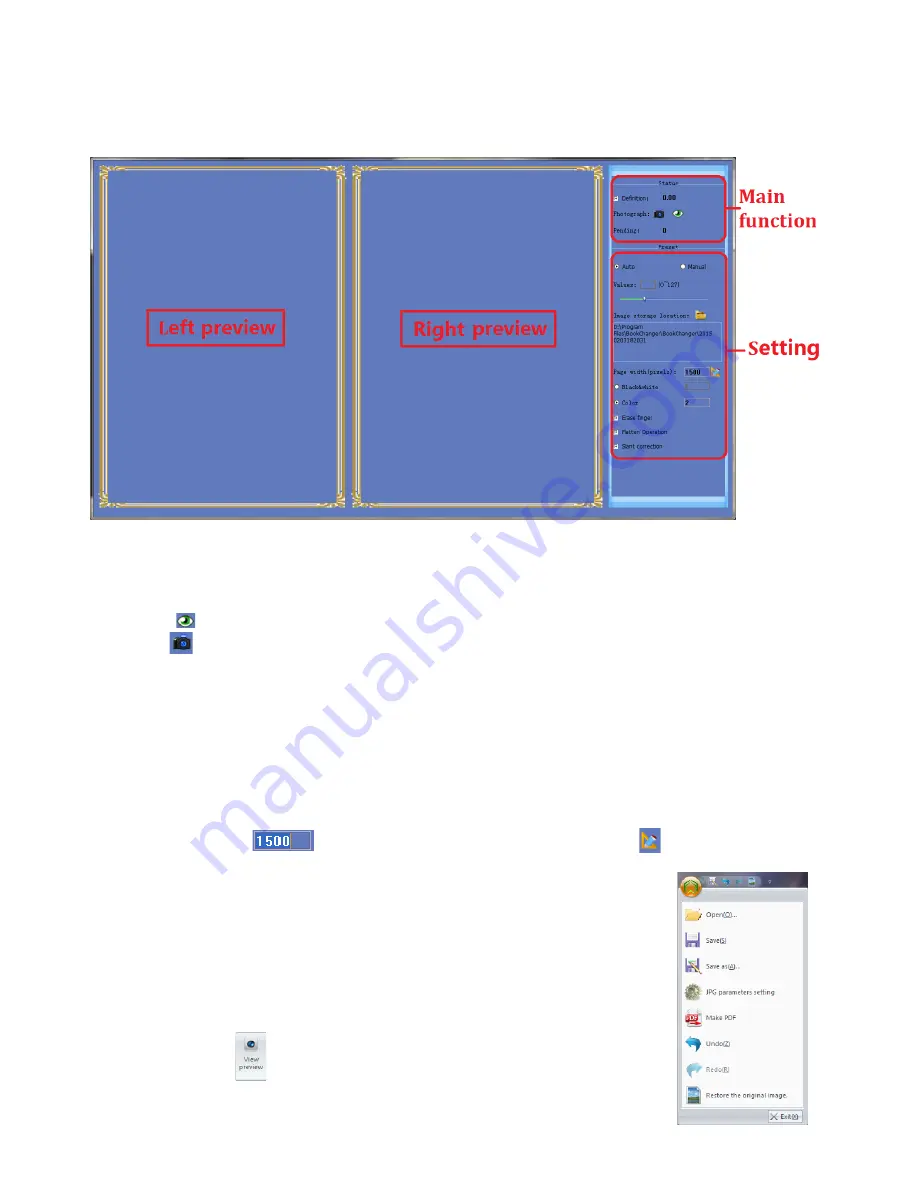
9
3.2 Scan and video preview
3.2.1 View preview
Click [view preview] to begin the scanning
3.2.2 Explanation
1. Main function.
[Definition]Shows clarity of picture.
[Focus]
Focus to prepare for the scanning. Click it every time you switch the power.
[Scan]
Click it to scan.
[Pending] Records how many pictures are still in process, you can close [View preview] window after [Pending] is 0.
2. Setting.
[Auto]Camera can choose exposure number automatically based on the environment.
[Manual]You can manually input number or adjust the bar.
[Image storage location]You can adjust the storage route. When software is restarted, it will recover the default
route.
Notice: software has rule about the picture name, if the created name doesn’t apply the rule, the software may close
automatically because of mistake. (Right name: PIC_0001_Left + PIC_0001_right)
[Page width (pixels)]
You can change the scanning width; or you can
click to measure the
width. Put two measuring lines at two sides of page as showed in the picture, and number will be input automatically.
[Black & White] If you choose this one, you can get white background and black character.
[Color]The software processes with color module.
[Erase finger]Move fingerprint.
[Flatten operation)Flatten curved page and cut edge.
[Slant correction]Correct the slant picture.
3.3 Picture edit
1. [View preview]
Open the window of preview box.