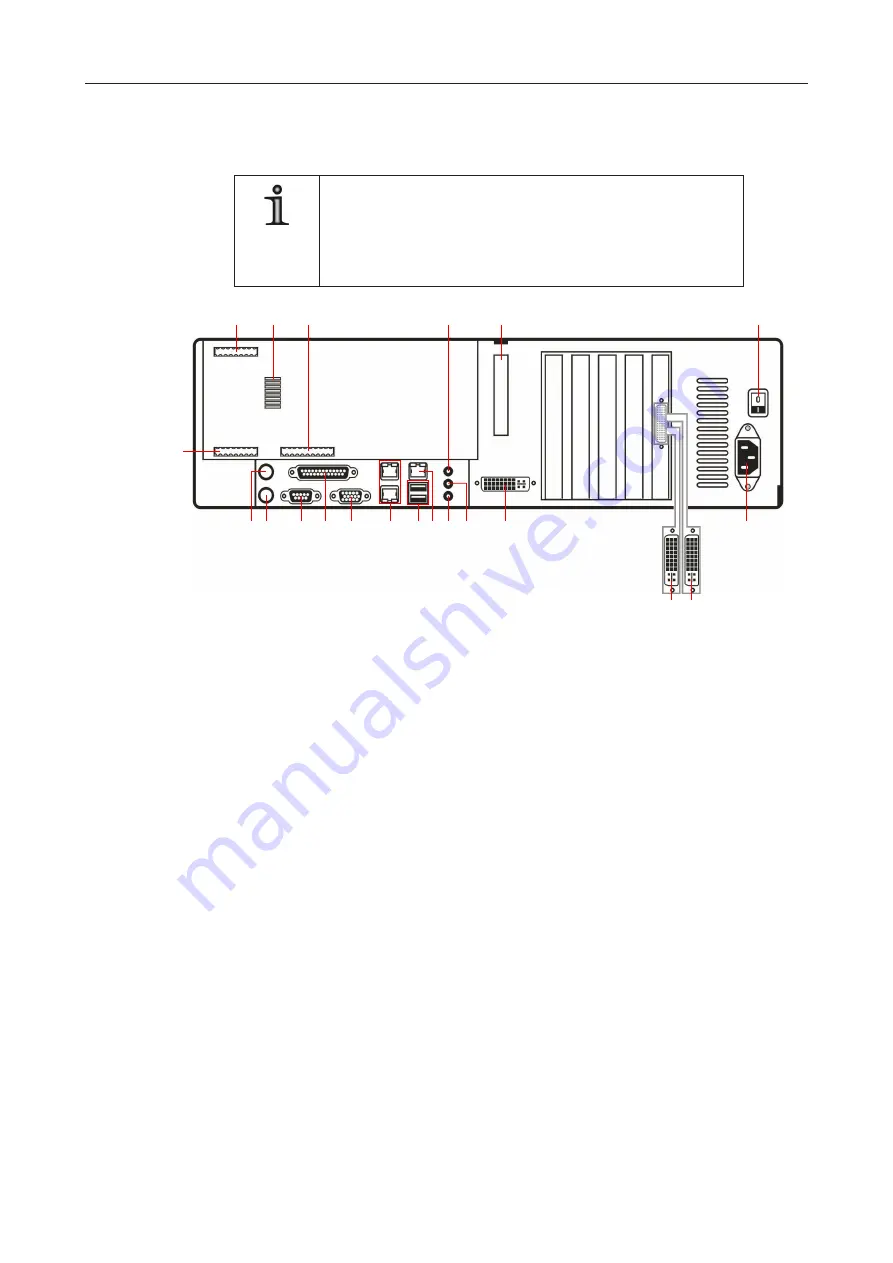
13
Dallmeier electronic
PView Station PVS IV
3 4 5
6
7 8 9 10
12
13 14
15
16
17
11
18
19
20
21
1 2
Fig. 5-2
5.2
Connection assignment
NOTE
The number of connections can differ depending on the ordered
equipment or device variant.
The following description relates to a standard configuration
of the PVS IV.
1
Mouse (PS/2)
2
Keyboard (PS/2)
3
Serial interface (9-pin D-SUB, RS232)
4
Parallel interface (25-pin D-SUB)
5
M3, VGA output (15-pin D-SUB), inactive
This output will be activated as M1 in case of a PVS IV version without additional VGA
card.
6
2 x RJ45 (inactive)
7
2 x USB 2.0
8
LAN port (RJ45)
9
Mic IN (red)
10
Line OUT (green)
11
Line IN (blue)
12
M4, DVI output (not suitable for VGA adapters), inactive
This output will be activated as M2 in case of a PVS IV version without additional VGA
card.
13
M1, DVI output at breakout cable, lower cable
14
M2, DVI output at breakout cable, upper cable
15
Mains connection
16
Power switch
17
Eject button for the connection panel
18
Relais OUT 1 – 5 (inactive)
19
Temperature sensor for ambient temperature
20
Contact IN 1 – 24 (inactive)
21
Contact IN G1 – G6 (inactive)







































