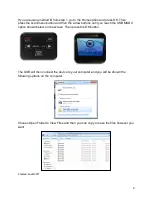3
2. Insert the negative or slide into the adapter as shown below
(with “this side
up” facing upwards and the small arrow is facing leftward). Slide the adapter
into the right side of the scanner unit it clicks.
3. Get the slide/negative you want to scan lined up on the screen and press the
Scan/Menu button.
4. On the next screen, you will see three options; Save, Cancel, and Home. You
can use the arrow buttons to go between options. Press OK when you have
highlighted the option you want (in the picture below, the Save option is
highlighted).
To Finish
If you are using method A from step 1 (SD card), you can simply remove the SD card
and turn the scanner off.