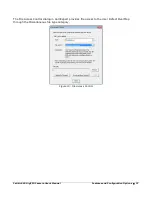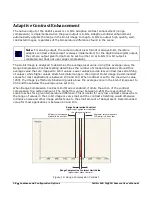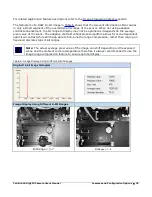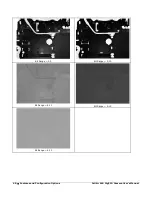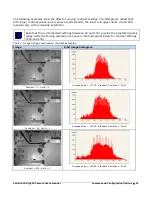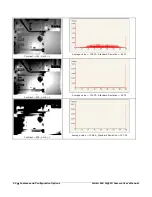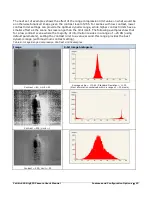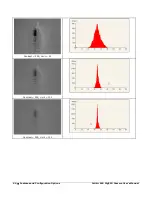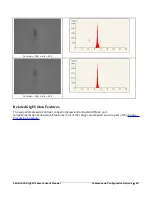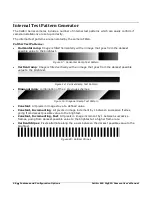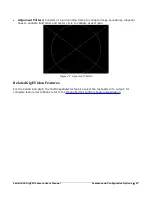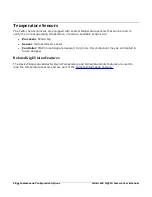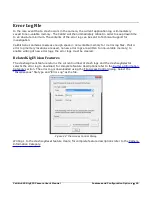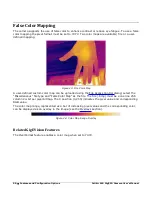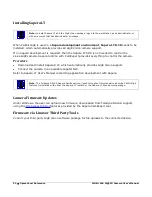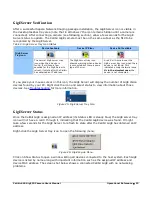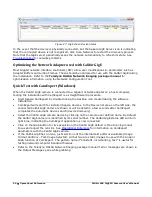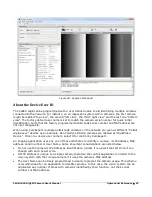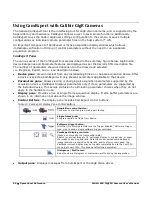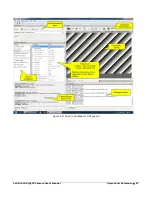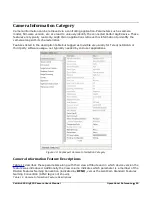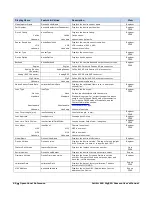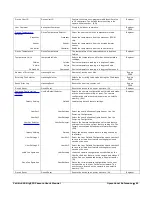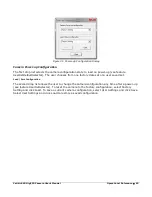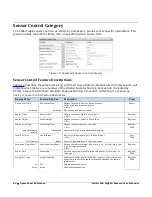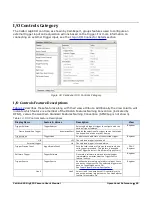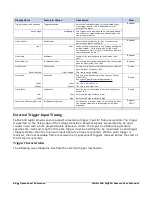Calibir 640 GigE IR Camera User's Manual
Operational Reference
•
51
Operational Reference
Using a Calibir 640 GigE Camera with Sapera API
A Calibir camera installation with the Teledyne DALSA Sapera API generally follows the sequence
described below.
Network and Computer Overview
Calibir GigE needs to connect to a computer with a GigE network adapter, either built in on the
computer motherboard or installed as a third party PCI adapter. See the previous section
Connecting the Calibir 640 GigE Vision Camera.
•
Laptop computers with built in GigE network adapters may still not be able to stream full
frame rates from Calibir GigE, especially when on battery power.
•
Calibir GigE also can connect through a Gigabit Ethernet switch. When using VLAN groups,
the Calibir GigE and controlling computer must be in the same group (refer to the Teledyne
DALSA Network Imaging Package user's manual).
•
If Calibir GigE is to be used in a Sapera development environment, Sapera LT 8.10 needs to
be installed, which includes the GigE Vision Module software package.
•
If Calibir GigE will be used in a third party GigE Vision Compliant environment, Sapera or
Sapera runtime is not required and you need to follow the installation instructions of the third
party package.
•
The Windows Firewall exceptions feature is automatically configured to allow the Sapera GigE
Server to pass through the firewall.
•
Computers with VPN software (virtual private network) may need to have the VPN driver
disabled in the NIC properties. This would be required only on the NIC used with the Calibir
GigE. Testing by the user is required.
•
Once a Calibir GigE is connected, look at the small camera icon added to the Windows tray
(next to the clock). Ensure the Calibir GigE camera has been found (right click the icon and
select Status). Note that in Windows 7, the icon remains hidden until a camera is connected.
•
A new Calibir GigE installation may require a firmware update. The File Selector feature is used
to select a firmware file. See the CamExpert procedure Updating Firmware via File Access in
CamExpert for additional information.
•
Use CamExpert (installed either with Sapera or Sapera runtime) to test the installation of the
Calibir GigE camera. Set the Calibir GigE to internal test pattern. See the Internal Test Pattern
Generator section.