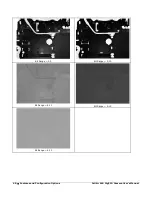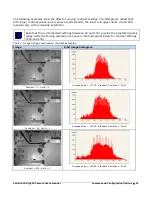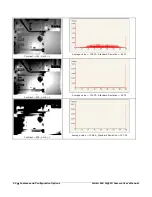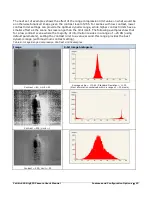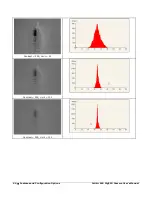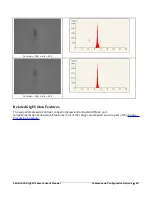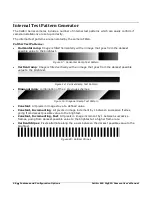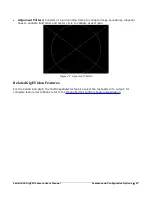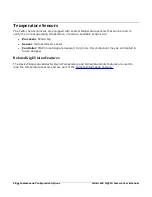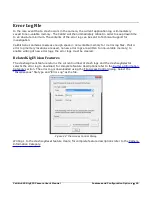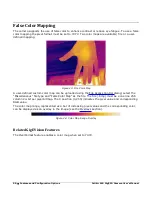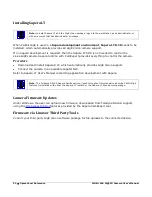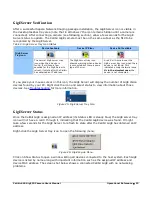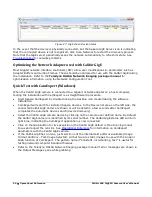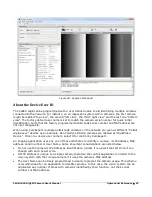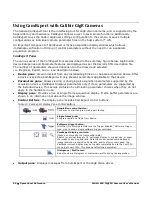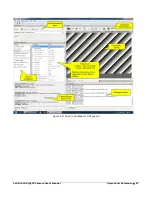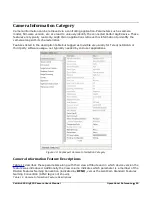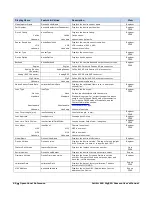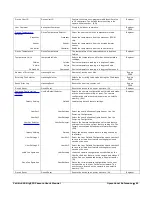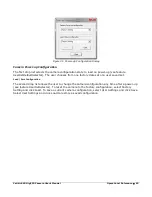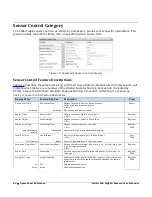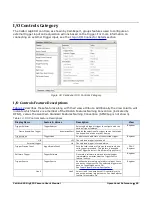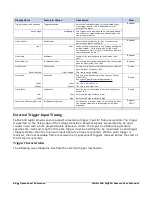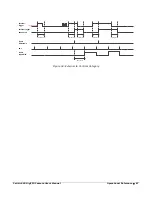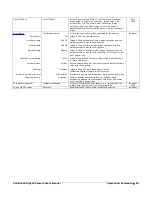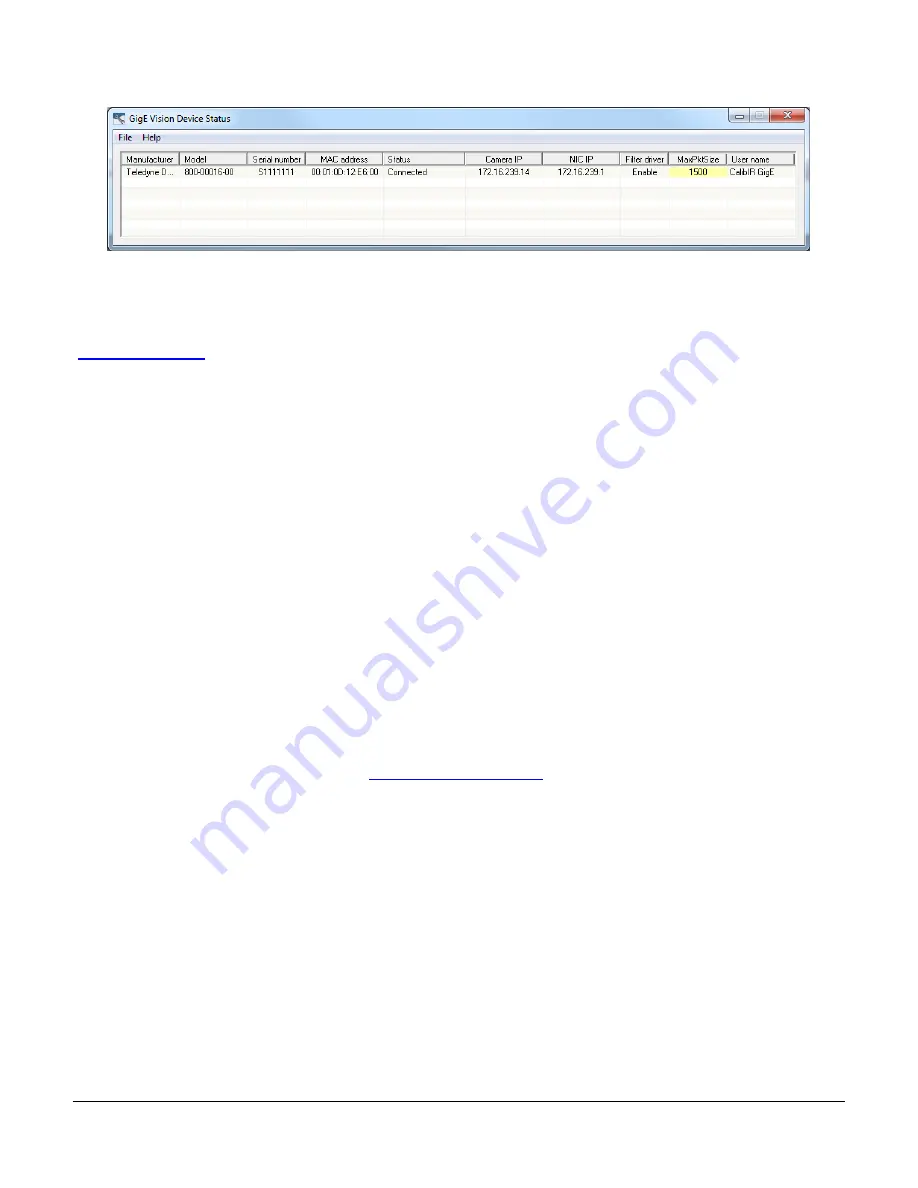
54
•
Operational Reference
Calibir 640 GigE IR Camera User's Manual
Figure 27: GigE Vision Device Status
In the event that the device is physically connected, but the Sapera GigE Server icon is indicating
that the connected device is not recognized, click Scan Network to restart the discovery process.
Note that the GigE server periodically scans the network automatically to refresh its state. See
Troubleshooting for network problems.
Optimizing the Network Adapter used with Calibir GigE
Most Gigabit network interface controllers (NIC) allow user modifications to parameters such as
Adapter Buffers and Jumbo Frames. These should be optimized for use with the Calibir GigE during
the installation. Refer to the Teledyne DALSA Network Imaging package manual for
optimization information using the Network Configuration Tool.
Quick Test with CamExpert (Windows)
When the Calibir GigE camera is connected to a Gigabit network adapter on a host computer,
testing the installation with CamExpert is a straightforward procedure.
•
Start Sapera CamExpert by double clicking the desktop icon created during the software
installation.
•
CamExpert will search for installed Sapera devices. In the Device list area on the left side, the
connected Calibir GigE camera is shown or will be listed in a few seconds after CamExpert
completes the automatic device search (device discovery).
•
Select the Calibir GigE camera device by clicking on the camera user defined name. By default
the Calibir GigE camera is identified by its serial number. The Calibir GigE status LED will turn
light blue, indicating the CamExpert application is now connected.
•
Click on the Grab button for live acquisition (the Calibir GigE default is Free Running mode).
Focus and adjust the lens iris. See Operational Reference for information on CamExpert
parameters with the Calibir GigE camera.
•
If the Calibir GigE has no lens, just select one of the internal test patterns available (Image
Format Controls – Test Image Selector). All but two are static images to use with the Snap or
Grab function of CamExpert. The pattern named “Constant, incrementing, fast” is useful for
testing network/computer bandwidth issues.
•
Refer to the Teledyne DALSA Network Imaging package manual if error messages are shown in
the Output Messages pane while grabbing.