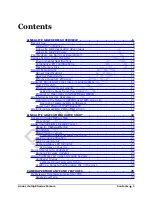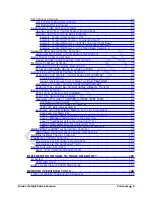Reviews:
No comments
Related manuals for Everywhereyoulook Linea Lite GigE

F-1
Brand: Canon Pages: 4

012441
Brand: Hamron Pages: 34

C330
Brand: Mamiya Pages: 9

AWE800 - COLOR CAMERA
Brand: Panasonic Pages: 2

LP2
Brand: Califone Pages: 2

JL-016
Brand: Lasonic Pages: 2

AW300
Brand: Xiaomi Pages: 11

OPS
Brand: Tachyon Pages: 13

Lumix DMC-G2
Brand: Panasonic Pages: 8

Lumix DMC-FZ47
Brand: Panasonic Pages: 189

LUMIX DMC-FX75
Brand: Panasonic Pages: 195

Lumix DMC-FZ35
Brand: Panasonic Pages: 56

IC-1500 series
Brand: Edimax Pages: 2

IM017
Brand: Olympus Pages: 202

Z3Pro
Brand: Z-EDGE Pages: 40

AD1500
Brand: Sungale Pages: 2

LPMVC-CXP151M
Brand: Laon People Pages: 46

QCN8025Z
Brand: Q-See Pages: 2