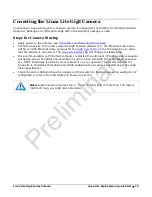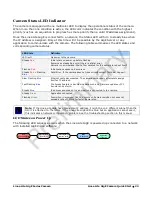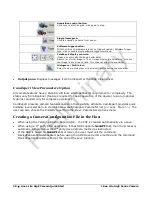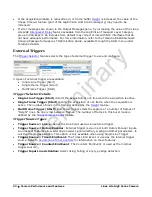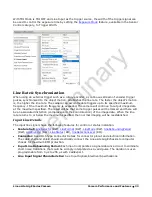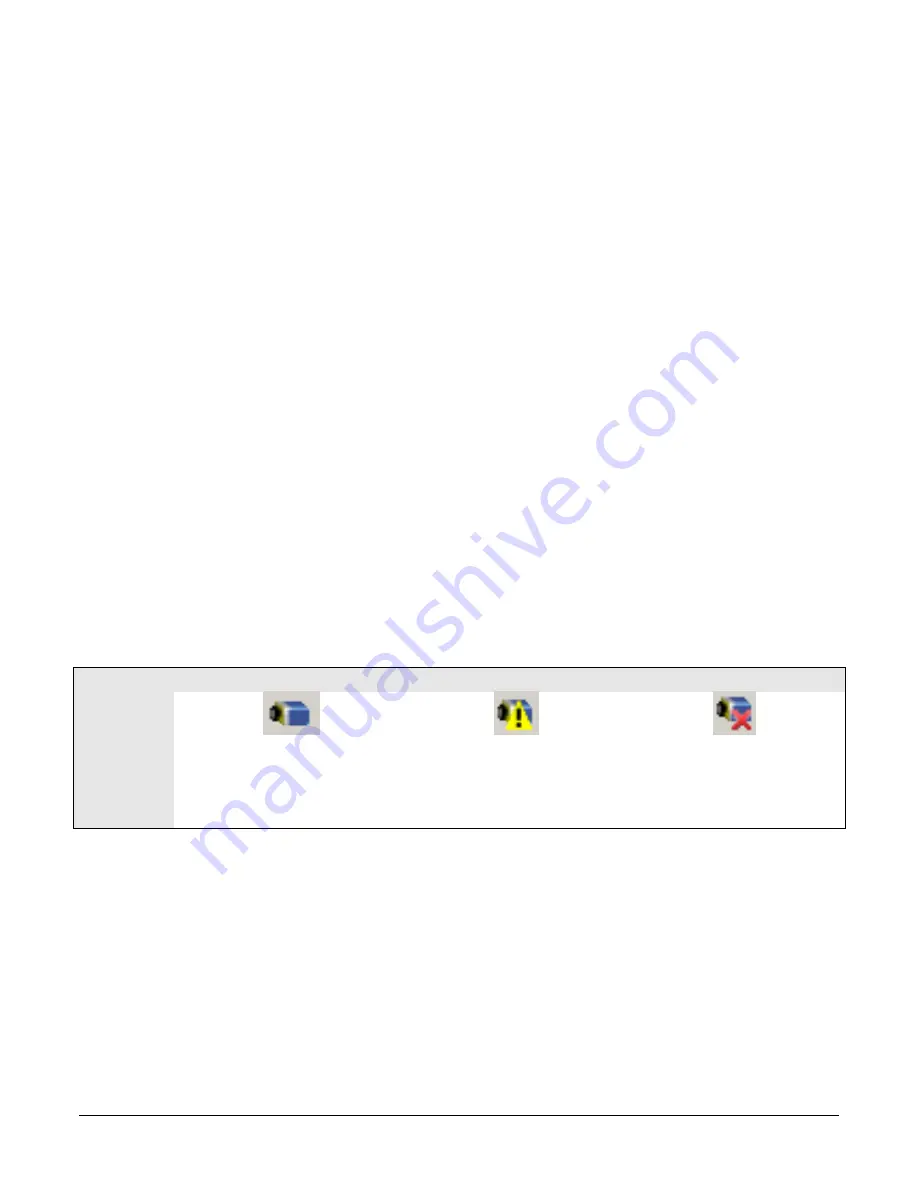
Linea Lite GigE Series Camera
Linea Lite GigE Camera Quick Start
•
21
Preventing Operational Faults due to ESD
Linea Lite GigE camera installations which do not protect against ESD (electrostatic discharge) may
exhibit operational faults. Problems such as random packet loss, random camera resets and
random loss of Ethernet connections may be solved by proper ESD management.
The Linea Lite GigE camera when used with a simple power supply and Ethernet cable, is not
properly connected to earth ground and therefore is susceptible to ESD caused problems. An
Ethernet cable has no ground connection and a power supply's 0 volt return line is not necessarily
connected to earth ground.
The following methods, either individually or together, will reduce or prevent ESD problems:
•
Method 1
: Use a shielded power supply. The camera case is now properly connected to earth
ground and can withstand high ESD events.
•
Method 2
: Using Power over Ethernet (PoE), Teledyne DALSA strongly recommends a shielded
Ethernet cable to provide a ground connection from the controlling computer / power supply to
the Linea Lite. PoE requires a powered computer NIC, a powered Ethernet switch or an Ethernet
power injector.
•
Method 3
: Mount the camera on a metallic platform with a good connection to earth ground.
•
Method 4
: Avoid running the Ethernet cable close to or parallel to AC power lines.
GigE Server Verification
After a successful Sapera GigE Vision package installation, the GigE Server icon is visible in the
desktop taskbar tray area (note that in Windows 7 the icon remains hidden until a camera is
connected). After connecting a camera (see following section), allow a few seconds for the GigE
Server status to update. The Linea Lite GigE camera must be on the same subnet as the NIC to be
recognized by the GigE Server.
Device Available
Device IP Error
Device Not Available
GigE Server
Tray Icon:
The normal GigE server tray icon
when the camera device is found. It
will take a few seconds for the GigE
Server to refresh its state after the
camera has obtained an IP address.
The GigE server tray icon shows
a warning when a device is
connected but there is some
type of IP error.
A red X will remain over the GigE
server tray icon when the camera
device is not found. This indicates
a major network issue.
Or in the
simplest case
,
there is no
camera connected.
If you place your mouse cursor on the GigE Server icon, the GigE Server displays the number of
GigE Vision devices found by your PC. Right click the icon and select status to view information
about those devices. See Running the Network Configuration Tool and Troubleshooting sections for
more information.
Preliminary