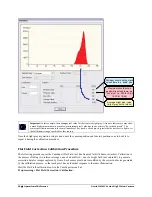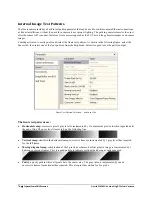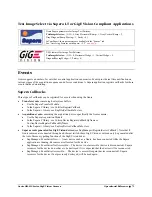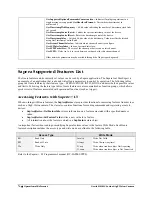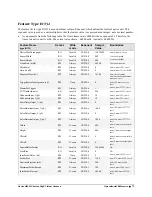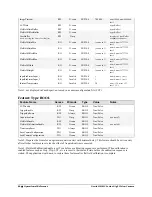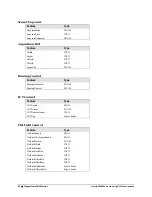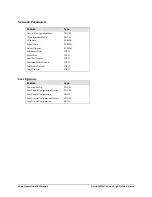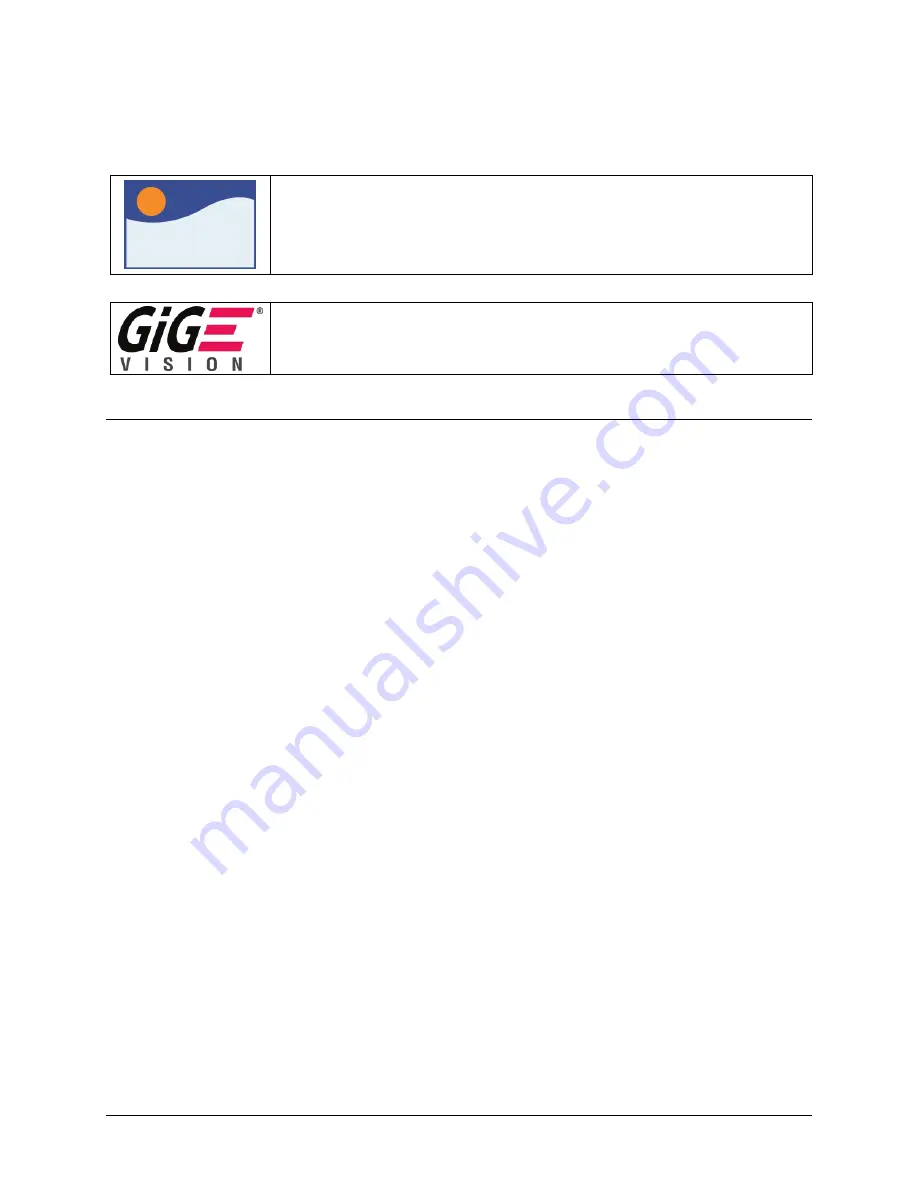
Genie HM-HC Series-GigE Vision Camera
Operational Reference
71
Test Image Select via Sapera LT or GigE Vision Compliant Applications
Sapera
Genie Sapera parameters for Image Test Patterns:
TestImageSelector
= {Off = 0, Grey Horizontal Ramp = 1, Grey Vertical Ramp = 2,
Grey Diagonal Ramp Moving = 3, Purity = 4}
In CamExpert, these parameters are available in the “Sensor” tab.
See
"
Accessing Features with + LT
" on page 76
.
XML features for Image Test Patterns:
TestImageSelector
= {Off = 0, HorizontalWedge = 1, VerticalWedge = 2,
DiagonalMovingWedge = 3, Purity = 4}
Events
Genie supports a number of events that a control application can monitor. Events provide real time notification on
various stages of the acquisition sequence and of error conditions. A Sapera application registers callbacks for those
events that need monitoring.
Sapera Callbacks
Three types of callbacks can be registered for events when using the Genie:
Transfer events
concerning host system buffers.
Use the Sapera Transfer Module
In the Sapera C library: see CorXferRegisterCallback
In the + library: see SapXferCallbackInfo class
Acquisition events
concerning the acquisition device, specifically the Genie camera.
Use the Sapera Acquisition Module
In the Sapera C library: see CorAcqDeviceRegisterCallbackByName or
CorAcqDeviceRegisterCallbackByName
In the + library: see SapAcqDeviceCallbackInfo class
Sapera events generated for GigE Vision devices
(see SapManager::RegisterServerCallback). Note that if
Genie cameras are connected through an Ethernet switch, these GigE Vision events can only be generated after
the Auto Discovery polling function of the GigE Vision driver.
SapManager::EventServerNew — A new device such as a Genie, has been connected while the Sapera
application is running. Resources are allocated for the device.
SapManager::EventServerNotAccessible — The device is not accessible (device is disconnected). Sapera
resources for the device do not have to be destroyed if it is expected that the device will be reconnected.
SapManager::EventServerAccessible — The device is accessible again (device reconnected). Sapera
resources for the device if not previously destroyed, will be used again.
Summary of Contents for Genie HC1024
Page 8: ...6 Contents Genie HM HC Series GigE Vision Camera ...
Page 34: ...32 Installing the Genie Camera Genie HM HC Series GigE Vision Camera ...
Page 94: ...92 Operational Reference Genie HM HC Series GigE Vision Camera ...
Page 98: ...96 Network Overview Tools Genie HM HC Series GigE Vision Camera ...
Page 104: ...102 Sapera CamExpert Guide Genie HM HC Series GigE Vision Camera ...
Page 138: ...136 Glossary of Terms Genie HM HC Series GigE Vision Camera ...