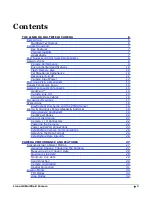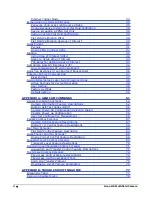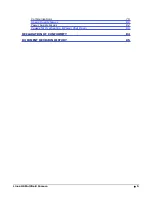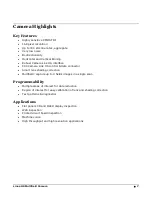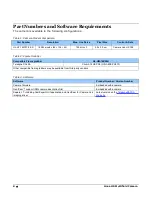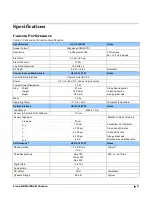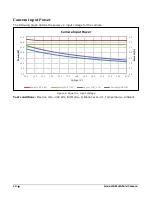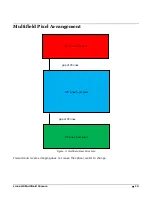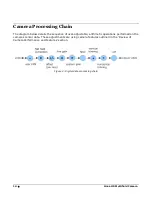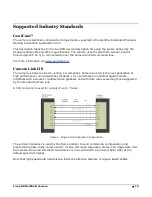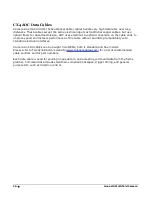© 2019 Teledyne
Digital
Imaging, Inc.
All information provided in this manual is believed to be accurate and reliable. No
responsibility is assumed by Teledyne DALSA for its use. Teledyne DALSA reserves the right
to make changes to this information without notice. Reproduction of this manual in whole or
in part, by any means, is prohibited without prior permission having been obtained from
Teledyne DALSA.
Microsoft and Windows are registered trademarks of Microsoft Corporation in the United
States and other countries. Windows, Windows 7, Windows 8 are trademarks of Microsoft
Corporation.
All other trademarks or intellectual property mentioned herein belong to their respective
owners.
Document Date:
29 November 2019
Document Number: 03-032-20287-00
About Teledyne DALSA
Teledyne DALSA, a business unit of Teledyne Digital Imaging Inc., is an international high
performance semiconductor and Electronics Company that designs, develops, manufactures,
and markets digital imaging products and solutions, in addition to providing wafer foundry
services.
Teledyne DALSA offers the widest range of machine vision components in the world. From
industry-leading image sensors through powerful and sophisticated cameras, frame
grabbers, vision processors and software to easy-to-use vision appliances and custom vision
modules.
Contact Teledyne DALSA
Teledyne DALSA is headquartered in Waterloo, Ontario, Canada. We have sales offices in
the USA, Europe and Asia, plus a worldwide network of representatives and agents to serve
you efficiently. Contact information for sales and support inquiries, plus links to maps and
directions to our offices, can be found here:
Sales Offices: http://www.teledynedalsa.com/corp/contact/offices/
Technical Support: http://www.teledynedalsa.com/imaging/support/
***THIS IS AN UNCONTROLLED COPY OF A CONTROLLED DOCUMENT***
The information contained herein is proprietary to Teledyne DALSA and is to be
used solely for the purpose for which it is supplied.
It shall not be disclosed in whole or in part, to any other party, without the
express permission in writing by Teledyne DALSA