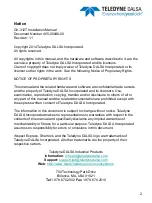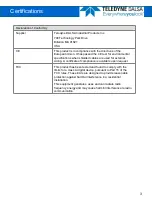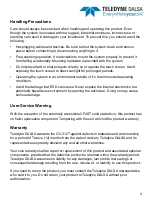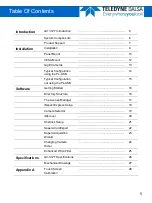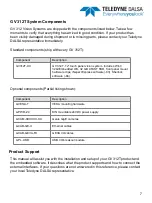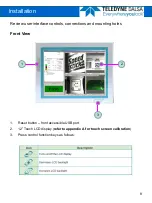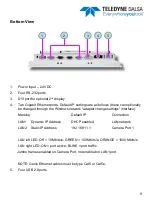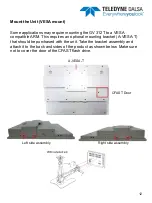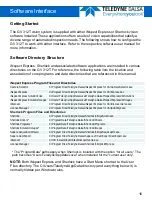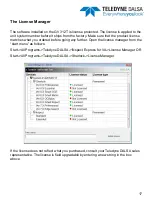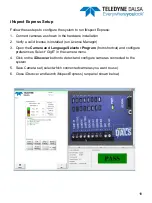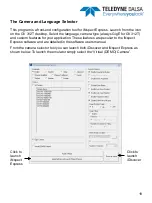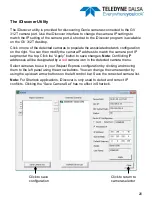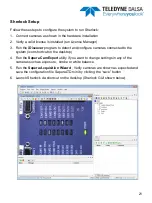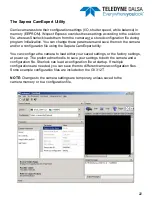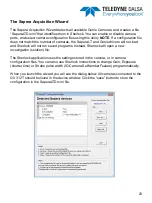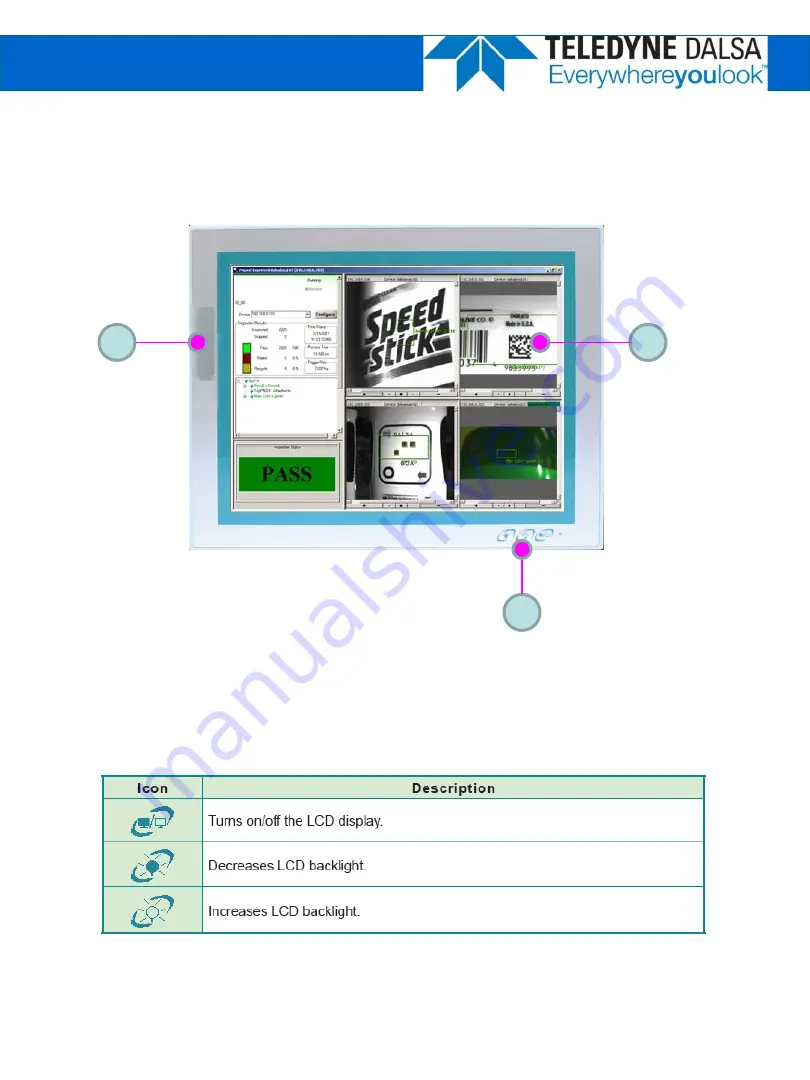Reviews:
No comments
Related manuals for Touch GEVA GV-312T

HD22
Brand: Necchi Pages: 40

281-21
Brand: Singer Pages: 23

17U123
Brand: Singer Pages: 11

HT2008
Brand: Janome Pages: 86

DDL-8300N
Brand: JUKI Pages: 49

MO-104DN
Brand: JUKI Pages: 32

M-1 Series
Brand: JUKI Pages: 15

LU-2860
Brand: JUKI Pages: 2

MO-1200QVP
Brand: JUKI Pages: 88

LU-2220N-7
Brand: JUKI Pages: 36

LK-1903A
Brand: JUKI Pages: 12

LS-2342
Brand: JUKI Pages: 31

DP-2100
Brand: JUKI Pages: 4

DDL-8700A-7
Brand: JUKI Pages: 2

DDL 227
Brand: JUKI Pages: 15

HZL-35Z
Brand: JUKI Pages: 76

DNU-1541
Brand: JUKI Pages: 94

TL-2000Qi
Brand: JUKI Pages: 36