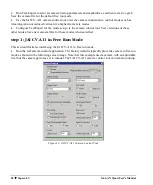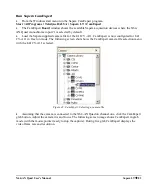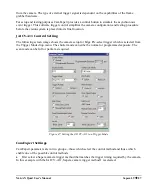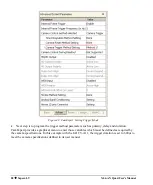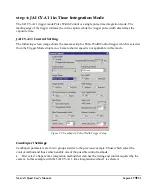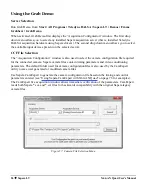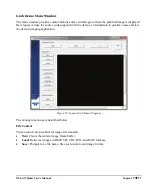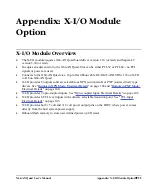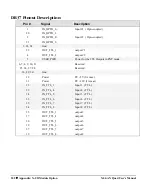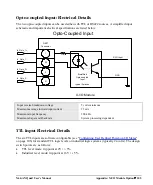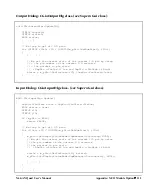96
Sapera LT
X64-AN Quad User's Manual
Using the Grab Demo
Server Selection
Run Grab Demo from:
Start • All Programs • Teledyne DALSA • Sapera LT • Demos • Frame
Grabbers • Grab Demo
.
When activated, Grab Demo first displays the “Acquisition Configuration” window. The first drop
down menu allows you to select any installed Sapera acquisition server (that is, installed Teledyne
DALSA acquisition hardware using Sapera drivers). The second drop down menu allows you to select
the available input devices present on the selected server.
CCF File Selection
The “Acquisition Configuration” window is also used to select the camera configuration file required
for the connected camera. Sapera camera files contain timing parameters and video conditioning
parameters. The default folder used for camera configuration files is also used by the CamExpert
utility to save user generated or modified camera files.
Use Sapera CamExpert to generate the camera configuration file based on the timing and control
parameters entered (see “Using Sapera CamExpert with X64-AN Quad” on page 78 for examples).
The CamExpert live acquisition window allows immediate verification of the parameters. CamExpert
reads both Sapera *.cca and *.cvi files for backwards compatibility with the original Sapera legacy
camera files.
Figure 57: Camera File Selection Menu