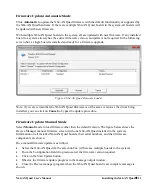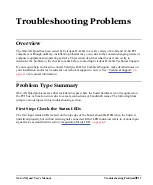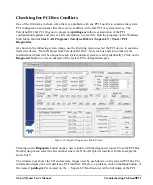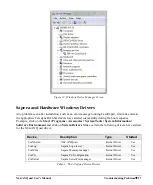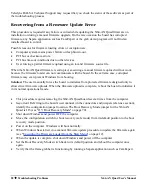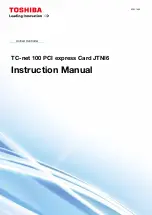X64-AN Quad User's Manual
Installing the X64-AN Quad
17
Upgrading Sapera or any Teledyne DALSA Board
Driver
When installing a new version of Sapera or a Teledyne DALSA acquisition board driver in a computer
with a previous installation, the
current version must be un-installed first
. Upgrade scenarios are
described below. Note that if the board is installed in a different slot, the new hardware wizard opens.
Answer as instructed in section
“
X64-AN Quad Driver Installation
” on page 10
.
Board Driver Upgrade Only
Minor upgrades to acquisition board drivers are typically distributed as ZIP files available in the
Teledyne DALSA web siteavailable on the next release of the Sapera Essential CD-ROM.
Often minor board driver upgrades do not require a new revision of Sapera. To confirm that the
current Sapera version will work with the new board driver:
Check the new board driver ReadMe file before installing, for information on the minimum
Sapera version required.
If the ReadMe file does not specify the Sapera version required, you should contact Teledyne
DALSA Technical Support (see
).
To upgrade the board driver only:
Logon the computer as an administrator or with an account that has administrator privileges.
In
Windows XP
, from the start menu select
Start • Settings • Control Panel • Add or Remove
Programs
. Select the Teledyne DALSA X64-AN Quad board driver and click
Remove
.
Windows XP only:
When the driver un-install is complete, reboot the computer.
Logon the computer as an administrator again.
In
Windows Vista and Windows 7
, from the start menu select
Start • Settings • Control Panel •
Programs and Features
. Double-click the Teledyne DALSA X64-AN Quad board driver and click
Remove
.
Install the new board driver. Run
Setup.exe
if installing manually from a downloaded driver file.
If the new driver is on a Sapera Essential CD-ROM follow the installation procedure described in
“
” on page 9
.
Important:
you can not install a Teledyne DALSA board driver without Sapera LT installed on
the computer.