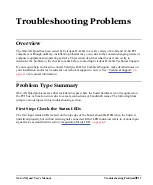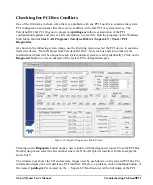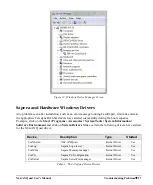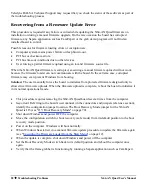28
Troubleshooting Problems
X64-AN Quad User's Manual
Teledyne DALSA Technical Support may request that you check the status of these drivers as part of
the troubleshooting process.
Recovering from a Firmware Update Error
This procedure is required if any failure occurred while updating the X64-AN Quad firmware on
installation or during a manual firmware upgrade. On the rare occasion the board has corrupted
firmware, any Sapera application such as CamExpert or the grab demo program will not find an
installed board to control.
Possible reasons for firmware loading errors or corruption are:
Computer system mains power failure or deep brown-out.
PCI bus or checksum errors.
PCI bus timeout conditions due to other devices.
User forcing a partial firmware upload using an invalid firmware source file.
When the X64-AN Quad firmware is corrupted, executing a manual firmware upload will not work
because the firmware loader can not communicate with the board. In the extreme case, corrupted
firmware may even prevent Windows from booting.
Solution
:
The user manually forces the board to initialize from protected firmware designed only to
allow driver firmware uploads. When the firmware upload is complete, reboot the board to initialize it
in its normal operational mode.
This procedure requires removing the X64-AN Quad board several times from the computer.
Important
: Referring to the board's user manual (in the connectors and jumpers reference section),
identify the configuration jumper location. The Boot Recovery Mode jumper for the X64-AN
Quad is J15 (see "J15: Boot Recovery Mode" on page 70).
Shut down Windows and power OFF the computer.
Move the configuration switch for boot recovery (safe mode) from its default position to the boot
recovery mode position.
Power on the computer. Windows will boot normally.
When Windows has started, do a manual firmware update procedure to update the firmware again
(see "Executing the Firmware Loader from the Start Menu" on page 12).
When the update is complete, shut down Windows and power off the computer.
Set the Boot Recovery Mode switch back to its default position and reboot the computer once
again.
Verify that the frame grabber is functioning by running a Sapera application such as CamExpert.