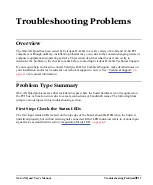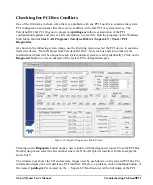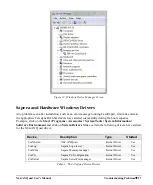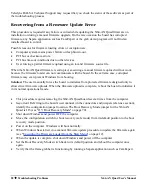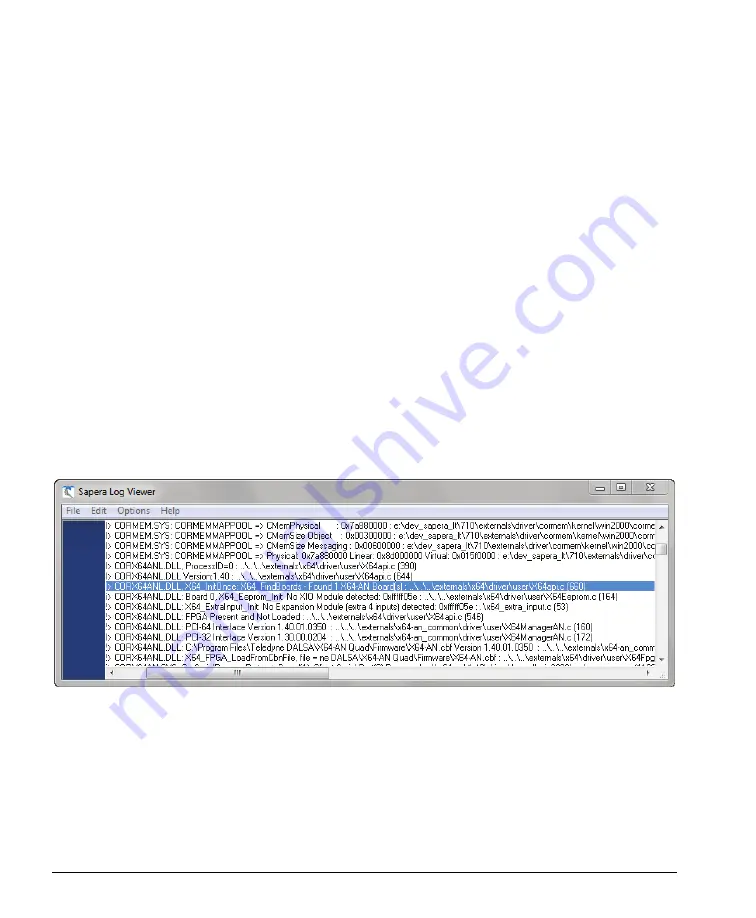
30
Troubleshooting Problems
X64-AN Quad User's Manual
Figure 13: Device Manager Information Window
Select Information to display identification and information stored in the X64-AN Quad firmware.
Select Firmware to display version information for the firmware components.
Select one of the PCI interface components to load custom firmware when supplied by Teledyne
DALSA engineering for a future new feature.
Click on File • Save Device Info to save all information to a text file. Default location is
drive:\TeledyneDALSA\X64-AN Quad\Bin\BoardInfo.txt. Email this file when requested by
Technical Support.
Teledyne DALSA Log Viewer
The third step in the verification process is to save in a text file the information collected by the Log
Viewer program. Run the program via the Windows Start Menu shortcut
Start • All Programs •
Teledyne DALSA • Sapera LT • Tools • Log Viewer
.
The Log Viewer lists information about the installed Teledyne DALSA drivers. Click on
File • Save
and you will be prompted for a text file name to save the Log Viewer contents. Email this text file to
Technical Support when requested or as part of your initial contact email.
Although the information collected by the Log Viewer seems complicated, you can make some initial
diagnostics by checking the status of the Teledyne DALSA driver. In the screen shot below, note the
highlighted line which states [ ... CORX64ANL.DLL ... Found 1
X64-AN
board (s) ... ]. This confirms
that the driver can communicate with the X64-AN Quad.
Figure 14: Sapera Log Viewer Screen
Memory Requirements with Area Scan Acquisitions
The X64-AN Quad allocates by default two frame buffers in on-board memory, each equal in size to
the acquisition frame buffer. This double buffering memory allocation is automatic at the driver level.
Two buffers will ensure that the acquired video frame is complete and not corrupted in cases where the
image transfer to host system memory may be interrupted and delayed by other host system processes.