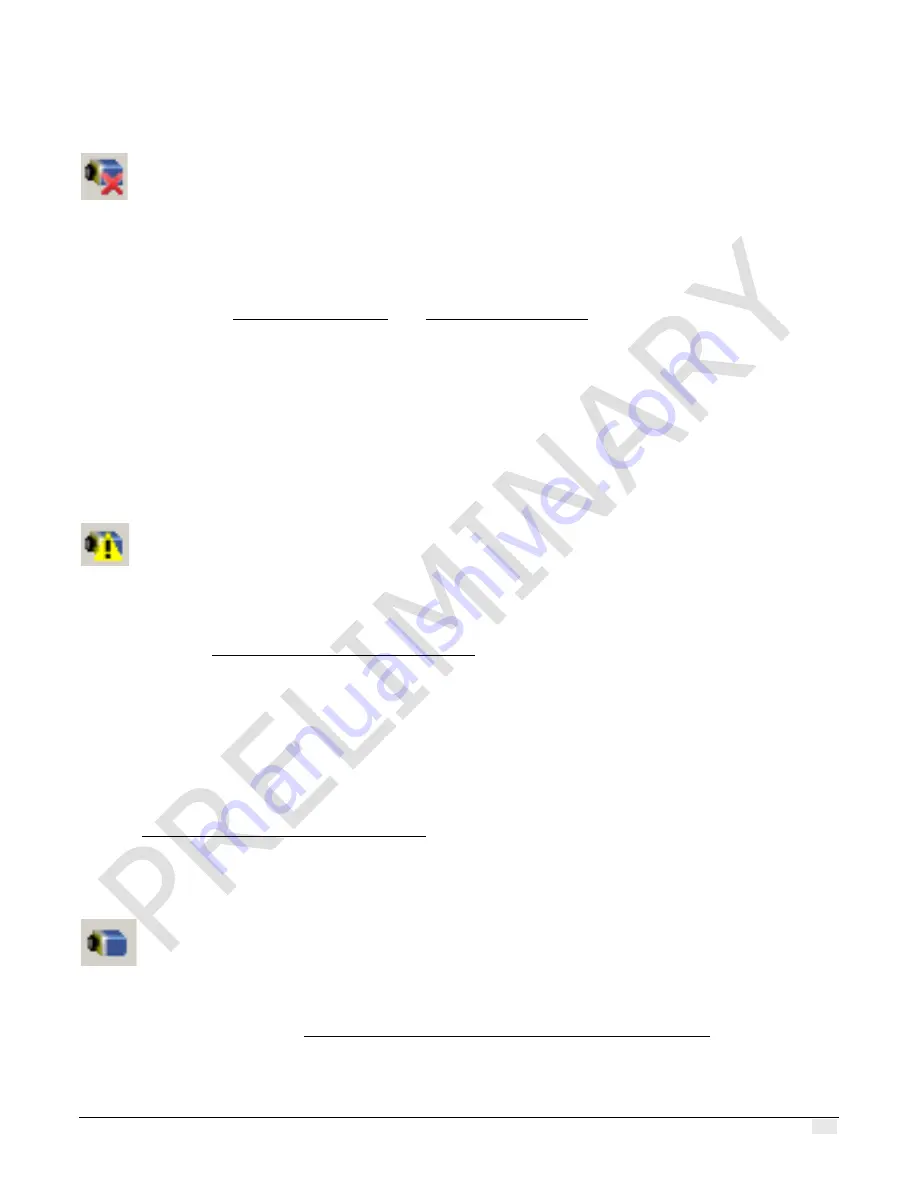
Z-Trak2 3D Profiler Sensors
Troubleshooting
•
131
No Device Found
This indicates either a condition such as disconnected power, a major device fault, or a network
issue where there is no communication.
Open the GigE Server Status
•
Review sections Software installation and System requirements to verify the installation steps.
•
Refer to the Teledyne DALSA
Network Imaging Package for Sapera LT
—
Optimization Guide
to
review networking details. This document is supplied with Sapera LT.
•
In multiple NIC systems where the NIC for the Z-Trak2 is using LLA mode, ensure that no other
NIC is in LLA mode. Preferably, use the Teledyne DALSA DHCP server provided with Sapera LT.
Enable the server on the NIC used with Z-Trak2.
•
Verify that your NIC is running the latest driver available from the manufacturer.
Device IP Error
The GigE server tray icon shows a warning with IP errors.
This situation may arise if a device's IP address is not on the same subnet as the host computer
NIC. See section Recovering a device with invalid IP.
Multiple Profiler Issues
•
When using multiple profilers with a computer with multiple NIC ports, confirm that each device
has been assigned an IP address by checking the GigE server.
•
When using multiple profilers connected to a VLAN Ethernet switch, confirm that all cameras
are
on the same subnet setup
on that switch.
•
Verify that your NIC is running the latest driver available from the manufacturer.
Section Sapera LT Network Configuration tool may provide some help with IP configuration.
Device Available but with Operational Issues
A properly installed profiler with no network issues may still not perform optimally. Operational
issues concerning cabling, Ethernet switches, multiple devices, etc. are described in the following
sections. Also look at section Preventing faults due to electrostatic discharge (ESD) to avoid
random packet loss, random device resets, and random loss of Ethernet connections.
















































