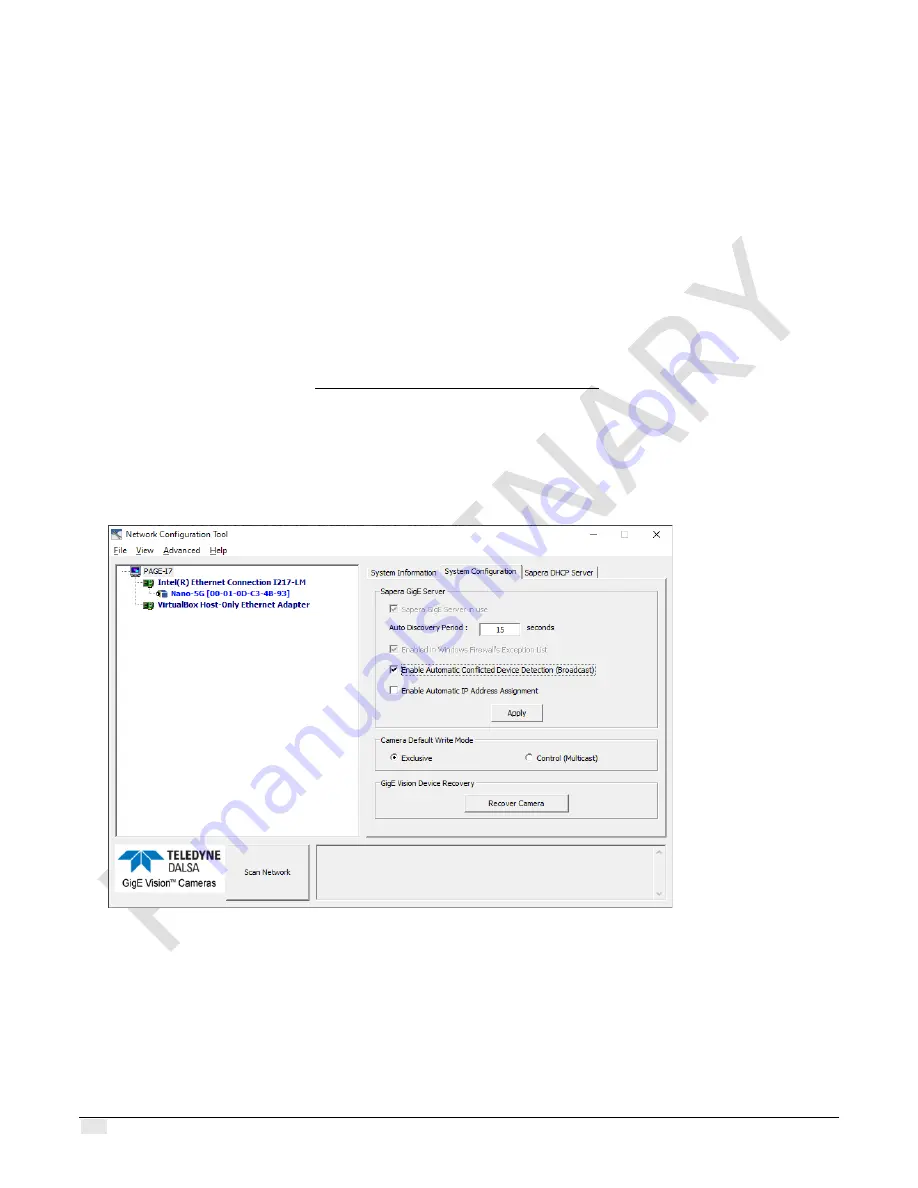
132
•
Troubleshooting
Z-Trak2 3D Profiler Sensors
Please refer to the Teledyne DALSA
Network Imaging Package for Sapera LT
—
Optimization Guide
for information on network optimization for GigE Vision devices.
Please refer to the Teledyne DALSA
Sapera LT Getting Started Manual for GigE Vision Cameras &
3D Sensors
for information on the Teledyne DALSA Network Configuration tool.
Recovering a device with invalid IP
Sometimes a device is physically connected, but the Sapera GigE Server icon indicates that the
connected device is not seen; this situation may arise if the device's IP address is not on the same
subnet as the PC. Right-click the GigE Server icon, then select
Scan Network
to restart the
discovery process, which will also include conflicting devices. After the scan, if the device is visible
with the
Device IP Error
notification you may recover it using the Teledyne DALSA
Network
Configuration
tool (details in Sapera LT Network Configuration tool).
To recover a GigE camera
1.
Start the
Network Configuration
tool from the
Start
menu, under
Teledyne DALSA
.
2.
On the
System Configuration
tab, check
Enable Automatic Conflicted Device
Detection (Broadcast)
.
3.
Click
Scan Network
(at the bottom). The conflicted devices appear in red in the left pane.
(If no camera is found, you can use the Recover Camera tool. See the Getting Started
manual referred to below.)
4.
Select the device to recover.
5.
Click
Automatic Recovery (Force IP)
.
















































