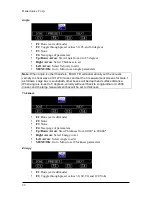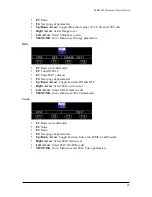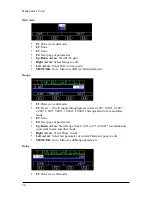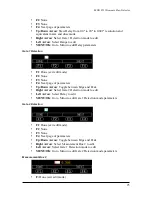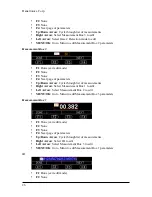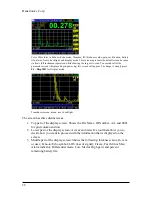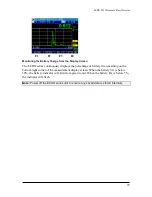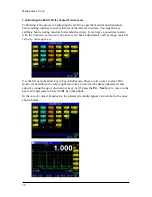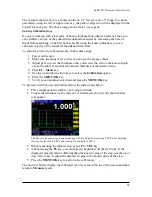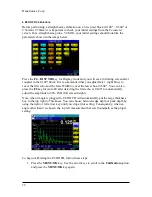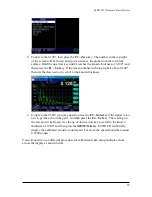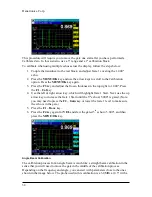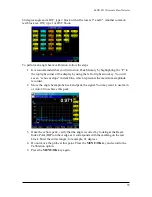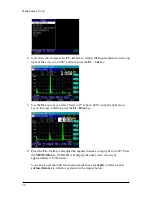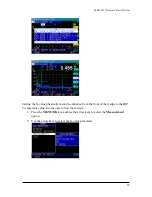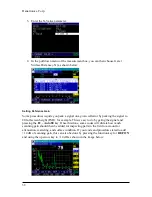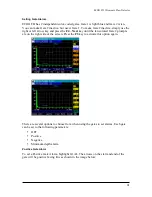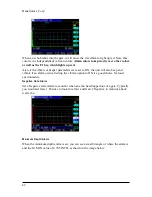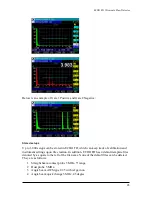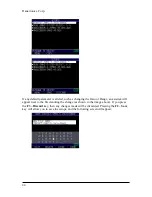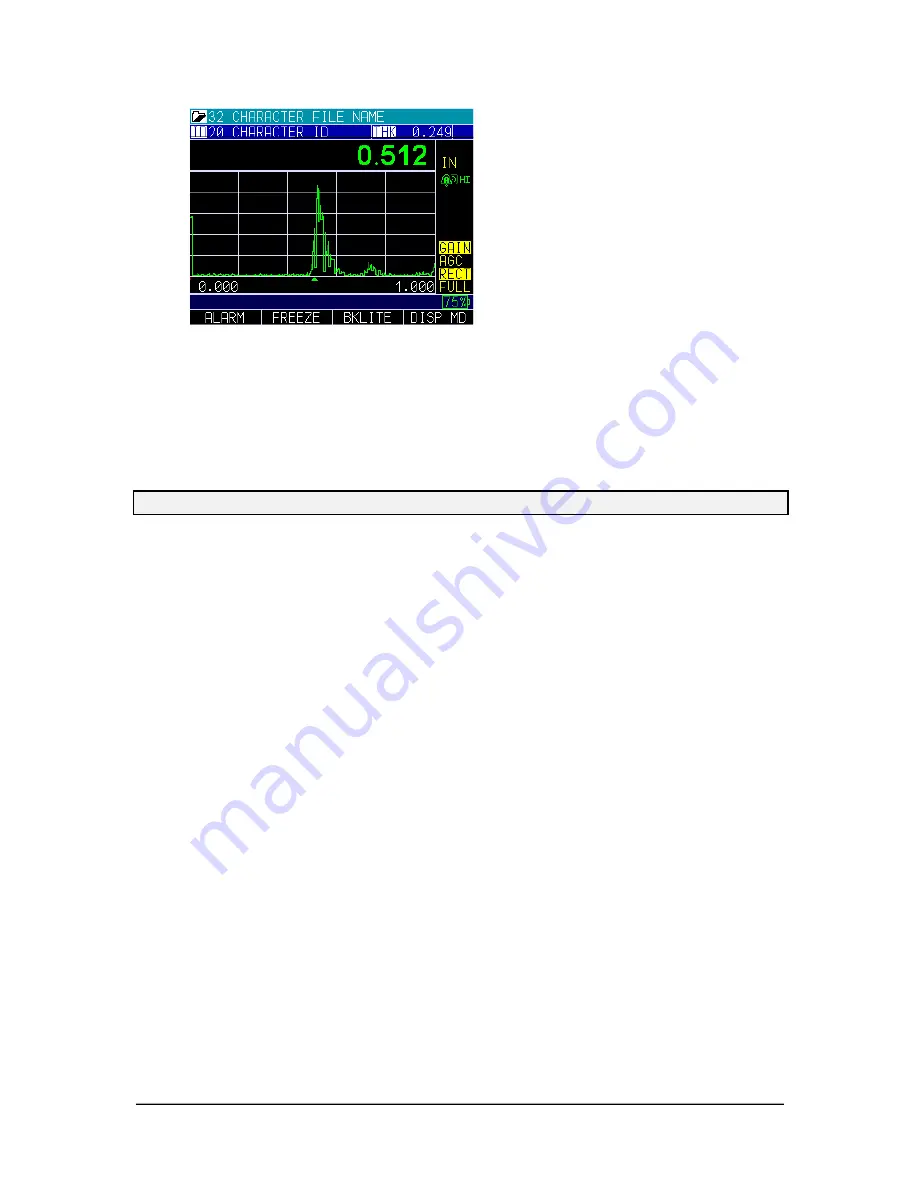
ECHO FD Ultrasonic Flaw Detector
29
Monitoring the Battery Charge from the Display Screen
The ECHO series continuously displays the percentage of battery life remaining on the
bottom right corner of the measurement display screen. When the battery life is below
10%, the battery indicator will turn from green to red. When the battery life is below 5%,
the indicator will flash.
Note:
Power off the ECHO series unit to ensure any saved data is stored internally.
F1 F2 F3 F4