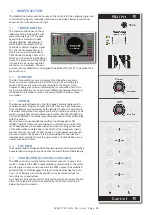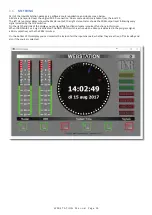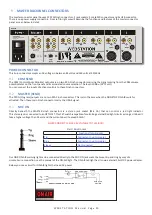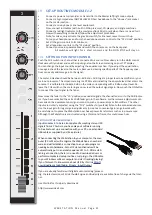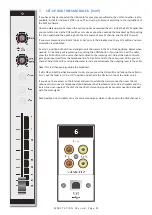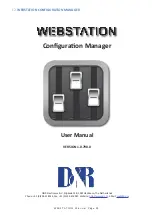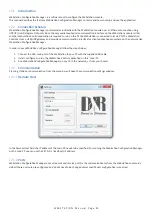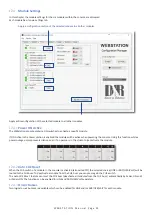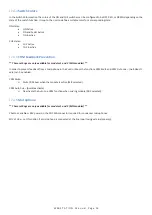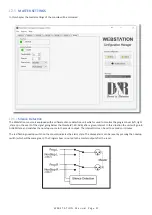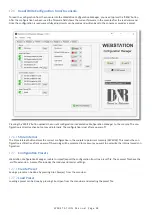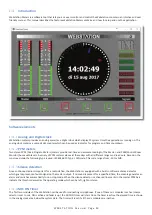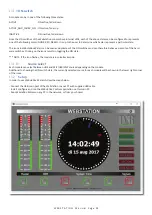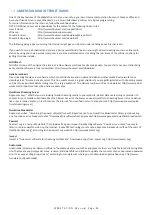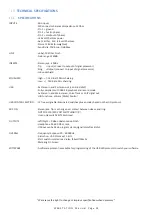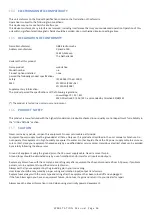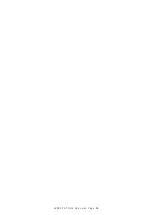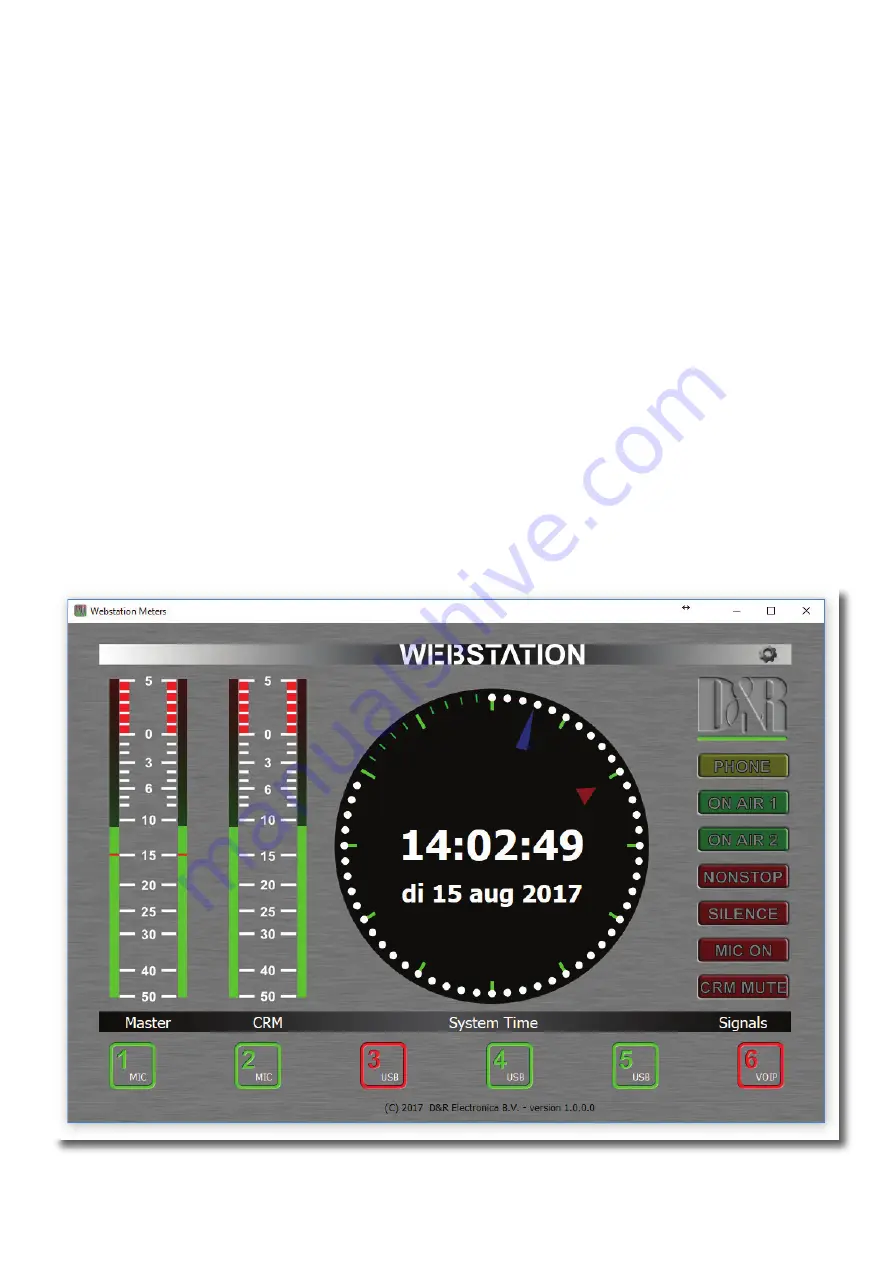
W E B S T A T I O N M a n u a l P a g e 32
13.1.9
ON-switch
A module can be in one of the following three states:
ACTIVE
: ON active, fader down
ACTIVE_AND_FADER_ON : ON active, fader up
INACTIVE
: ON inactive, fader down
Since the ON switches of the Webstation console have internal LEDs, each of the above states can be configured to represents
one of the following colors: NONE, RED, GREEN. It is up to the user to determine which color represent a particular state.
The icons in
Webstation Meters
can be seen as duplicates of the ON switches and can therefore behave as remote of the hard
-
ware switches. Clicking on the icons results in toggling the ON state.
*** NOTE: If the icon flashes, the module is in voicetrack-mode.
13.1.10
Source select
Each module can select between LINE and MIC/USB/VoIP source depending on the module.
Additional to showing the ON switch state, the currently selected source for each module will be shown in the lower right corner
of the icons.
13.2
Setup
In order to use
Webstation Meters
follow the steps below:
- Connect the USB-main port of the Webstation to your PC with supplied USB cable
- Install, configure and run the
Webstation Control
application on this main PC
- Run
Webstation Meters
on any PC in the network, or from your home!