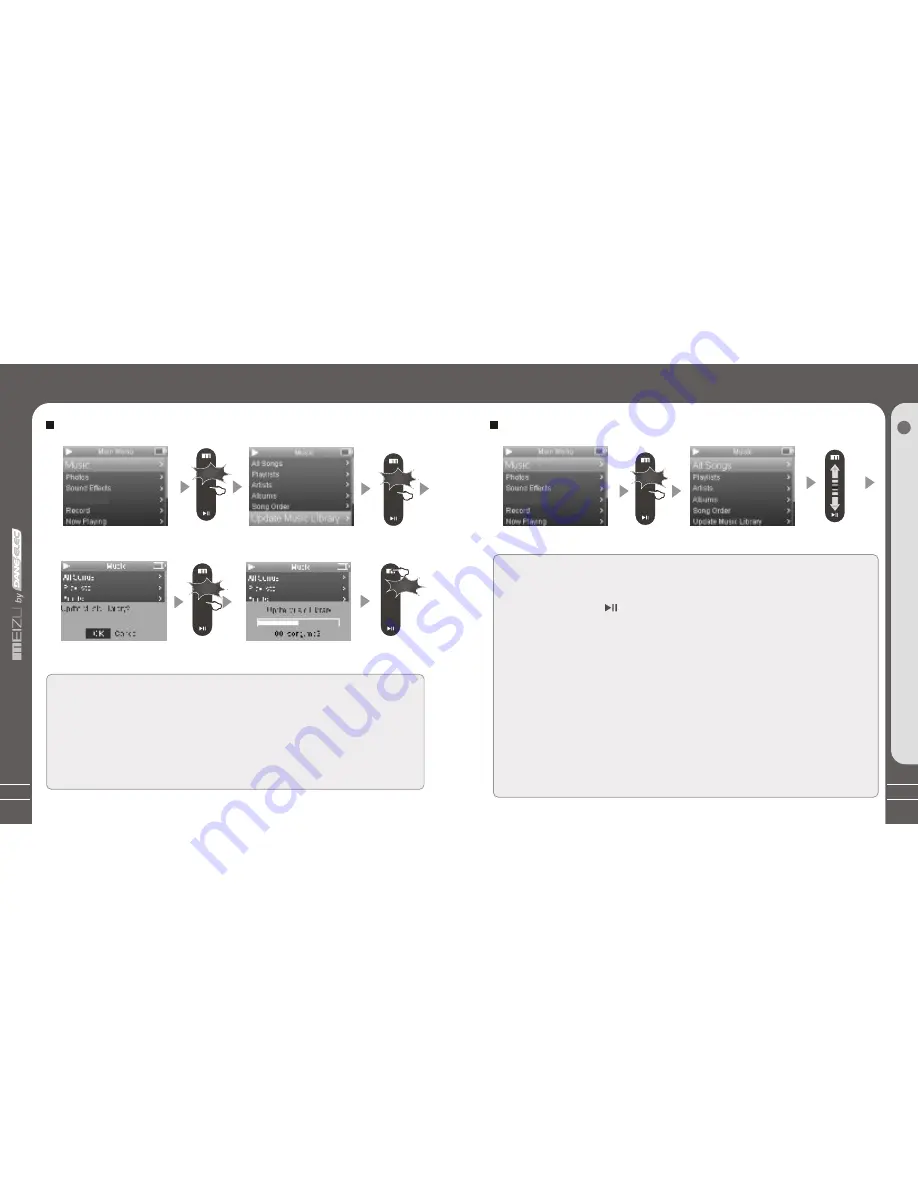
31
Sorting the Music Library
Sorting the Music Library
All Songs
To list all the songs on the player.
Playlist
a. Add to My Playlist. You can add the songs, Artists, Albums. When a song is selected,
press and hold the key (
)until the highlight bar starts to flicker, the song is added to
My Playlist. Select an artist or a album, press and hold the key until the highlight bar
starts to flicker, the related songs are added to My Playlist. When the highlight bar stops
flickering, the selected song is added.
b. Save Playlist. After finishing adding the songs, select My Playlist - Save Playlist and
tap on the center keypad to apply it. Folder names are created automatically as
PLAYLIST1, PLAYLIST2...
c. Clear ( Delete ) Playlist. Select the memoried playlists (for example, PLAYLIST1), then
select Delete Playlist, tap on the center keypad and delete it.
Artists
Assorting by all artists and unknown artists.
Albums
Assorting by all albums and unknown albums.
Song Order
( assort All Songs only). You can assort the songs by Title, File name, Artist
and Album. During Main Menu - Music - All Songs/Playlists/Artists/Albums, press the
Power ON/OFF button, it will start to play the songs on the current item.
Q
u
ic
k
S
ta
rt
3
Sliding up and down on
the touch keypad
30
Selecting Modes
Update the Music Library
After finishing copying the music files, they will be updated automatically in the player.
1. Click the main Menu key and select Music mode.
2. Slide on the touch keypad up and down and select Update Music Library, tap on the
center kaypad,then select OK and the option is applied.
During the updating, it will take you a few seconds.
3. When finishes, it returns back the menu options automatically.
Click
Update the Music Library
Tap on the center keypad briefly
Click the Menu key to exit
Tap
Click
Tap
Tap on the center keypad briefly
Tap on the center keypad briefly
Tap
Tap on the center keypad briefly
Tap
















































