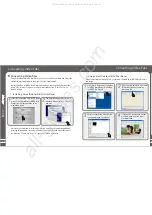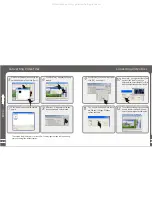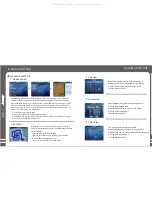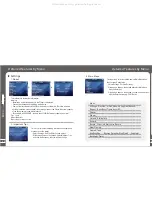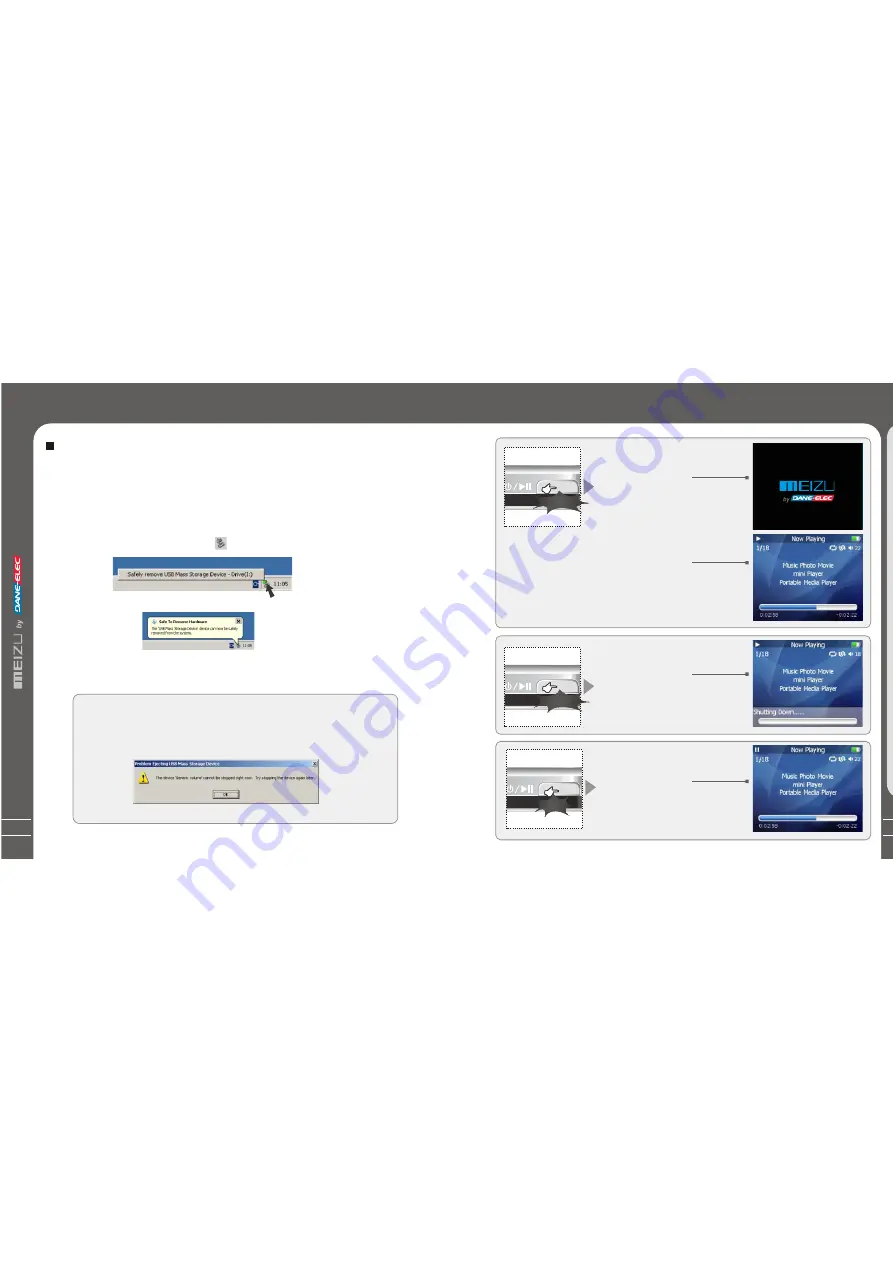
25
1. Power On
Long press the Power ON/OFF
button, the power comes on and
Meizu logo appears.
Using Buttons
Long Click
Long Click
Click
Press the Power ON/OFF button again,
start to play. When there is no button
operation for about 3 minutes while the player
is stopped, it is automatically turned off.
2. Power Off
When you press and hold the power
ON/OFF button for about 3 seconds,
the power turns off. If the PC and the
player are connected via a USB cable,
you cannot turn the power off.
3. Play back & Stop
Press ON/OFF briefly, start to play.
Press it again while in Play status,
the play stops.
Qu
ic
k
S
tar
t
3
24
Saving Files and Disconnecting to your PC
Copy the Files in the Player into your PC
1. With the USB cable, connect the USB ports of the player and your PC.
(It should not use a USB hub. Itis assumed that you connect to the USB port on
the main board.)
2. Save the music files under the hard disk on your PC.
3. After saved the files, click the icon
on the screen of your PC.
4. It pops the message as above, then click it.
5. It runs 'Safely Remove Hardware'.
6. Then draw out and disconnect the USB cable.
To makesure to save the data on your player safely and fully, please follow
the above steps accordingly when you disconnect the player to the PC.
While disconnecting,,it appears the warning, click OK and finish it.
Saving Files & Disconnecting to Your PC
All manuals and user guides at all-guides.com
Summary of Contents for Meizu MiniPlayer
Page 9: ...All manuals and user guides at all guides com...
Page 17: ...All manuals and user guides at all guides com...
Page 18: ...All manuals and user guides at all guides com...
Page 19: ...All manuals and user guides at all guides com...
Page 25: ...All manuals and user guides at all guides com...
Page 31: ...All manuals and user guides at all guides com a l l g u i d e s c o m...
Page 36: ...7 Memo 70 Memo All manuals and user guides at all guides com a l l g u i d e s c o m...
Page 37: ...72 Memo All manuals and user guides at all guides com...