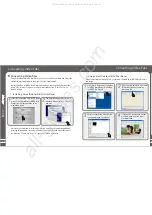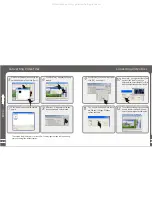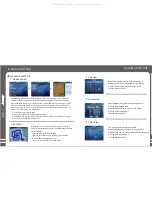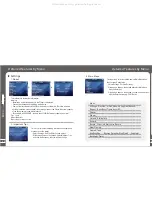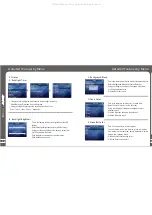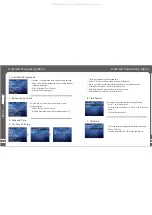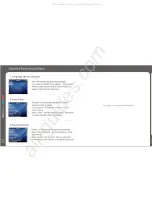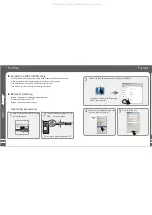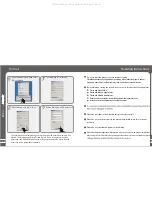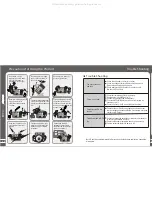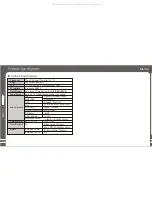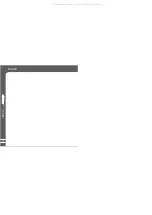45
13
14
Then click [C onvert] and start converting.
It pops up the video converting progress
and Xv iD status windows.
After finished converting, click Close
button and exit.
Q
u
ic
kS
ta
rt
3
Converting Video Files
44
VirtualDub for MEIZU Mini Player
Saved File and Path
Converted File and Path
SubTitle
VideoSize
Audio Bit R
at e
Convert
Output Preview
Input Preview
Preview Control Axes
Stop
Play Input Video
Latter Point
Start Point
Move the Next
Move to Next continuously
Move to Next continuously
Play Output Video
Move to Previous
Frame Inf o
Converting Video Files
All manuals and user guides at all-guides.com
Summary of Contents for Meizu MiniPlayer
Page 9: ...All manuals and user guides at all guides com...
Page 17: ...All manuals and user guides at all guides com...
Page 18: ...All manuals and user guides at all guides com...
Page 19: ...All manuals and user guides at all guides com...
Page 25: ...All manuals and user guides at all guides com...
Page 31: ...All manuals and user guides at all guides com a l l g u i d e s c o m...
Page 36: ...7 Memo 70 Memo All manuals and user guides at all guides com a l l g u i d e s c o m...
Page 37: ...72 Memo All manuals and user guides at all guides com...