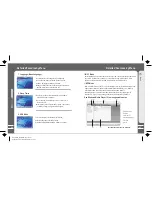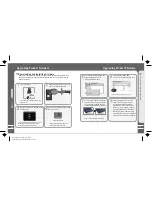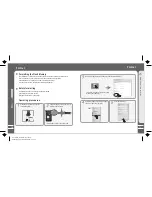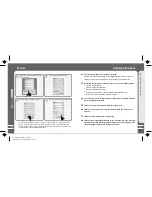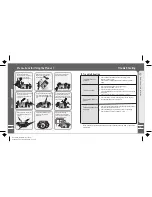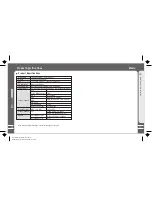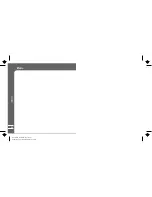69
Upgrading Product Firmware
When there is a new firmware released, you can download the latest
firmware
from MEIZU
website free of charge to enhance the features and eliminate the bugs. Please refer to the
following procedure.
Downloading and Installing Firmware
Connecting the player and your PC
with the provided USB cable.
Turn on the player.
Click the Power ON/OFF button to turn
the player on.
Firmware Package
Please take attention to the model
number and software version.
Download the firmware package from
MEIZU' website.
G
u
id
e
t
o
F
ir
m
w
a
re
U
p
g
ra
d
e
5
The player is shown as the Removable
Disk on your PC.
In the normal Windows environment, as soon
as the cable is connected, the message
"Searching for new device" appears.
Upgrading Product Firmware
Then it displays M6SL.EBN,
resource.bin in the Removable Disk.
After finish upgrading, restart the
player, then it pops up and starts
running the 'Upgrading Software,
Please Wait...' and shut down auto-
matically. Turn it on again, it pops up
'Upgrading Resource, Please Wait...',
then the program will be renovated
automatically on the player. It will take
you some time to finish the upgrading.
Decompress the downloaded files,
drag and drop them onto the
"RemovableDisk" window.
Then run 'Safely Remove Hardware'
and disconnect the player to your PC.
The upgrading is applied, then dis-
connect the USB cable on the player.
Draw out the USB cable on the player.
68
Software.zip
播放器上的USB接口
USB电源适配器连接线
播放器上的USB接口
播放器上的USB接口
USB电源适配器连接线
Long Click
Dane-Elec_MiniPlayer SL_manual
donderdag 29 november 2007 12:13:22