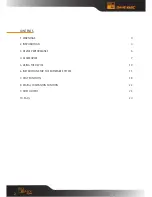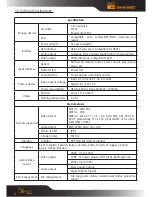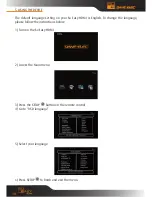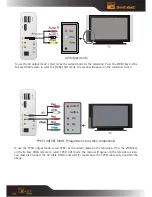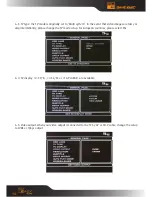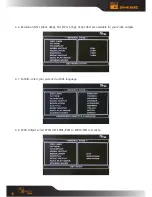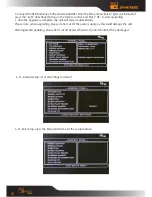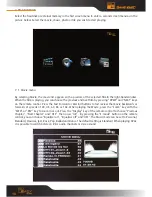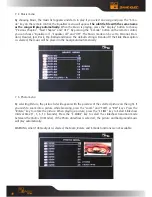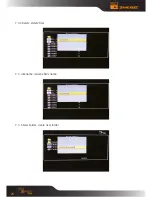13
hDmi Output mode
To connect to a television and use the hDmi output: select hDmi mode, then press the viDEO key on the
remote to switch to hDmi mode.
The menu will appear on the television screen. You must also connect the av cable (white and red) for
sound since the YPbPr cable only transmits the image.
To connect to a hDmi monitor and use the hDmi output: press the viDEO key on the remote to switch to
hDmi mode. The menu will appear on the television screen.
6. iNSTrUCTiON fOr YOUr SOfTWarE SYSTEm
Before beginning basic operation, please set up hDD player to your liking. The Setup menu enables you
to adjust the Tv select the format, language etc. Once a setup is defined, the unit will operate with this
setup as default. Unless you reset the device, this setup will operate as default even in the event of a
power cut.
6. 1. Once he power and av cables have been connected, press the Power On/Off button. The unit will
automatically begin data-reading, which is indicated by the blue led. Once reading is complete, the
screen displays a menu (see picture below). Use the directional keys to select the item of your choice,
then press the “Enter” button to confirm.
6. 2. Press the SETUP button on the remote control. The Setup menu appears on screen (see picture
below). Use the directional keys (up, down, left, right) to select the item of your choice, then press the
“Enter” button to confirm your highlighted selection. Press the “Exit” or “Setup” button to exit the Setup
menu.
U
S
B
-H
O
S
T
(P
C
) U
S
B
2
.0
H
D
M
I
AV
/
Y
P
bP
r
C
oa
xia
l
P
O
W
E
R