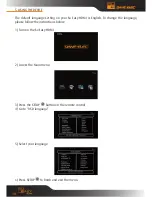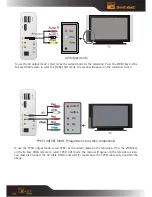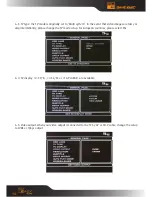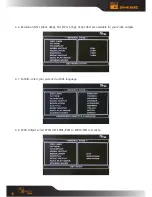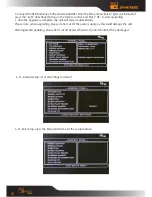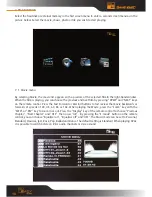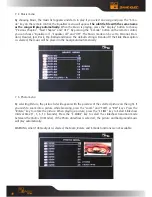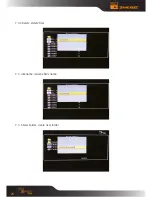24
10. faQS
Q1: The unit gets hot when in operation. is this normal?
a: it is quite normal for the unit to release heat. Please make sure nothing is covering the unit, preventing
it from releasing heat normally.
Q2: i have connected my device to a power supply but the indicator light remains off and the unit is not
working.
a: Check the power cable to see if it is damaged. also check whether you have connected the unit
properly to the power supply. finally, check that the power supply is switched on or is live, and that there
isn’t a power cut.
Q3: The power indicator light is on but the unit isn’t working.
a: Your operating procedure might be incorrect. Please reconnect to the power supply or switch the power
key on the device’s panel off and on again.
Q4: When i switch the unit on, no image is displayed, there is no colour strip or it is fuzzy.
a i. Please check whether the av cable is properly connected.
ii. The unit’s video output mode doesn’t match the display mode. Please press the “Tv Out” key and select
the correct mode.
ii. The display’s video input mode is incorrect. Please select the right mode (video or av).
iv. The av cable is not connected properly. Please reconnect it.
Q5: i have connected the device but there is no sound.
a: The audio cable is not connected properly. Please reconnect it. There might also be a problem with the
original audio file.
Q6: The picture quality is poor.
a: Switch the unit off and reset the Tv or display format to NTSC or PaL. The poor picture quality might
also originate from the original video file.
Q7. The remote control doesn’t work.
a: i. The remote control’s battery is flat. Change the battery while making sure you are using the correct
battery type.
ii. The battery is fitted properly. Please re-insert it.
iii. The remote control is being operated too far from the unit or from to open an angle. Please move
closer to the unit and operate the remote control within a 7m radius and at a ±30degree angle [NOTE – 60
degrees in the remote Control section].