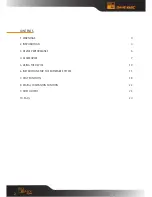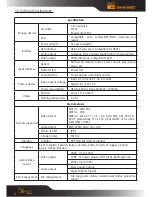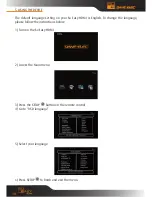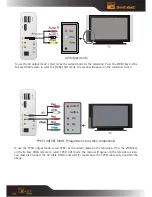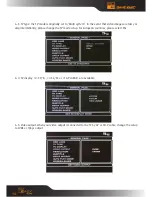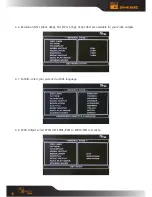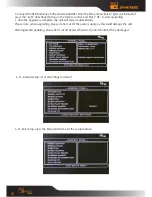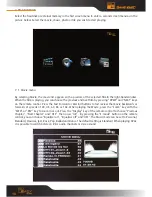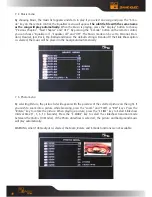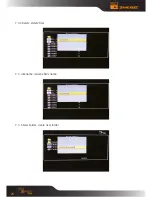7
4. aCCESSOriES
#:
Name
Quantity
1
So Easy hDmi
1
2
aC Power adaptor
1
3
remote Control
1
4
av Cable
1
5
Progressive scan video component cable (YPbPr)
1
6
USB Cable
1
7
Quick Startup guide
1
8
Batteries
2
9
holder
1
Remote control’s functions :
Button
function
Power
Turns the device On / Off
mute
Plays / mutes the sound
Tv Out
Selects Tv video output
480i, 480p, 720p, 1080i by NTSC Tv Type
576i, 576p, 720p,1080i by PaL Tv Type
Keypad
Choose a media file
Zoom
Zoom in/out (for photos)