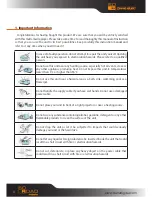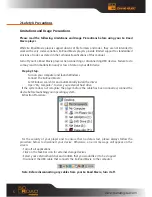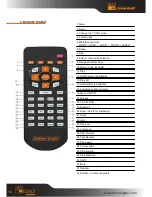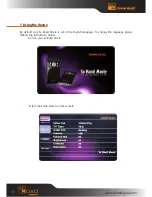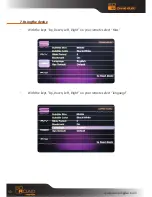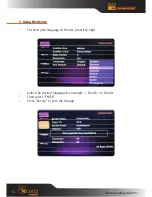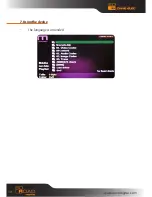Reviews:
No comments
Related manuals for SO ROAD

DDC864
Brand: R.L.DRAKE Pages: 8

AZ7333 - Cd Personal
Brand: Magnavox Pages: 27

ACS411A-R2
Brand: Black Box Pages: 60

I/O SYSTEM FIELD 765-2704/200-000
Brand: WAGO Pages: 42

AZ7000 - Cd Personal
Brand: Magnavox Pages: 22

Scan Converter VSC 500
Brand: Extron electronics Pages: 2

MVDP1085 - DVD Player - 8.5
Brand: Memorex Pages: 94

ALIO CD-DAB
Brand: Tangent Pages: 144

K3 CD Di
Brand: Roksan Audio Pages: 16

MPDS-100
Brand: opticis Pages: 19

AVX912R
Brand: Avtech Pages: 4

Magic YOYO
Brand: Weizhou Pages: 2

DVD2080HD
Brand: Palsonic Pages: 16

KR4096HN-A
Brand: Ultrak Pages: 42

ADA-4040A
Brand: CEL-MAR Pages: 16

PRC-510
Brand: Palsonic Pages: 8

EXT-DVIDL-2-HDMIR
Brand: Gefen Pages: 14

LEMP415BL4G
Brand: Leotec Pages: 66