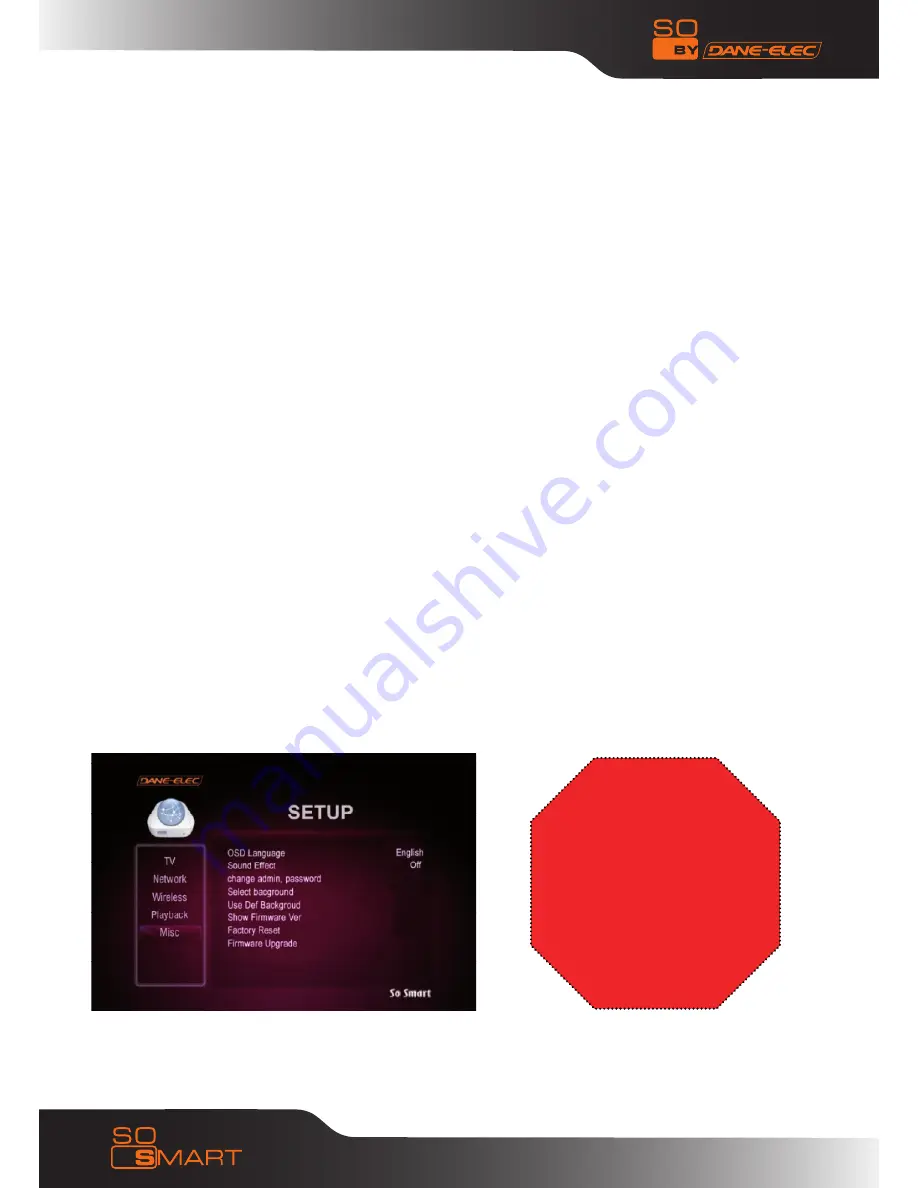
51
Chapter 8: Firmware Upgrade
Firmware version check
1) Connect your So Smart Hi-Def Multimedia Player to your TV and power-on the player.
2) Press the SeTUP button on the Remote Control. Using the So Smart Remote, navigate (arrow buttons),
scroll down and Select
‘MISC’. Then use the RIGHT ARROW button on the So Smart Remote to scroll down and select “SHOW
FIRMWARe VeR”
3) Check the latest firmware version of your So Smart Player.
How to Upgrade Firmware:
1) Press the SeTUP button on the SO SMART remote. Navigated and select MISC on the left menu
column.
2) Use the arrow buttons on the So Smart Remote to navigate to FIRMWARe UPGRADe option. The player
will search for Firmware Upgrade file within So Smart-HDD, USb-Host.
3) ReCOMMeNDeD: To ensure a smooth error-free upgrade process transfer process, the firmware upgrade
file to the local So Smart-HDD before performing the firmware upgrade procedure.
4) CAUTION!! Do NOT turn off the So Smart or select any other command during the Firmware Upgrade
Process.
!! CAUTION !!
Do NOT turn off the So
Smart Player or select
any other command
during the Firmware
Upgrade Process.






































